Brocade Network Advisor SAN User Manual v12.1.0 User Manual
Page 882
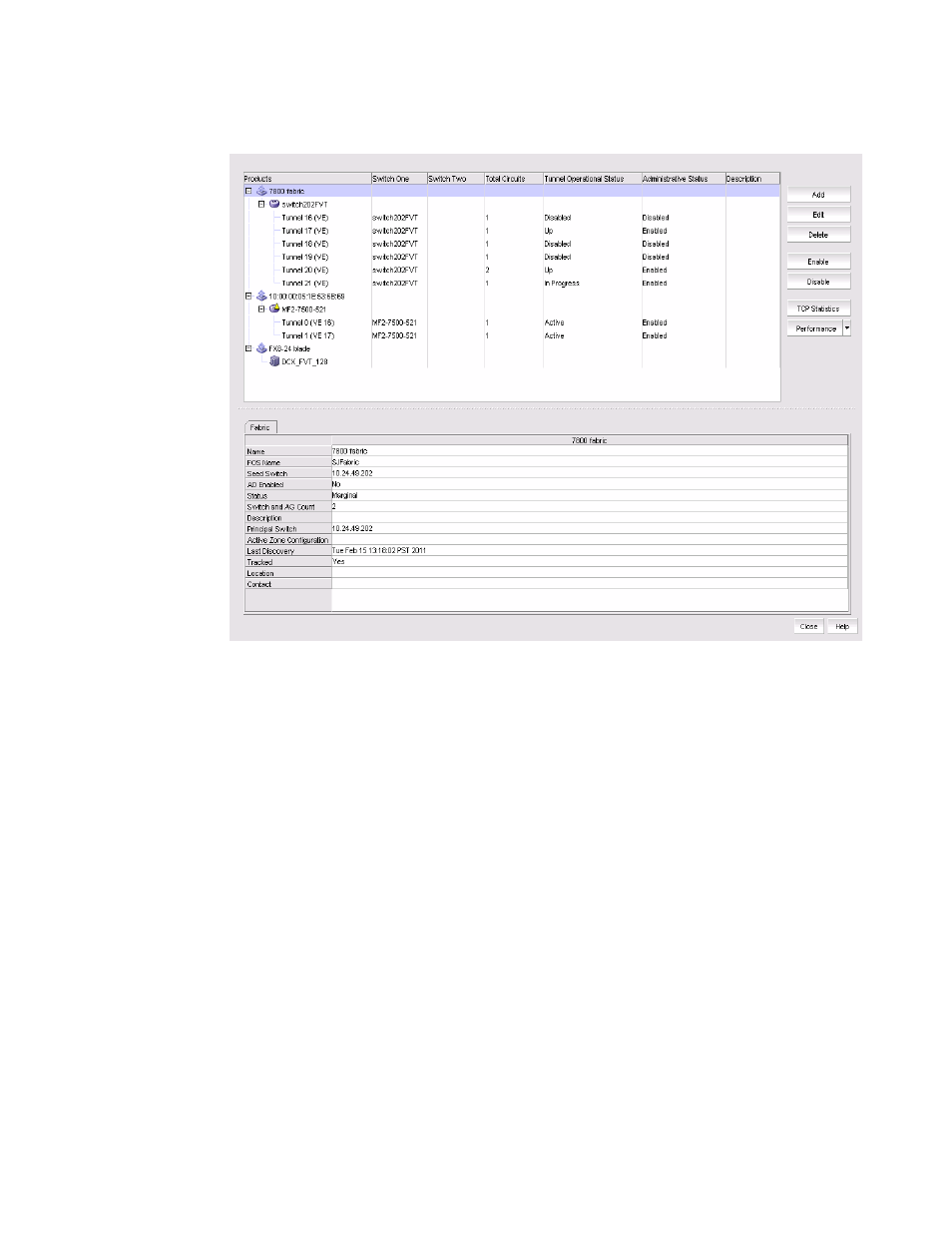
834
Brocade Network Advisor SAN User Manual
53-1002948-01
Configuring an FCIP tunnel
22
.
FIGURE 361
FCIP Tunnels dialog box (fabric selected from Product tree)
The dialog box displays a tree structure of all discovered fabrics, Extension Switches, and
configured tunnels. Details such as circuits configured for tunnels, connected switches in
tunnels, and tunnel status display in the right columns.
2. To add an FCIP tunnel and circuits between switches follow these steps:
a. Select the switch you want to configure under the Products tree.
b. Click the Add button, or right-click on the switch and select Add Tunnel.
The Add FCIP Tunnel dialog is displayed (
Figure 362
). The name of the switch you selected
is displayed in the Switch field under Switch One Settings. This dialog allows you to
configure settings for both switches on either end of the tunnel.
A Circuits properties table displays at the bottom of the dialog box. For 8 Gbps platforms,
this may contain columns for multiple circuits. Actual, as well as cached circuits display.
You can configure circuits using the Add, Edit, Delete, Enable, and Disable circuits using
the function buttons to the right of the table. For 4 Gbps platforms, the Delete, Enable, and
Disable buttons do not display. In addition, the Edit operation is only supported for cached
circuits.
