Brocade Network Advisor SAN User Manual v12.1.0 User Manual
Page 393
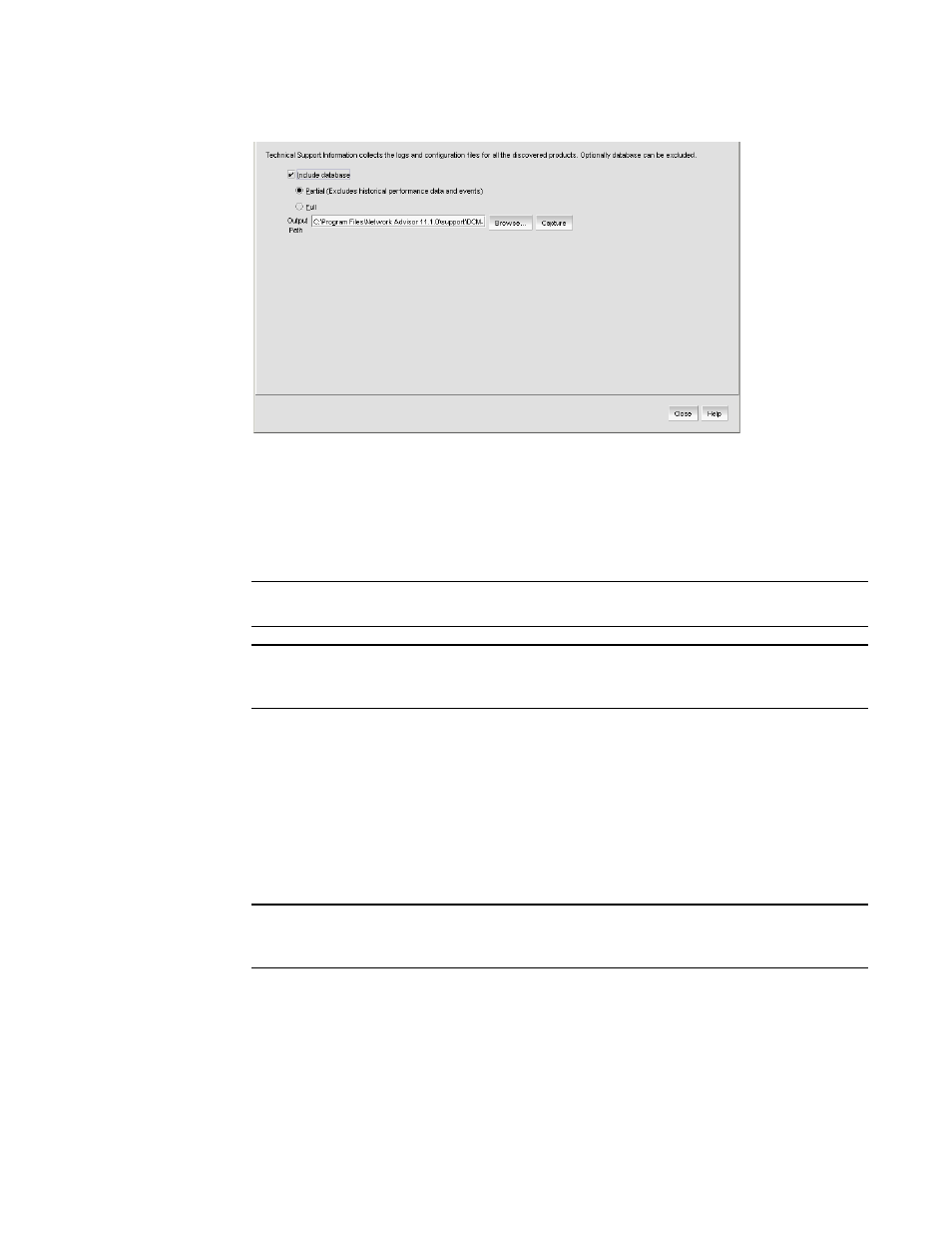
Brocade Network Advisor SAN User Manual
343
53-1002948-01
Technical Support Information tab
11
FIGURE 124
Technical Support Information tab
2. Select the Include database check box to capture database server support save files and
choose one of the following options:
•
Select the Partial option to exclude historical data and events from the database capture.
•
Select the Full option to include historical data and events from the database capture.
NOTE
It is recommended that you only capture the partial database.
NOTE
You should only capture the full database when you need to debug Historical Performance
Management or Historical Events issues.
3. Enter the path where you want to save the support data and a name for the support save file in
the Output Path field.
For example, Full_Path\Support_Save_File_Name.zip. You can also browse to the location you
want to save the support data and append the file name to the path when you return to the
Technical Support Information tab.
If you do not specify an output path, the Management application automatically saves the data
to the Install_Home/support directory. The default name of the Server Support Save is
DCM-SS-Time_Stamp.
NOTE
For Linux systems, you cannot have blank spaces in the output path (target directory). If the
output path contains blank spaces, the supportShow files are not complete.
4. Click Capture.
A confirmation message displays when the capture is complete.
5. Click OK.
