Editing a dcb port – Brocade Network Advisor SAN User Manual v12.1.0 User Manual
Page 535
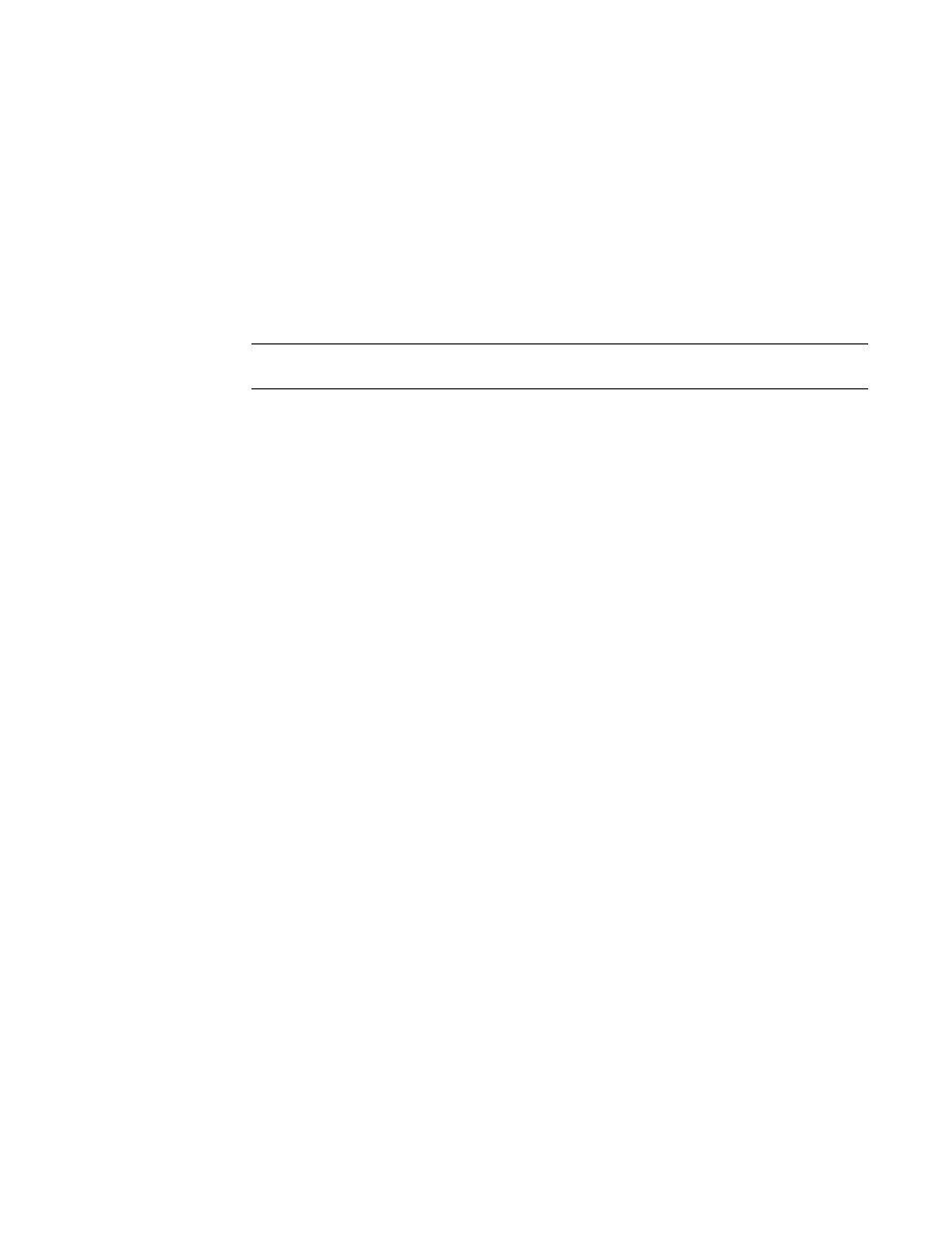
Brocade Network Advisor SAN User Manual
487
53-1002948-01
DCB configuration
16
4. Configure the policies for the Edit Switch dialog box tabs, which are described in the following
sections:
•
•
•
“VLAN classifier configuration”
•
•
5. When you have finished configuring the policies, apply the settings to the switch.
NOTE
Clicking Cancel when there are pending changes launches a pop-up dialog box.
6. Click OK.
The Deploy to Products dialog box displays.
7. Click OK after changing the attributes of the current deployment.
The Deployment Status dialog box launches.
8. Click Start on the Deployment Status dialog box to save the changes to the selected devices.
9. Click Close to close the Deployment Status dialog box.
Editing a DCB port
1. Select Configure > DCB.
The DCB Configuration dialog box displays, showing the status of all DCB-related hardware and
functions.
2. Select a DCB port from the Products/Ports list.
3. Click Edit.
The Edit Port dialog box displays, as shown in
Figure 166
.
