Showing connected ports, Viewing port connection properties – Brocade Network Advisor SAN User Manual v12.1.0 User Manual
Page 446
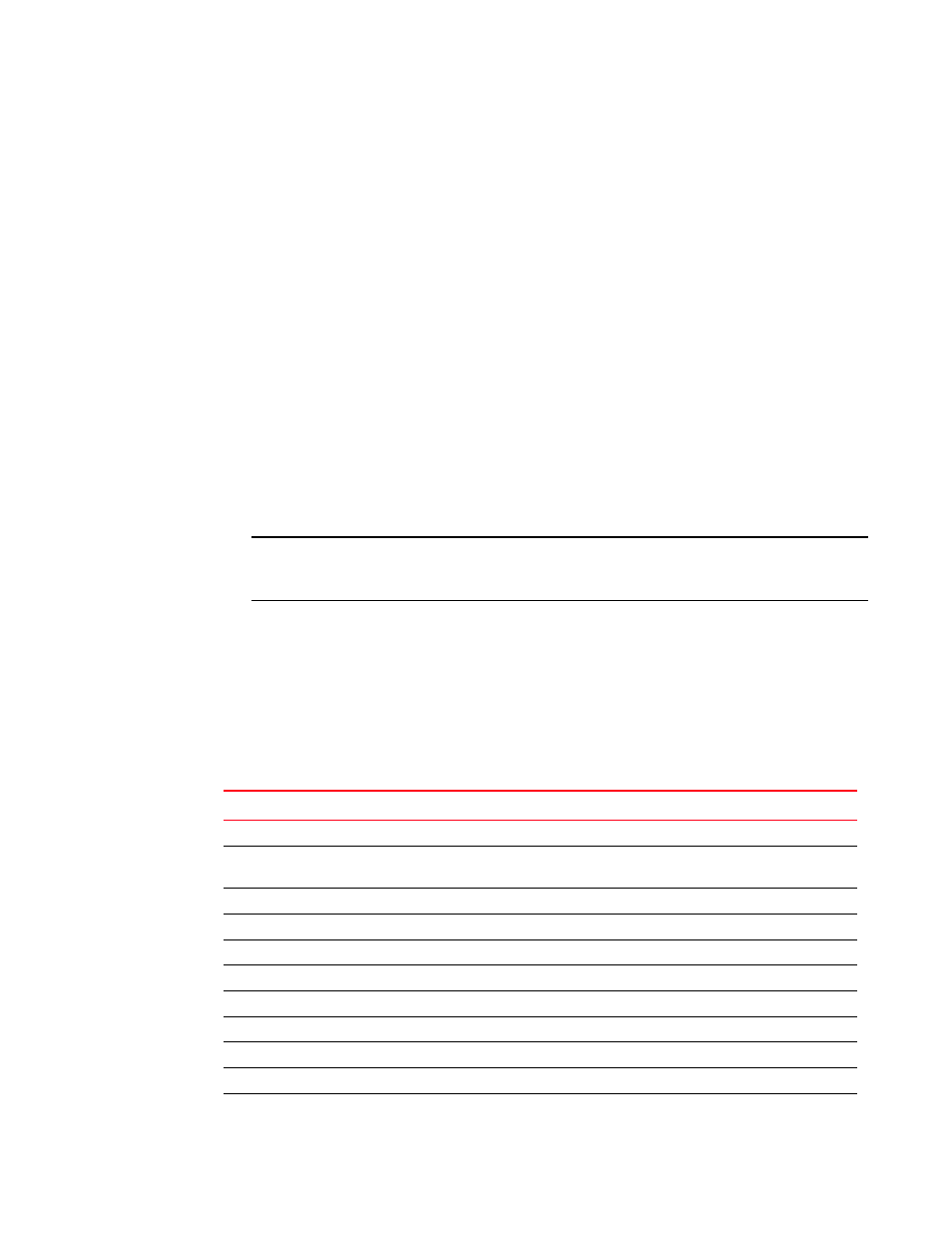
396
Brocade Network Advisor SAN User Manual
53-1002948-01
Ports
12
Showing connected ports
You can jump from a port to its connected port.
1. Right-click the product whose port connection you want to determine and select Show Ports.
The product’s ports display.
2. Right-click a port and select Connected Port.
The focus jumps to the connected port and the connection is highlighted.
Viewing port connection properties
You can view the information about products and ports on both sides of the connection.
1. Right-click the connection between two end devices on the Connectivity Map and select
Properties.
OR
Double-click the connection between two devices on the Connectivity Map.
The Connection Properties dialog box displays.
NOTE
If one of the devices is in an unknown state, the Product 1 and Product 2 information displays;
however, the Connections table information does not display.
2. Review the following information:
•
Product properties for both devices.
•
Connection properties.
•
Selected connection port properties.
Depending on the device type at either end of the connection, some of the following fields
(
) may not be available for all products.
TABLE 48
Port connection properties
Field
Description
Product Properties table
The product information for the two connected switches.
Domain ID
The domain ID of the selected switch and product in xxs(yy) format,
where xx is the normalized value and yy is the actual value.
Fabric Name
The world wide name of the fabric.
IP Address
The IP address of the switch.
Name
The name of the switch.
WWN
The world wide name of the switch.
Connections table
One row for each circuit.
Status
Whether the connection is Active or Missing.
1-Port #
The port number of the first switch.
1-Port Type
The port type of the first switch.
1-WWPN
The world wide port number of the first switch.
