Enabling a dcb port or lag, Deleting a lag – Brocade Network Advisor SAN User Manual v12.1.0 User Manual
Page 539
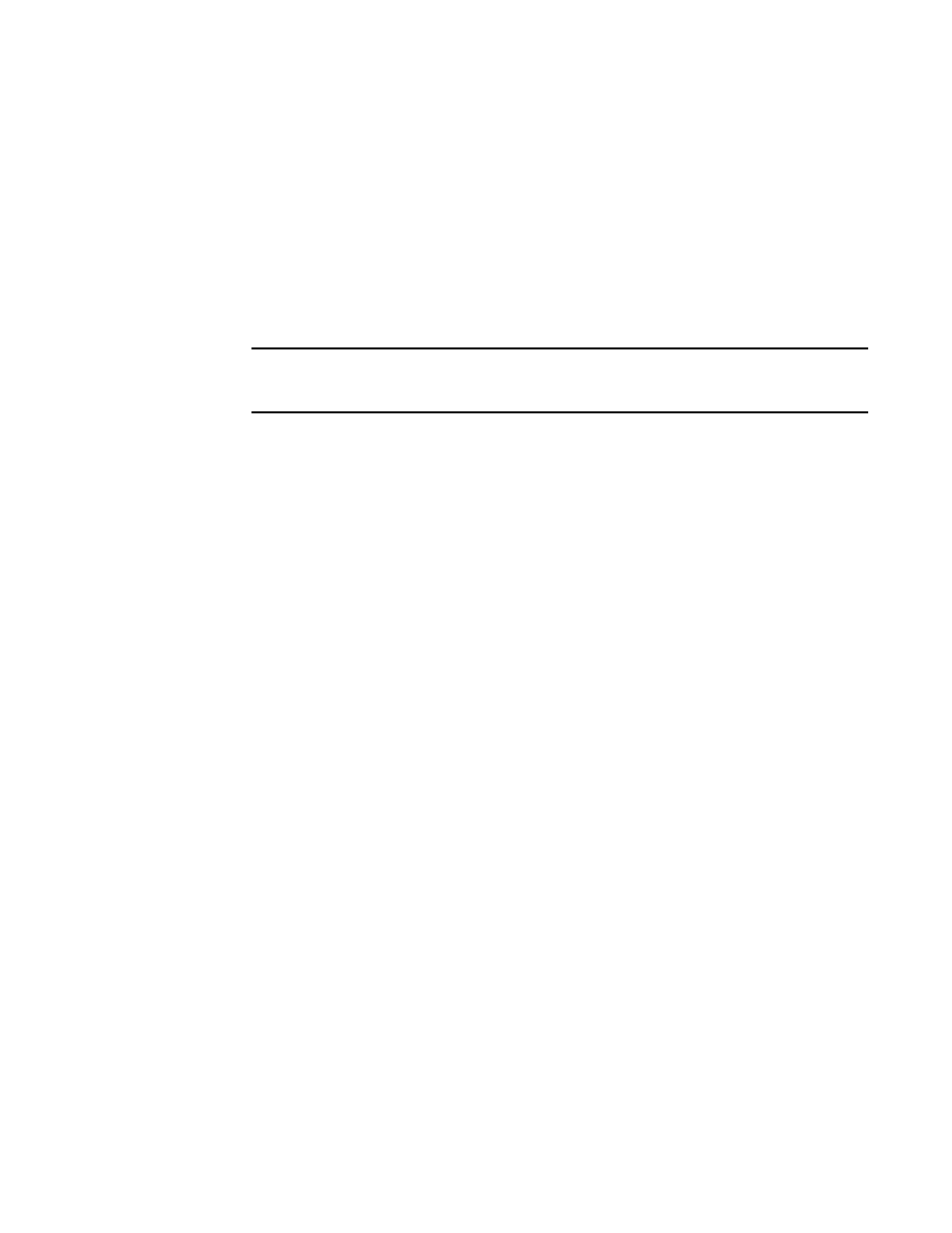
Brocade Network Advisor SAN User Manual
491
53-1002948-01
DCB configuration
16
Enabling a DCB port or LAG
If you select multiple switches or multiple ports and LAGs from two or more switches, both the
Enable button and the Disable button are disabled.
1. Select Configure > DCB.
The DCB Configuration dialog box displays, showing the status of all DCB-related hardware and
functions.
2. Select one or more DCB ports or LAGs (which can span multiple switches) that you want to
enable.
NOTE
All selected LAGs must be in the same state (enabled or disabled); otherwise, both the Enable
and Disable buttons are disabled.
3. Click Enable.
The Confirmation and Status dialog box launches with the selected ports or LAGs.
4. Click Start on the Confirmation and Status dialog box to save the changes to the selected ports
or LAGs.
The selected DCB ports or LAGs are enabled in the DCB Configuration dialog box.
5. Click Close to close the Confirmation and Status dialog box.
Deleting a LAG
You can only delete a link aggregation group (LAG) that is selected from a single switch. If you select
multiple switches or multiple ports from two or more switches, the Delete button is disabled.
1. Select Configure > DCB.
The DCB Configuration dialog box displays, showing the status of all DCB-related hardware and
functions.
2. Select one or more LAGs (that can span multiple switches) that you want to delete from the
Products/Ports list.
3. Click Delete.
The Confirmation and Status dialog box launches with the selected LAGs.
4. Click Start on the Confirmation and Status dialog box to save the changes to the DCB switches.
The selected LAGs are deleted in the DCB Configuration dialog box.
5. Click Close to close the Confirmation and Status dialog box.
