Exporting real-time performance data, Clearing port counters – Brocade Network Advisor SAN User Manual v12.1.0 User Manual
Page 1021
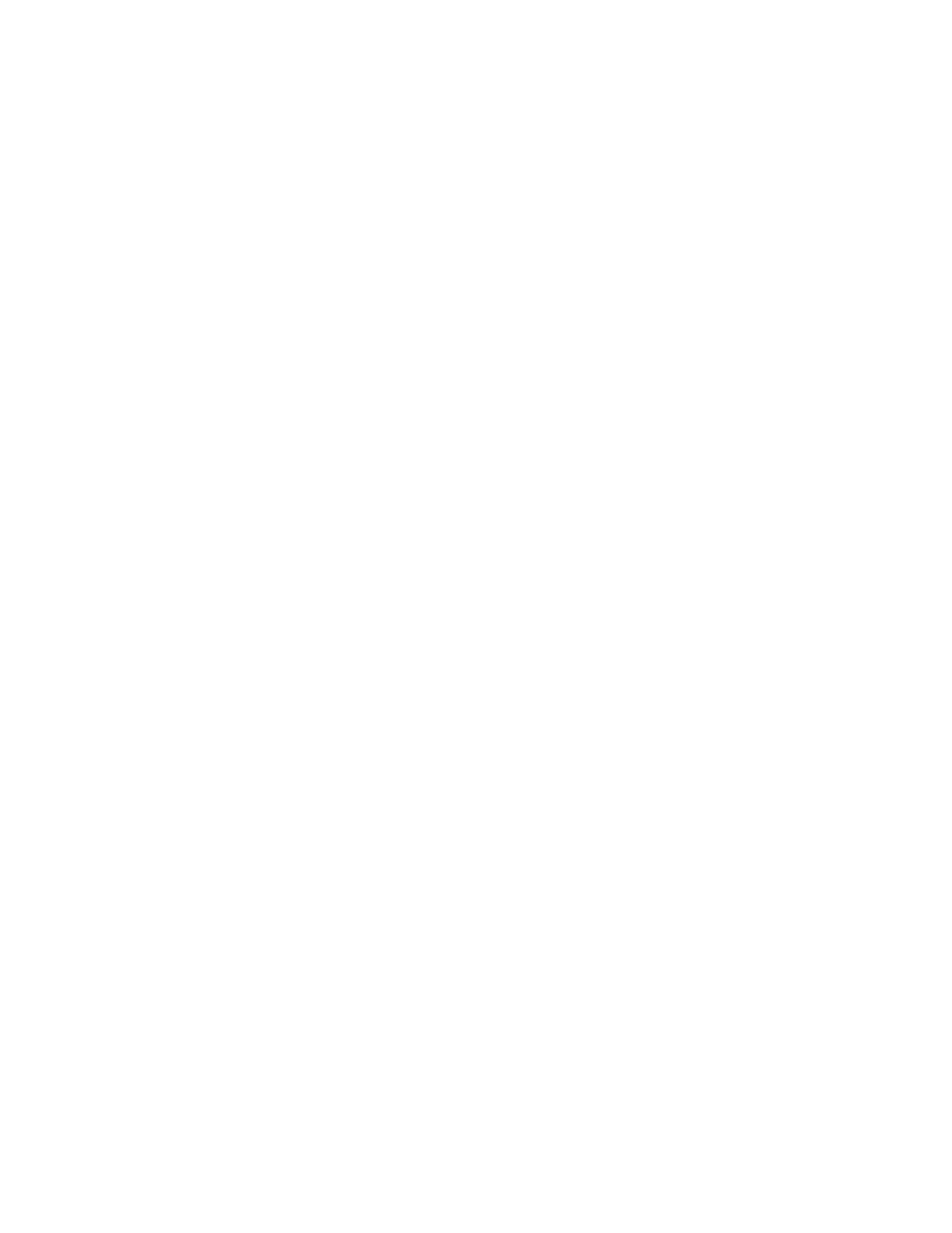
Brocade Network Advisor SAN User Manual
973
53-1002948-01
SAN real-time performance data
29
•
Port Type - Type of port being monitored.
•
Graph - Graph of data over time.
•
Destination - The destination device.
•
Destination Port - The port through which the selected device is connected to the destination
device.
•
Destination Tunnel ID - The ID of the destination FCIP tunnel.
•
Destination Port Type - The port type through which the selected device is connected to the
destination device.
•
Additional Measures columns - Displays each measure selected in the Measures list and
Additional Measures area.
•
Measures columns - A column for each selected measure in the Measures list or Additional
Measures area.
Exporting real-time performance data
To export real-time performance data, complete the following steps.
1. Generate a performance graph.
To generate a performance graph, refer to
“Generating a real-time performance graph”
2. Right-click anywhere in the graph table and select Export Table.
The Save table to a tab delimited file dialog box displays.
3. Browse to the file location where you want to save the performance data.
4. Enter a name for the file and click Save.
Clearing port counters
To reset all port statistic counters to zero on a selected device, complete the following steps.
1. Right-click a device on the Connectivity Map or Product List and select Monitor > Performance
> Clear Counters.
2. Click Yes on the message.
A Port Stats Counter Reset message displays. If any of the counters do not clear, the message
displays a list of the associated ports.
3. Click OK on the Port Stats Counter Reset message.
