Clearing previous versions of the remote client, Launching the configuration wizard – Brocade Network Advisor SAN User Manual v12.1.0 User Manual
Page 55
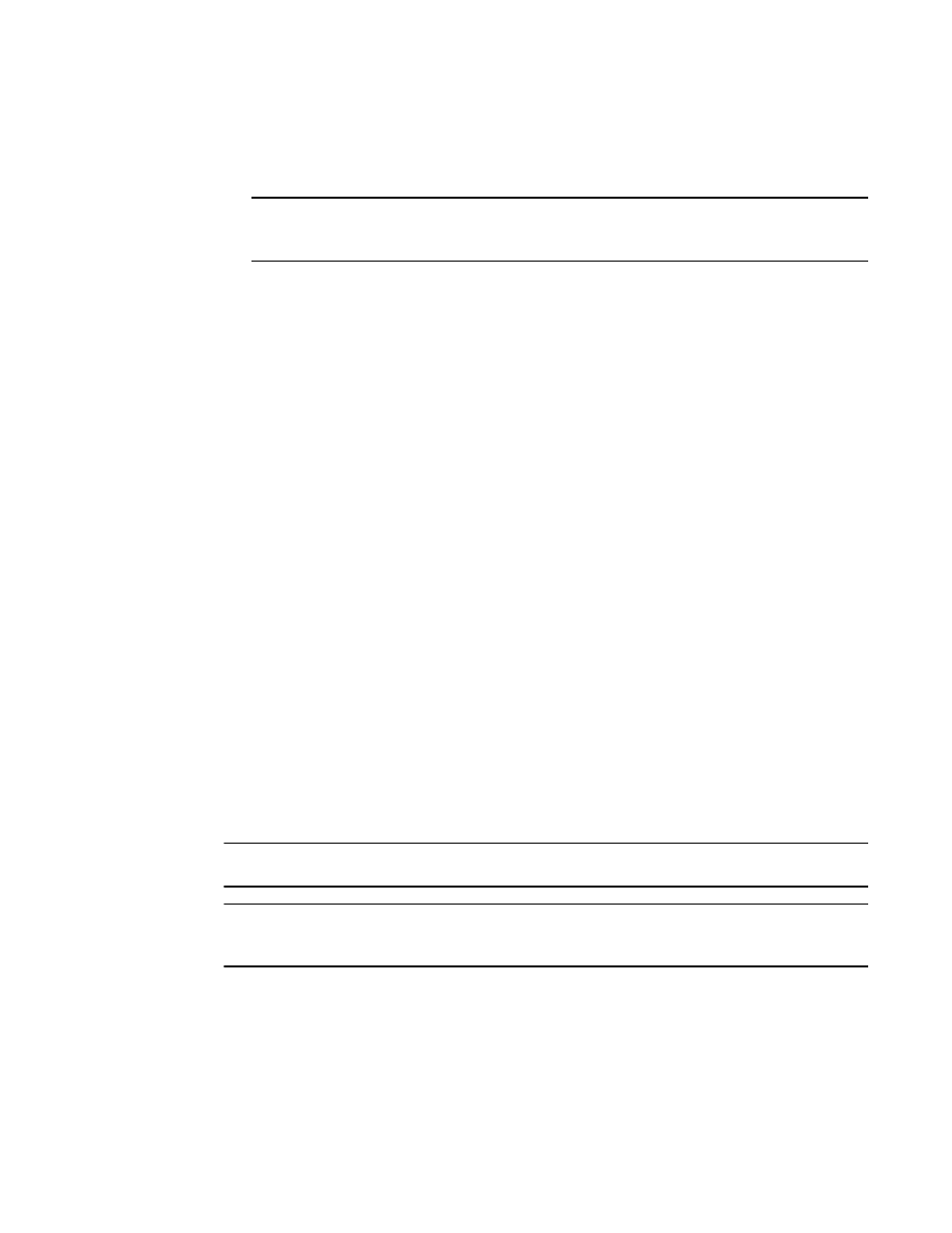
Brocade Network Advisor SAN User Manual
5
53-1002948-01
Management server and client
1
7. Click OK on the Login Banner dialog box.
The Management application displays.
NOTE
When you launch the Management application or navigate to a new view, the SAN tab displays
with a gray screen over the Product List and Topology Map while data is loading.
Clearing previous versions of the remote client
The remote client link in the Start menu does not automatically upgrade when you upgrade the
Management application. You must clear the previous version from the Java cache.
To clear the Java cache, complete the following steps.
1. Select Start > Settings > Control Panel > Java.
The Java Control Panel dialog box displays.
2. Click View on the General tab.
The Java Cache Viewer dialog box displays.
3. Right-click the application and select Delete.
4. Click Close on the Java Cache Viewer dialog box.
5. Click OK on the Java Control Panel dialog box.
To create a remote client link in the Start menu, refer to
Launching the Configuration Wizard
You can re-launch the Configuration wizard to change the following configurations:
•
FTP server
•
Server IP
•
Server Ports
•
SMI Agent
NOTE
Changes to these configurations require a server restart.
NOTE
You can only restart the server using the Server Management Console (Start > Programs >
Management_Application_Name 12.X.X > Server Management Console).
1. Choose one of the following options:
•
On Windows systems, select Start > Programs > Management_Application_Name 12.X.X
> Management_Application_Name Configuration.
•
On UNIX systems, execute
sh Install_Home/bin/configwizard
on the terminal.
2. Click Next on the Welcome screen.
