Copying a role, Deleting a role – Brocade Network Advisor SAN User Manual v12.1.0 User Manual
Page 198
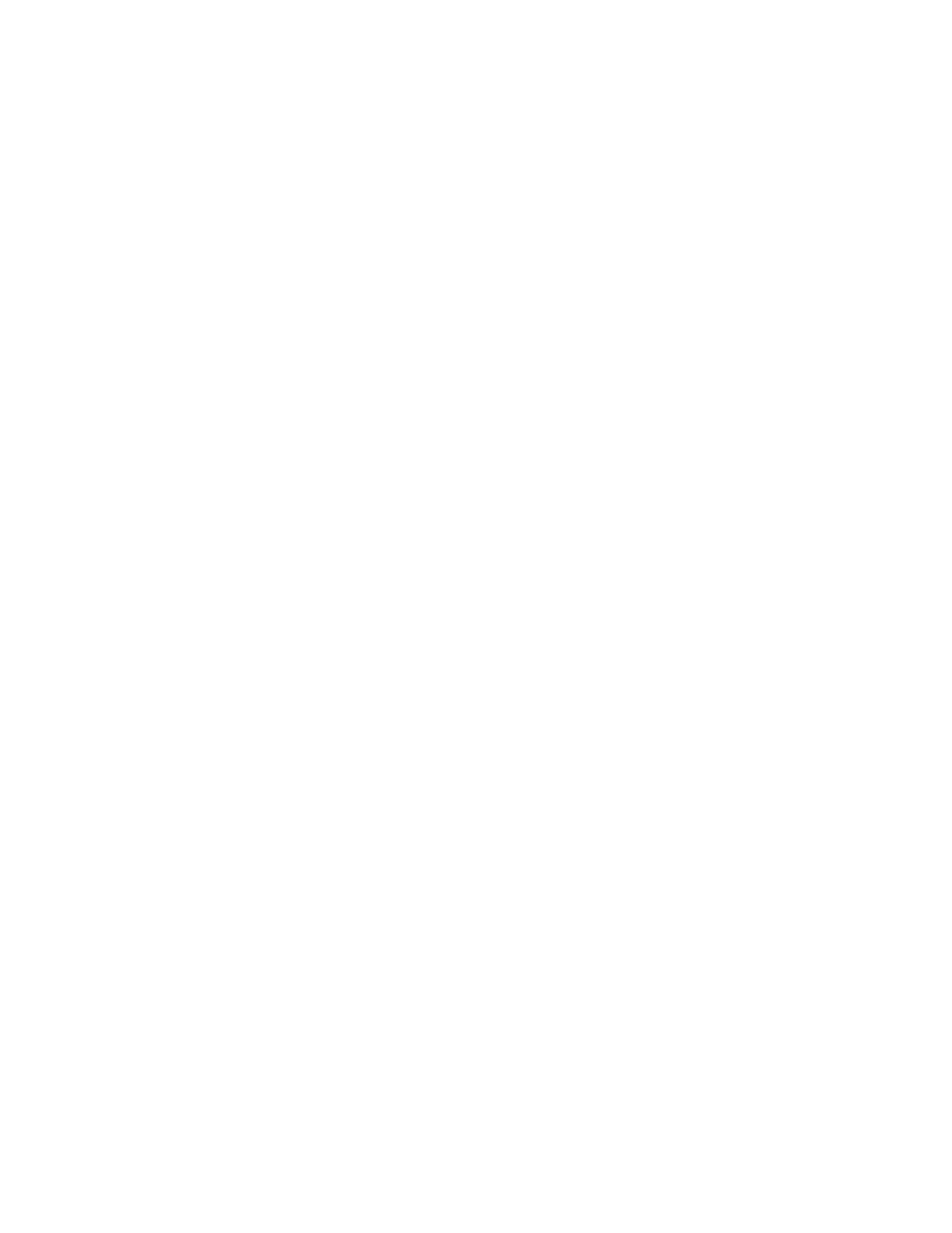
148
Brocade Network Advisor SAN User Manual
53-1002948-01
Roles
6
4. Click OK to save the role and close the Edit Role dialog box.
If you make changes to the user’s role or AOR while the user is logged in, a confirmation
message displays. When you click OK on the confirmation message, the user is logged out and
must log back in to see the changes.
5. Click Close to close the Users dialog box.
Copying a role
You can create a new role by copying an existing one. When you copy a role, you copy the selected
privileges in that role.
To copy an existing role, complete the following steps.
1. Select Server > Users.
The Users dialog box displays.
2. Select the role you want to copy in the Roles table and click Duplicate.
The Duplicate Role dialog box displays.
3. Complete
4. Click OK to save the role and close the Duplicate Role dialog box.
The new role displays in the Roles list of the Users dialog box. To add users to this role, follow
the instructions in
“Assigning roles and areas of responsibility to a user account”
5. Click Close to close the Users dialog box.
Deleting a role
To delete a role, complete the following steps.
1. Select Server > Users.
The Users dialog box displays.
2. Select the role you want to delete in the Roles table and click Delete.
3. Click Yes on the confirmation message.
4. Click Close to close the Users dialog box.
