Configuring a monitor from a performance graph – Brocade Network Advisor SAN User Manual v12.1.0 User Manual
Page 288
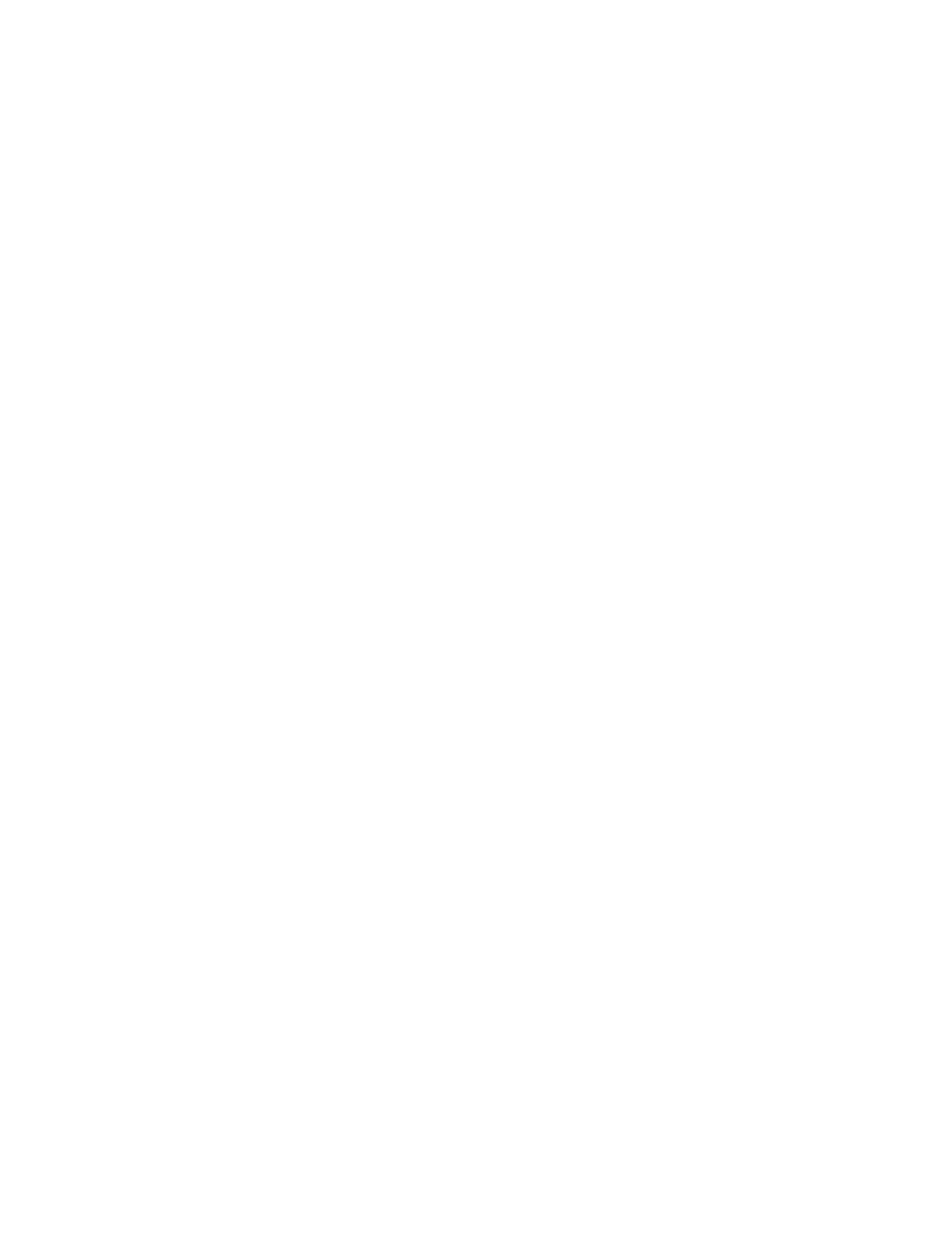
238
Brocade Network Advisor SAN User Manual
53-1002948-01
User-defined performance monitors
7
-
Link Retransmits — The number of retransmitted links.
-
Timeout Retransmits — The number of retransmits due to timeout.
-
Fast Retransmits — The number of fast retransmits triggered.
-
Duplicate Ack Received — The number of duplicate acknowledgements received.
-
Window Size RTT — The window size round trip time.
-
TCP Out of Order Segments — The number of segments received out of order.
-
Slow Start Status — The number of slow starts.
IP
-
Errors — The number of errors.
-
Discards — The number of discarded frames.
-
Receive EOF — The number of end-of-frames received.
-
Underflow Errors — The number of underflow errors.
-
Overflow Errors — The number of overflow errors.
-
Alignment Errors — The number of alignment errors.
-
Runtime Errors — The number of run time errors.
-
Too Long Errors — The number of too long frame errors.
Wireless
-
Dropped Events — The number of dropped events.
-
MAC Errors — The number of MAC errors.
-
Back Packets Received — The number of bad packets received.
-
Tx Errors — The number of transmit errors.
•
Product — The product affected by this monitor.
•
Type — The type of port (for example, U-Port).
•
Identifier — The port identifier.
•
Port Number — The port number.
•
State — The port state (for example, Enabled).
•
Status — The port status (for example, Up).
3. Click Close.
Configuring a monitor from a performance graph
1. Configure the performance graph.
To configure a real time performance graph, refer to
“SAN real-time performance data”
page 970. To configure a historical performance graph, refer to
2. Click Publish to create a monitor of the graph data for the dashboard.
The Performance Dashboard Monitor Title dialog box displays. The Management application
generates a default name for the monitor using the following naming convention: Chart_Type -
MM DD, YYYY HH:MM AM/PM. For example, Realtime Chart Monitor - Nov 2, 2012 11:02 AM.
