Brocade Network Advisor SAN User Manual v12.1.0 User Manual
Page 1023
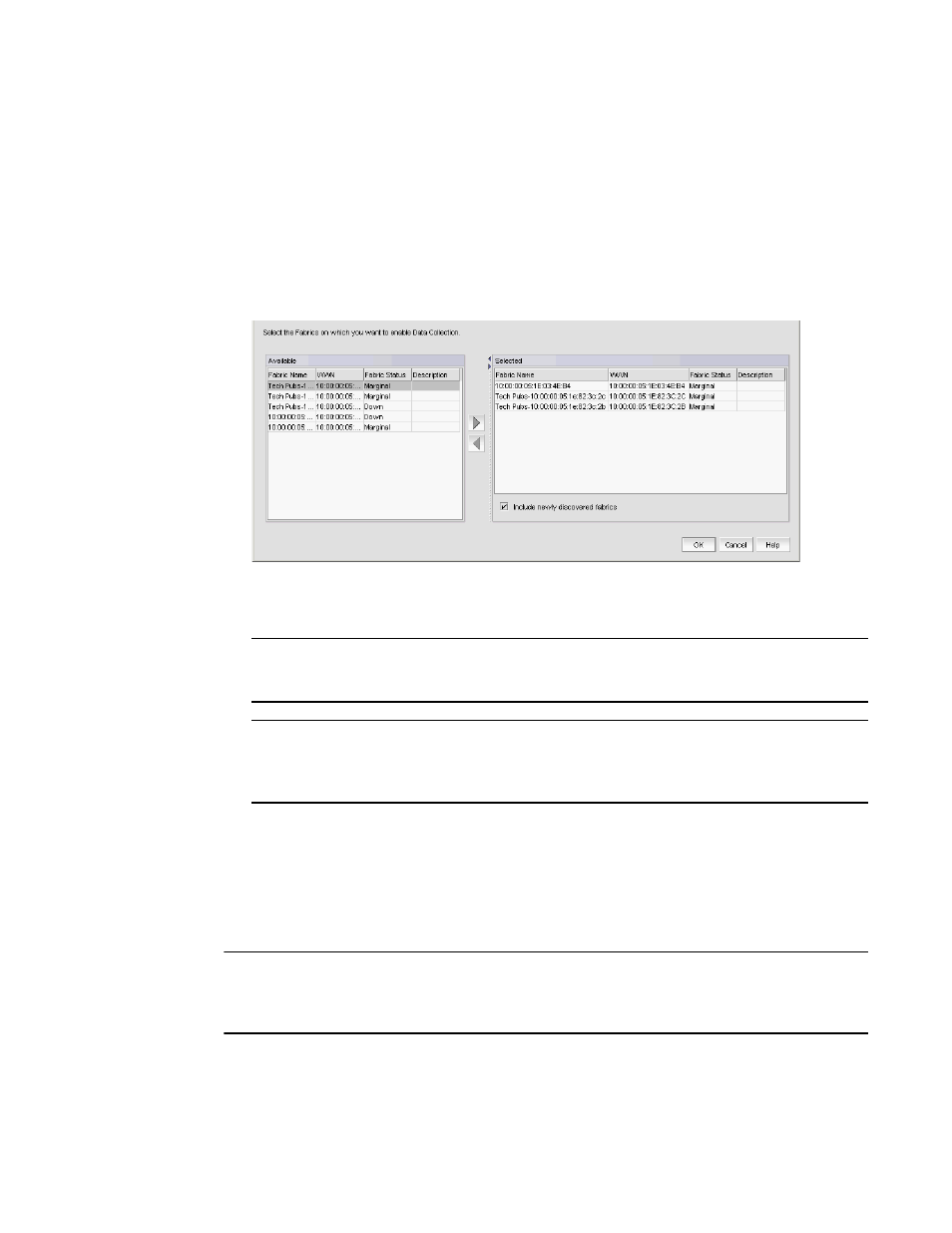
Brocade Network Advisor SAN User Manual
975
53-1002948-01
SAN historical performance data
29
Enabling historical performance collection for selected fabrics
To enable historical performance collection for selected fabrics, complete the following steps.
1. Select Monitor > Performance > Historical Data Collection.
The Fabric Selector dialog box displays.
2. Select Enable Selected.
The Historical Data Collection dialog box displays, as shown in
FIGURE 414
Historical Data Collection dialog box
3. Select the fabrics for which you want to collect historical performance data in the Available list.
NOTE
Devices with 10GE ports must be running Fabric OS 6.4.1 or later to obtain the correct TE_Port
statistics (TX/RX).
NOTE
Devices with 10GE ports must have the RMON MIB enabled on the switch. For more
information about the rmon collection command, refer to the Fabric OS Converged Enhanced
Ethernet Command Reference.
4. Click the right arrow to move the selected fabrics to the Selected list.
5. Select the Include newly discovered fabrics check box to automatically add all newly
discovered fabrics to the Selected list.
6. Click OK.
Historical performance data collection is enabled for all selected fabrics.
NOTE
After enabling historical data collection, information for switches, ports, and FCIP tunnels also
displays in the IP Historical Graph/Tables dialog box. If available, click the IP tab, then select Monitor
> Performance > Historical Graphs/Tables.
