Names troubleshooting, Patch troubleshooting, Names troubleshooting 8 – Brocade Network Advisor SAN User Manual v12.1.0 User Manual
Page 1365: Patch troubleshooting 8
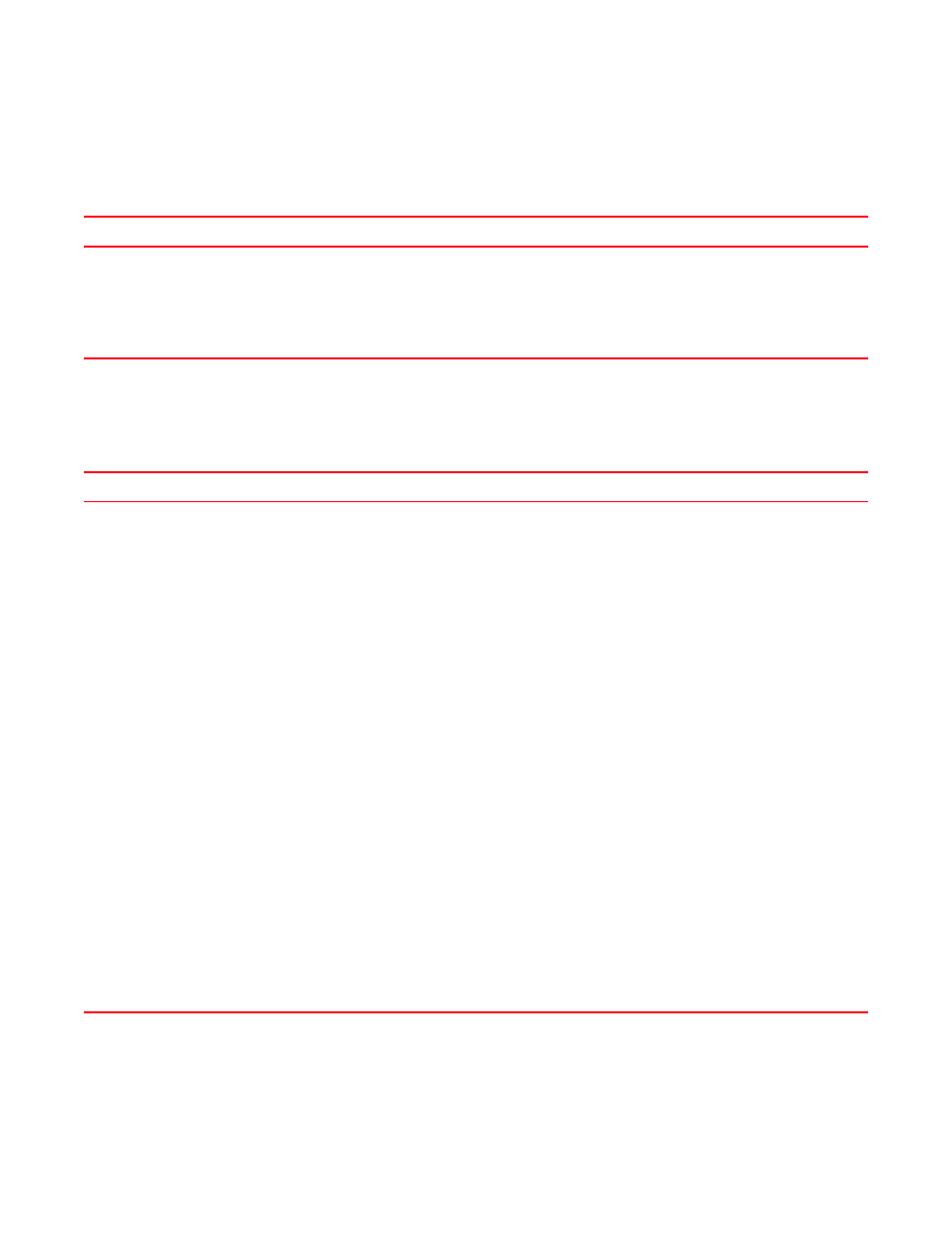
1318
Brocade Network Advisor SAN User Manual
53-1002948-01
Names troubleshooting
G
Names troubleshooting
The following section states a possible issue and the recommended solution for names errors.
Patch troubleshooting
The following section states a possible issue and the recommended solution for patch errors.
Problem
Resolution
Duplicate name error.
If you configured the Management application to only allow unique names and you try to
use a name that already exists in the fabric. You can enter a different name for the device
or search for the duplicate name using one of the following procedures:
•
“Searching for a device by name”
on page 99 in the Configure Names dialog box
•
“Searching for a device by WWN”
on page 100 in the Configure Names dialog box
•
Problem
Resolution
Unable to launch the
SMC on a Windows
Vista,Windows 7,or
Windows 2008 R2
system
The Windows Vista,Windows 7,or Windows 2008 R2 system enables the User Access Control (UAC) option by
default. When the UAC option is enabled, the SMC cannot launch. If the SMC does not launch, use one of the
following options to disable the UAC option:
The following are the various ways we can disable UAC in vista:
Disable using msconfig by completing the following steps.
1
Select Start > Run.
2
Type msconfig on the Run dialog box and click OK.
3
Click the Tools tab on the System Configuration Utility.
4
Scroll down to and select the Disable UAC tool name.
5
Click Launch.
A command window displays and runs the disable UAC command. When the command is complete, close
the window.
6
Close the System Configuration Utility.
7
Restart the computer to apply changes.
NOTE: You can re-enable UAC using the above procedure and selecting the Enable UAC tool name in step 4.
Disable using regedit by completing the following steps.
NOTE: Before making changes to the registry, make sure you have a valid backup. In cases where you're
supposed to delete or modify keys or values from the registry it is possible to first export that key or
value(s) to a .REG file before performing the changes.
1
Select Start > Run.
2
Type regedit on the Run dialog box and click OK.
3
Navigate to the following registry key:
HKEY_LOCAL_MACHINE\Software\Microsoft\Windows\CurrentVersion\Policies\System
4
Right-click the EnableLUA value and select Modify.
5
Change the Value data field to 0 on the Edit DWORD Value dialog box and click OK.
6
Close the Registry Editor.
7
Restart the computer to apply changes.
NOTE: You can re-enable UAC using the above procedure and changing the Value data field to 1 in step 5.
