Smi agent configuration tool, Launching the smia configuration tool on windows – Brocade Network Advisor SAN User Manual v12.1.0 User Manual
Page 395
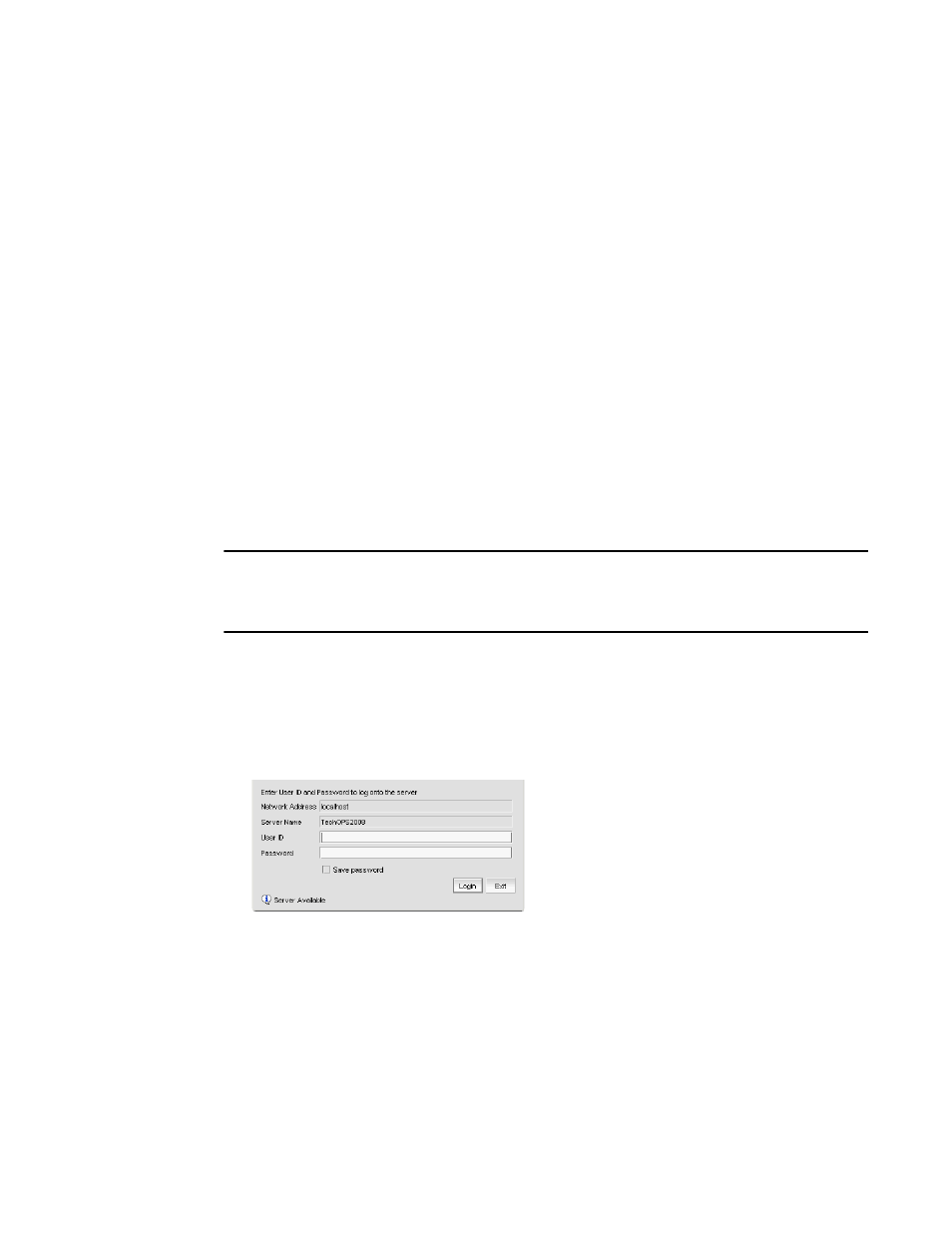
Brocade Network Advisor SAN User Manual
345
53-1002948-01
SMI Agent Configuration Tool
11
SMI Agent Configuration Tool
The SMIA Configuration Tool enables you to configure SMI Agent settings, such as security, CIMOM,
and certificate management. This tool is automatically installed with the Management application
as part of the Server Management Console. This SMIA Configuration Tool consists of the following
tabs:
•
— enables you to access Management application features such as, fabric and host
discovery, role-based access control, application configuration and display options, server
properties, as well as the application name, build, and copyright.
•
— enables you to configure mutual authentication for Client, CIMMOM
server, and Indication using a secure protocol.
•
— enables you to configure the CIMOM server port, the CIMOM Bind Network
Address, and the CIMOM log.
•
— enables you to import Client and Indication certificates, export
Server certificates, as well as view and delete current certificates.
•
— enables you to view the CIMOM server configuration and current configuration.
Launching the SMIA configuration tool on Windows
NOTE
All Management application services must be running before you can log into the SMIA
Configuration Tool. To start the Management application services, click Start on the Server
Management Console dialog box.
1. Launch the Server Management Console from the Start menu on the Management application
server.
You can also drag the SMC icon onto your desktop as a short cut.
2. Click Configure SMI Agent on the Server Management Console dialog box.
The Log In dialog box displays.
FIGURE 126
Log In dialog box
3. Enter your username and password in the appropriate fields.
The defaults are Administrator and password, respectively. If you migrated from a previous
release, your username and password do not change.
4. Select or clear the Save password check box to choose whether you want the application to
remember your password the next time you log in.
5. Click Login.
