Deleting a policy monitor, Running a policy monitor, Deleting a policy monitor 7 – Brocade Network Advisor SAN User Manual v12.1.0 User Manual
Page 1124: Running a policy monitor 7
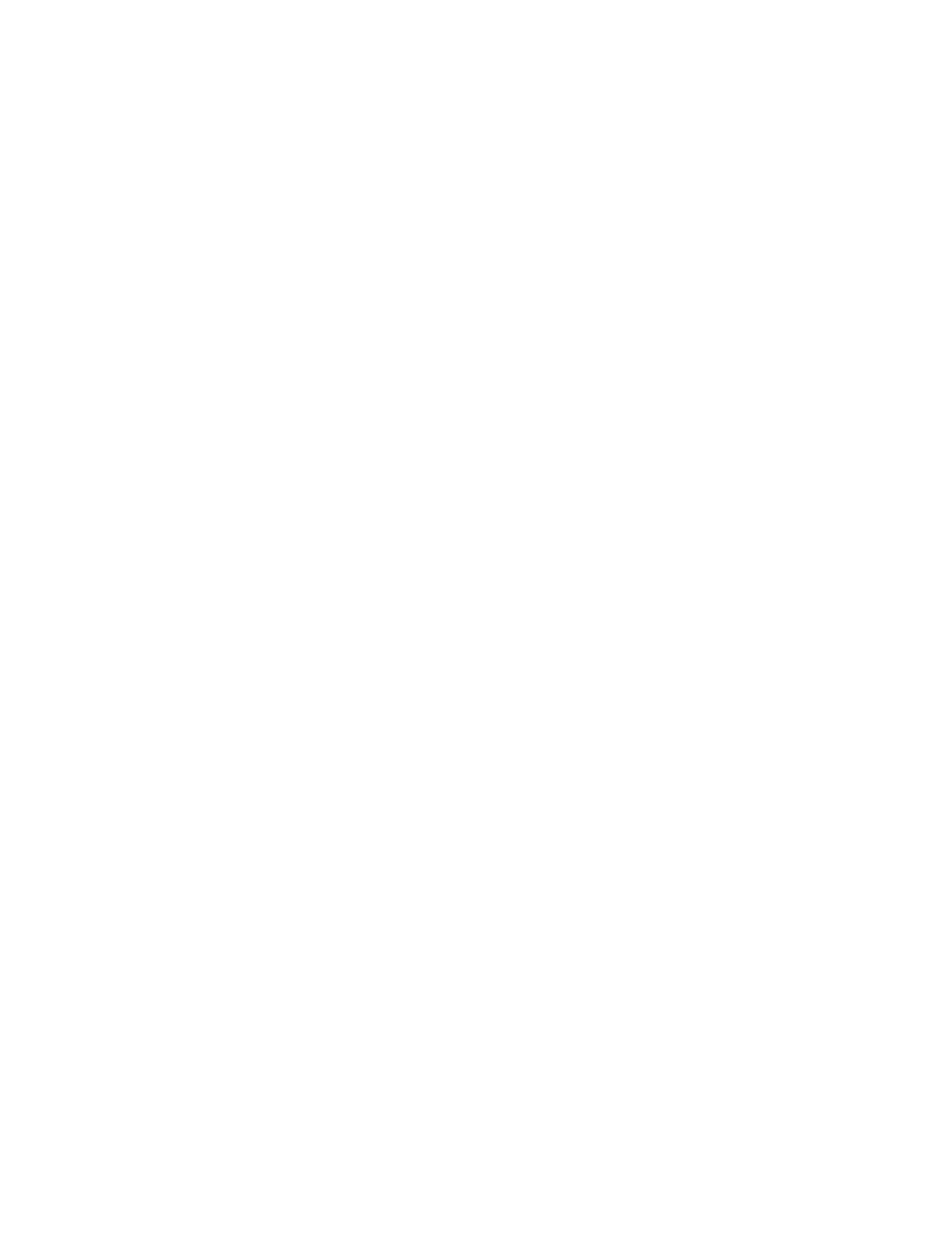
Brocade Network Advisor SAN User Manual
1077
53-1002948-01
Deleting a policy monitor
32
4. Change the description of the policy in the Description field.
The description cannot be over 128 characters. It cannot include asterisks.
5. To edit the policy monitor checks, repeat
of
6. Click OK on the Edit Monitor dialog box.
The updated policy monitor displays in the Monitors list of the Policy Monitor dialog box.
7. Click Close on the Policy Monitor dialog box.
Deleting a policy monitor
To delete an existing policy monitor, complete the following steps.
1. Select Monitor > Policy Monitor.
The Policy Monitor dialog box displays.
2. Select the policy you want to delete in the Monitors list.
3. Click Delete.
4. Click Yes on the confirmation message.
5. Click Close on the Policy Monitor dialog box.
Running a policy monitor
Before you run a policy monitor, make sure your policy monitors are valid. Valid policy monitors
must have at least one policy selected with one or more targets. Management checks do not
require a target.
To run an existing policy monitor, complete the following steps.
1. Select Monitor > Policy Monitor.
The Policy Monitor dialog box displays.
2. Select the policy you want to run in the Monitors list.
3. Click Run.
When the policy monitor check is complete, the Policy_Name - Policy Monitor Report displays
(
) in a web browser.
