Brocade Network Advisor SAN User Manual v12.1.0 User Manual
Page 1019
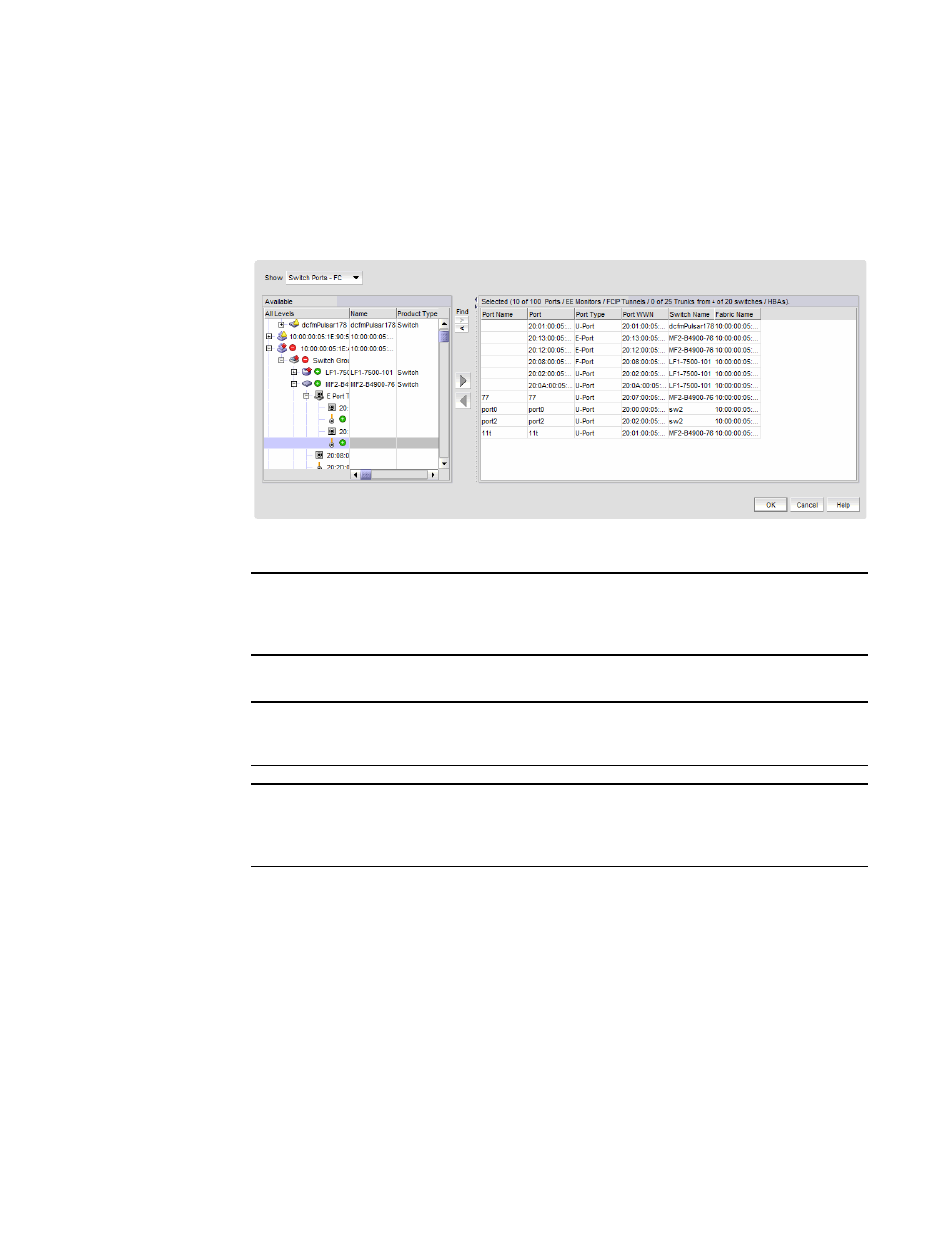
Brocade Network Advisor SAN User Manual
971
53-1002948-01
SAN real-time performance data
29
If you selected a port, the Real Time Performance Graphs dialog box for the selected port
displays. To filter real-time performance data from the Real Time Performance Graphs dialog
box, refer to
“Filtering real-time performance data”
If you selected a fabric or device, the Realtime Port Selector dialog box displays, as shown in
on page 971. Continue with
.
FIGURE 413
Realtime Port Selector dialog box
NOTE
You can set columns in right side of the dialog box for FICON display using Server > Options >
SAN DIsplay. The first eight columns will display FC Address, Serial #, Tag, Product Type, Model,
Vendor, Port Name, Port Type, and Port WWN.
3. Select the object type from the Show list by which you want to graph performance.
NOTE
Devices with 10GE ports must be running Fabric OS 6.4.1 or later to obtain the correct TE_Port
statistics (TX/RX).
NOTE
Devices with 10GE ports must have the RMON MIB enabled on the switch. For more
information about the rmon collection command, refer to the Fabric OS Converged Enhanced
Ethernet Command Reference.
4. Right-click anywhere in the Available list and select Expand All from the menu.
5. Select the ports or trunks you want to include in the performance graph in the Available list.
Press Ctrl or Shift and then click to select more than one port.
6. Click the right arrow to move the selected ports to the Selected list.
7. Click OK.
The Real Time Performance Graphs dialog box displays.
