Configuring the graph display – Brocade Network Advisor SAN User Manual v12.1.0 User Manual
Page 1026
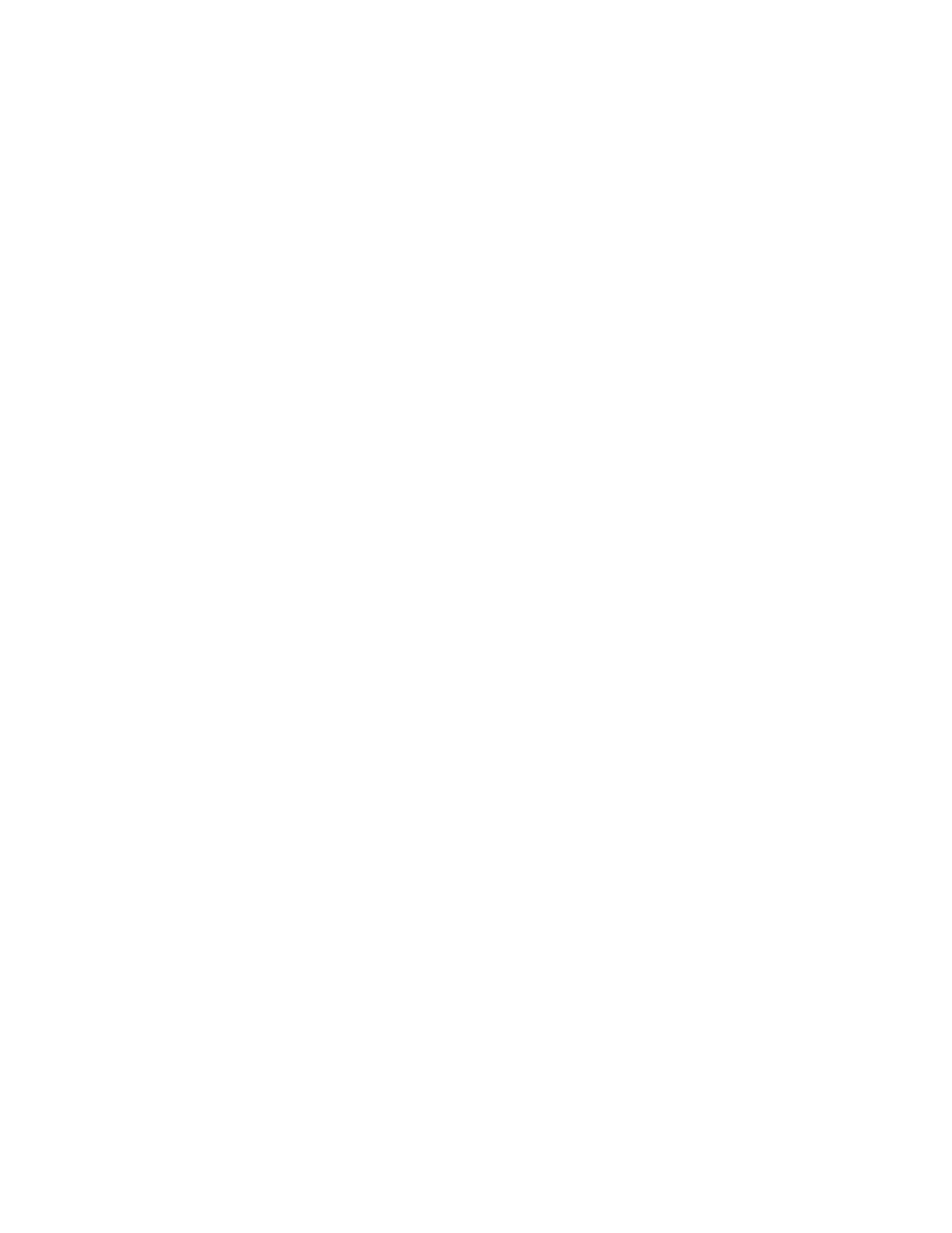
978
Brocade Network Advisor SAN User Manual
53-1002948-01
SAN historical performance data
29
The Source and Destination icons and the Graph column do not display.
j.
Click Apply.
The selected graph automatically displays in the Historical Performance Graph dialog box,
if you do not select the Display tabular data only check box.
To save a filtered graph, refer to
“Generating and saving a historical performance graph”
To delete user-defined graph, refer to
“Deleting a favorite graph configuration”
To configure graph display, right-click in the graph and select desired options. For details
on these options, refer to
“Configuring the graph display”
4. Enter a name for the configuration in the Favorites Name field.
5. Save this configuration by selecting Save.
The Save Favorites dialog box displays. This enables you to save the selected configuration so
that you can use it to generate the same type of report at a later date.
6. Click the close button (X) to close the Historical Performance Graph dialog box.
Configuring the graph display
To configure the historical performance graph display, right click in the graph and select the
following options:
•
Select Zoom In to zoom in on the graph.
•
Select Zoom Out to zoom out on the graph.
•
Select Fit in window to fit the graph in the window.
•
Select Go to Latest to go to the latest data point on the graph.
•
Select the Use Logarithmic Axis check box to present data on a logarithmic or non-logarithmic
axis.
•
Select the Show Values check box to annotate data point values in the graph.
•
Select the Enable Auto Scrolling check box to automatically jump to display the new data when
new data is collected while the graph is in view.
•
Select the Enable Transition Effect check box to automatically adjusts the range on the vertical
axis so that all the data are contained within the view area when you drag the chart into a
different time range on the SNMP monitoring graph.
•
Select Plot Min/Max to plot minimum and maximum values along with the average data point
This option is not available if minimum interval granularity (5 minutes for SAN historical graph)
is selected. The width of the color band displayed on the graph indicates the variation during
the time period.
•
Select Show Events to display advanced monitoring service (AMS) violation events received
during the chart time range and master log events logged on the same product as the measure
being plotted.
•
Select Chart Styles to display data as a line chart, area chart, or bar chart.
•
Select Export to export to a spreadsheet (.csv) or an image (.png).
•
Select Print to print the graph.
