Bulk port configuration, Deleting a boot image from the repository, Backing up boot image files – Brocade Network Advisor SAN User Manual v12.1.0 User Manual
Page 503
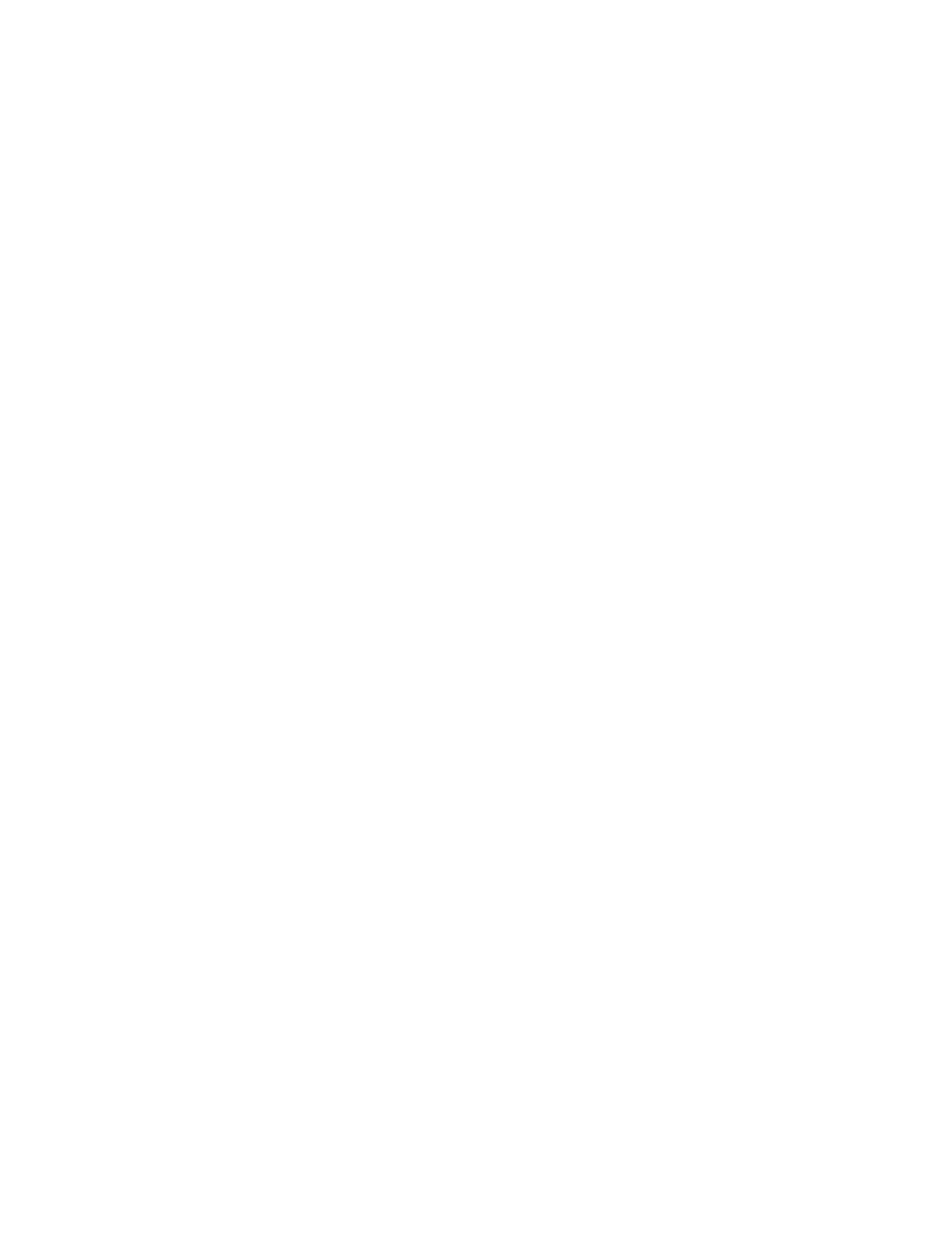
Brocade Network Advisor SAN User Manual
455
53-1002948-01
Bulk port configuration
15
3. From the Boot Image Management dialog box, click the Update button to download a boot
image to one or more selected hosts.
One of the following download status messages displays in the Status column of the Selected
Hosts list:
•
Ready
•
Queued
•
In progress
•
Failed — If the download failed, the failure reason displays in the Message column of the
Selected Hosts list; for example, failed to connect to HCM agent, a checksum error
occurred, or the file is invalid.
•
Finished
4. Alternatively, you can click the Select Latest button to automatically select the latest boot
image for the selected hosts.
Deleting a boot image from the repository
1. Select one or more boot images from the Boot Image File Name list on the Boot Image
Repository dialog box.
2. Click Delete.
The boot image is removed from the boot image repository.
Backing up boot image files
You can back up the boot image files from the repository using the Options dialog box. Refer to
on page 471 for instructions.
Bulk port configuration
Use the Adapter Host Port Configuration dialog box to create and assign port-level configurations to
either a single or multiple adapter ports at a time. You can save up to 50 port-level configurations.
The Management application supports the following default port configurations, which you can
select and assign to one port or multiple ports. You cannot edit the default configurations, but you
can delete them.
•
Default Port — The port property. The default value is Enabled.
•
Default FDFS — The Frame Data Field Size property. The default value is 2048.
•
Default QoS — The Quality of Service property. The default value is Enabled.
•
Default TRL — The Target Rate Limiting property. The default value is Enabled.
