Editing fcip circuits – Brocade Network Advisor SAN User Manual v12.1.0 User Manual
Page 900
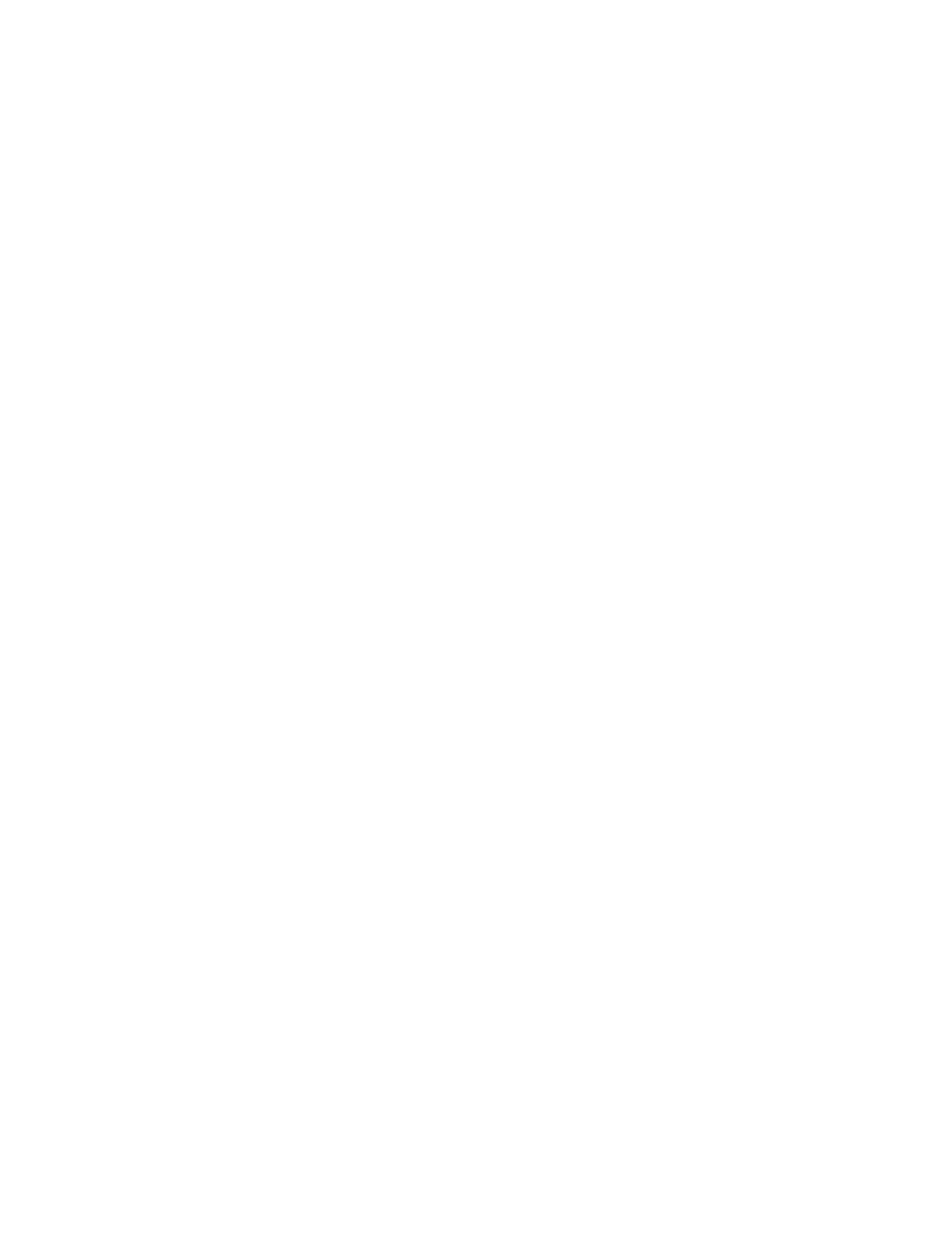
852
Brocade Network Advisor SAN User Manual
53-1002948-01
Editing FCIP circuits
22
Editing FCIP circuits
FCIP circuit settings may be edited from the Edit FCIP Circuit dialog box. The procedure for
launching this dialog box for the 4 Gbps Extension Switch and Blade is different than the procedure
for the 8 Gbps Extension Switch and the 8 Gbps Extension Blade. Also note the following
differences for these platforms:
•
The 4 Gbps Extension Switch and Blade have only one circuit per tunnel, and the circuit is
edited as part of the tunnel. For 4 Gbps platforms, the Delete, Enable, and Disable buttons do
not display. In addition, the Edit operation is only supported for cached circuits.
•
The 8 Gbps Extension Switch and 8 Gbps Extension Blade may have multiple circuits per
tunnel, and circuits may be selected individually.
For the 4 Gbps Extension Switch and Blade:
1. From the FCIP Tunnels dialog box, select the tunnel you want to edit.
2. Select Edit.
The Edit FCIP Tunnel dialog box displays.
3. Select Edit to the right of the Circuits properties table at the bottom of the dialog box.
The Edit FCIP Circuit dialog box displays.
For the 8 Gbps Extension Switch and the 8 Gbps Extension Blade:
1. Select Edit.
The Edit FCIP Tunnel dialog box displays.
2. Select a circuit that you want to edit from the Circuits properties table at the bottom of the
dialog box and select Edit.
The Edit FCIP Circuit dialog box displays (
Figure 375
).
