Top port receive eof monitor – Brocade Network Advisor SAN User Manual v12.1.0 User Manual
Page 256
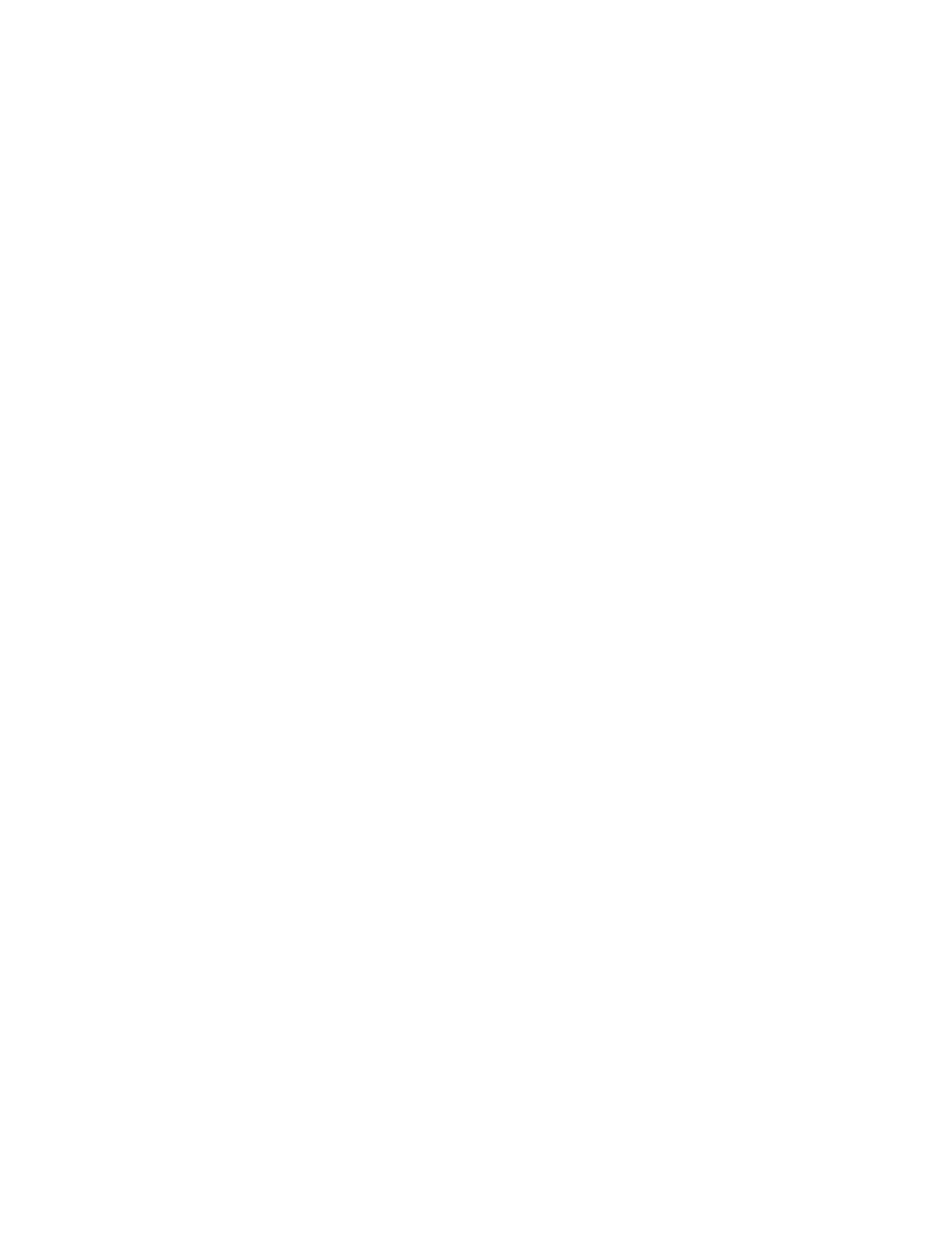
206
Brocade Network Advisor SAN User Manual
53-1002948-01
Performance monitors
7
•
Overflow Errors— The number (error count) of overflow errors for the duration specified in the
monitor.
•
Overflow Errors/sec — The number (error rate) of overflow errors per second for the duration
specified in the monitor.
•
Product — The product affected by this monitor.
•
Type — The type of port (for example, U-Port).
•
Identifier — The port identifier.
•
Port Number — The port number.
•
State — The port state (for example, Enabled).
•
Status — The port status (for example, Up).
•
Refreshed — The time of the last update for the monitor.
To edit a port performance monitor, refer to
“Editing a preconfigured performance monitor”
Top Port Receive EOF monitor
The Top Port Receive EOF performance monitor displays the top ports with received end-of-frames
in a table.
The Top Port Receive EOF performance monitor includes the following data:
•
Threshold icon/object count/monitor title — The color associated with the threshold and
number of objects within that threshold displays next to the monitor title.
•
Port — The port affected by this monitor.
•
Connected_Port_Link (where Connected_Port_Link is Connected Port, Initiator, or Target) —
Displays one of the following:
-
Connected Port — The ISL or IFL port on the connected device. Click to launch the switch
port properties dialog box.
-
Initiator — The initiator port on the connected device. Click to launch the device properties
dialog box.
-
Target — The target port on the connected device. Click to launch the device properties
dialog box.
•
Receive EOF — The number (count) of end of frames received.
•
Receive EOF/sec — The number (rate) of end of frames received per second for the duration
specified in the monitor.
•
Product — The product affected by this monitor.
•
Type — The type of port (for example, U-Port).
•
Identifier — The port identifier.
•
Port Number — The port number.
•
State — The port state (for example, Enabled).
•
Status — The port status (for example, Up).
•
Refreshed — The time of the last update for the monitor.
To edit a port performance monitor, refer to
