Dashboard messages, Dashboards expand navigation bar, Dashboards – Brocade Network Advisor SAN User Manual v12.1.0 User Manual
Page 218: Expand navigation bar
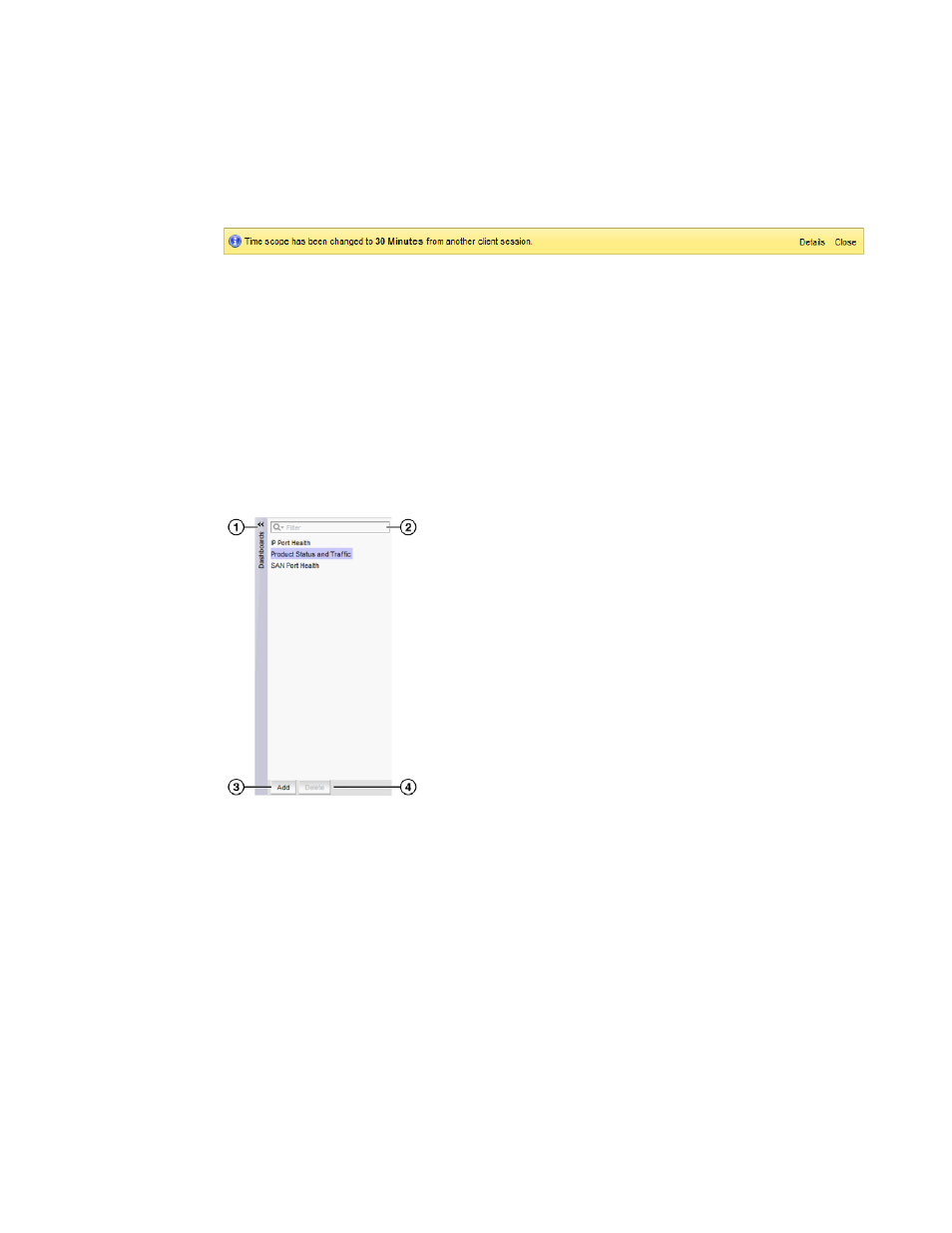
168
Brocade Network Advisor SAN User Manual
53-1002948-01
Dashboard overview
7
Dashboard messages
The dashboard message bar (
) only displays when the Network Scope or Time Scope has
changed. You can also view all dashboard messages and clear them.
FIGURE 54
Dashboard message bar
The toolbar contains the following fields and components:
1. Details button — Use to view dashboard messages.
2. Close button — Use to close the dashboard message bar.
Dashboards expand navigation bar
The expand navigation bar (
) is located left of the status widgets or performance monitors
and provides a list of dashboards to choose from as well as buttons to perform add and delete
functions.
FIGURE 55
Expand navigation bar
The toolbar contains the following fields and components:
1. Dashboards expand navigation bar — Use to select the dashboard you want to view from the
list. For more information, refer to
2. Filter — Use to search for the dashboard you want to view.
3. Add button — Use to create a dashboard. For more information, refer to
4. Delete button — Use to delete the selected user-defined dashboard. For more information,
refer to
