Filtering data by ports, Filtering data by time – Brocade Network Advisor SAN User Manual v12.1.0 User Manual
Page 1027
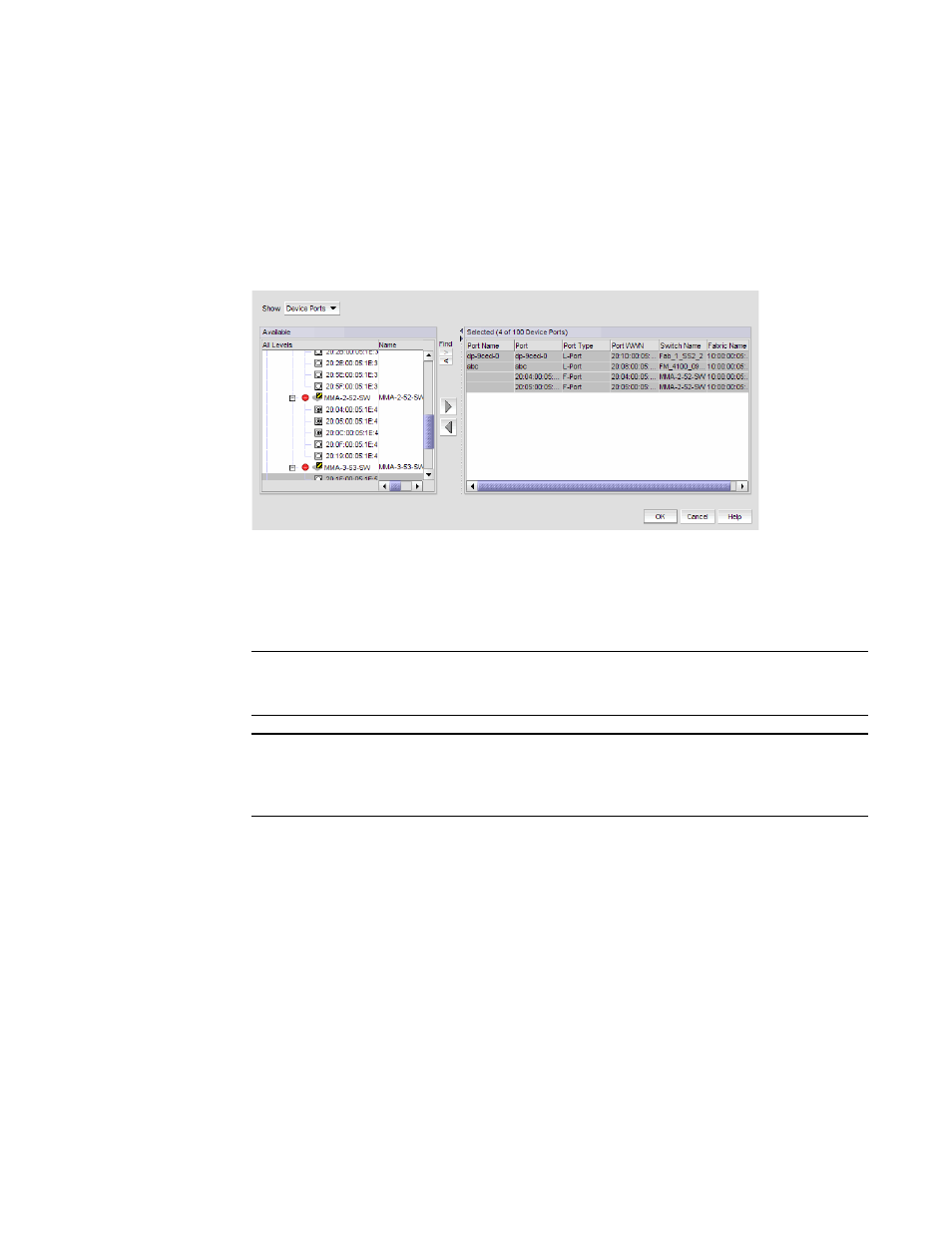
Brocade Network Advisor SAN User Manual
979
53-1002948-01
SAN historical performance data
29
Filtering data by ports
To filter data for a historical performance graph by ports, complete the following steps.
1. Select Custom from the From list on the Historical Performance Graph dialog box.
The Custom Port Selector dialog box displays.
2. Select the type of ports from the Show list, as shown in
FIGURE 416
Custom Port Selector dialog box
3. Right-click a device in the Available list and select Expand All.
4. Select the ports (press Ctrl or Shift and then click to select multiple ports) from which you want
to gather performance data from the Available list and click the right arrow button.
NOTE
Devices with 10GE ports must be running Fabric OS 6.4.1 or later to obtain the correct TE_Port
statistics (TX/RX).
NOTE
Devices with 10GE ports must have the RMON MIB enabled on the switch. For more
information about the rmon collection command, refer to the Fabric OS Converged Enhanced
Ethernet Command Reference.
The selected ports move to the Selected list.
5. Click OK.
Filtering data by time
To filter data for a historical performance graph by time, complete the following steps.
1. Click Monitor > Performance > Historical Graph.
The Historical Performance Graph dialog box displays.
2. Select Custom from the For list.
The Custom Time Frame dialog box displays as shown in
on page 980. Perform one
of the following steps:
