Exporting historical performance data, Deleting a favorite graph configuration, Figure 417 – Brocade Network Advisor SAN User Manual v12.1.0 User Manual
Page 1028
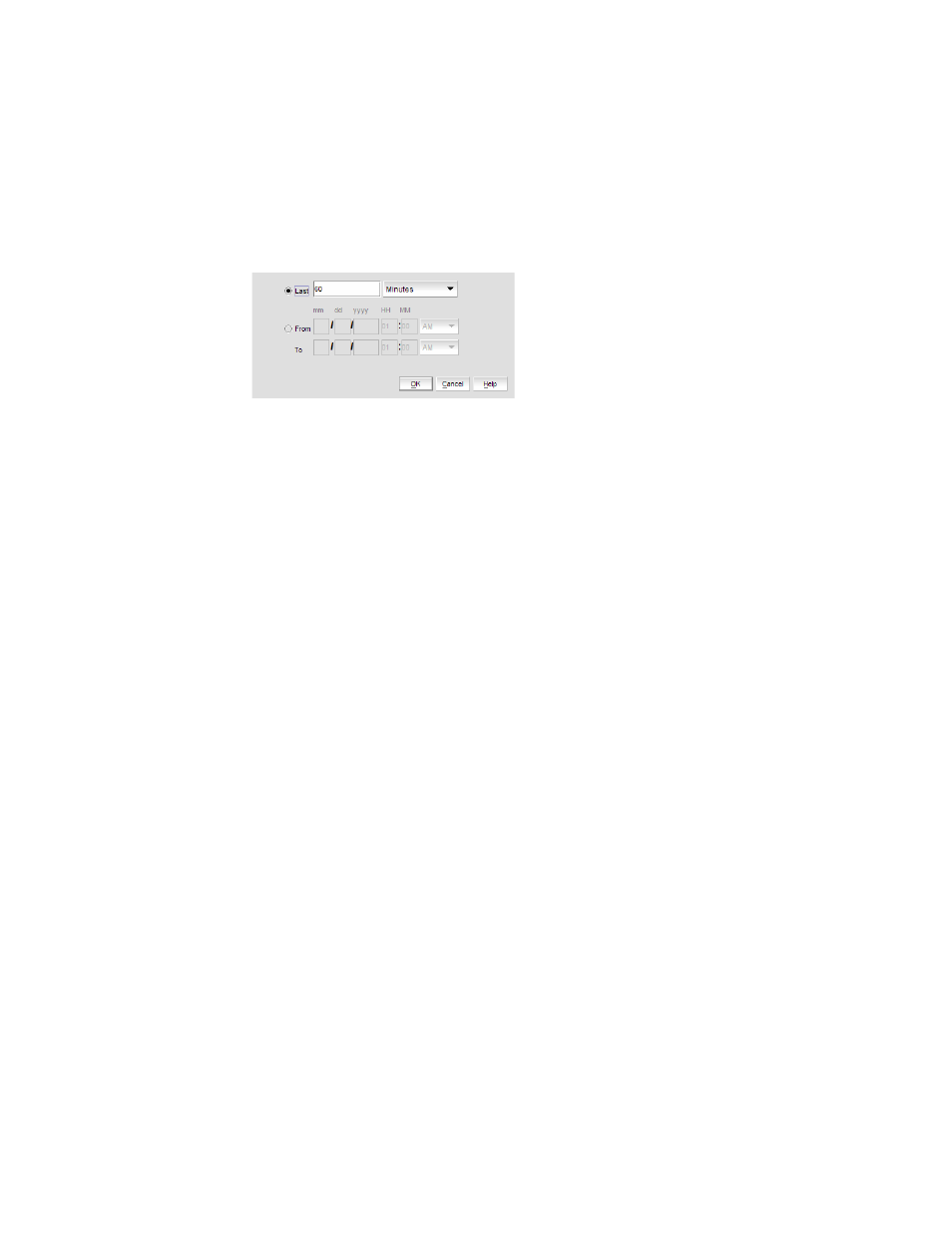
980
Brocade Network Advisor SAN User Manual
53-1002948-01
SAN historical performance data
29
•
Select the Last option and enter the number of minutes, hours, or days that you want
to monitor.
•
Select the From option and enter the start date and time (in MM DD YYYY HH MM
AM/PM format) that you want to monitor.
•
Select the To option and enter the end date and time (in MM DD YYYY HH MM AM/PM
format) that you want to monitor.
FIGURE 417
Custom Time Frame dialog box
3. Click OK.
Exporting historical performance data
To export historical performance data, complete the following steps.
1. Generate a performance graph.
To generate a performance graph, refer to
“Generating and saving a historical performance
2. Right-click anywhere in the graph table and select Export.
The Save to a tab delimited file dialog box displays.
3. Browse to the file location where you want to save the performance data.
4. Enter a name for the file and click Save.
Deleting a favorite graph configuration
To delete a favorite historical performance graph configuration, complete the following steps.
1. Select Monitor > Performance > Historical Graph.
The Historical Performance Graph dialog box displays.
2. Select the configuration you want to delete from the Favorites list.
You can only delete a user-defined historical performance graph. You cannot delete a default
favorite historical performance graph.
3. Click Delete.
4. Click Yes on the confirmation message.
5. Click the close button (X) to close the Historical Performance Graph dialog box.
