Brocade Network Advisor SAN User Manual v12.1.0 User Manual
Page 1063
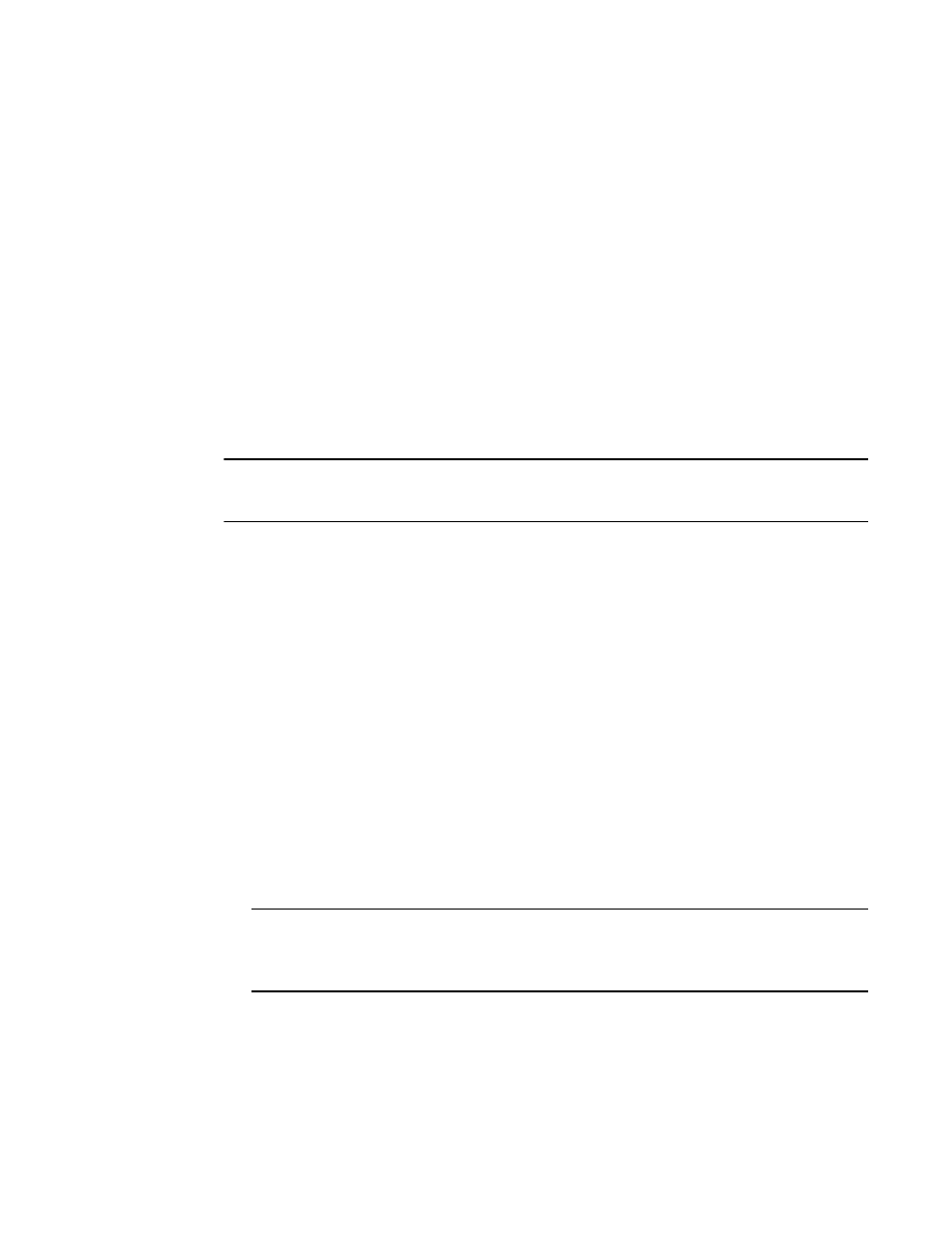
1016
Brocade Network Advisor SAN User Manual
53-1002948-01
Provisioning flows
30
Alternatively, you can define a flow using asterisks (*) for both the source and destination devices,
and have Flow Monitor learn all the source device and destination device pairs passing through the
switch using a particular ingress port or egress port. This is called learning mode.
Learning source device and destination device values are only supported for 16 Gbps-capable
Fibre Channel F_Ports. Only one learning flow is supported per ASIC.
Specifying the source and destination WWN implicitly defines a direction. For example, source
WWN = x, destination WWN = y means traffic flowing from x to y. This is true for any flow definition,
whether for source to destination device WWN. The bidirectional option causes the flow definition
to be monitored in both directions.
A minimum of one frame parameter (source device, destination device, frame type, LUN IDs) and
only one port parameter (ingress port, egress port) is required. Entering an asterisk for a value
causes all values to be used for that identifier. For example: If the source device is specified with a
specific WWN, and the destination device is specified as an asterisk, flows are created from the
destination device WWN to all WWNs in the same zone as this source device. Note that you cannot
use an asterisk for port parameters.
NOTE
In this guide an asterisk (*) shown in fields with ellipses buttons denotes any selected port or device
in PID or WWN format.
You can access the Add Flow Definition dialog box on the SAN tab through Monitor > Fabric Vision>
Flow > Add on the main menu bar and through the Fabric Vision > Flow > Add menu when you
right-click objects in the products list or connectivity map. The following procedure references these
menus. In addition you can access this dialog box through other management application features
such as Frame Viewer, Bottleneck Detection, Trace Route and Ping, and Port Connectivity. Refer to
“Accessing Flow Vision from other management application features”
on page 1046 for more
information.
Use the following steps to define flows for flow monitoring:
1. Select the SAN tab.
2. Select one of the following from the Connectivity Map or Product List, and then select Monitor
> Fabric Vision > Flow > Add:
-
Switch
-
Switch port
-
Initiator port
-
Target port
-
Fabric with one or more switches that support Flow Vision.
NOTE
You can also right click on either of these objects in the products list or connectivity map and
select Fabric Vision > Flow > Add from the menu. Selected switches, switch ports, initiator,
ports, and target ports must be able to support Flow Vision.
The Add Flow Definition dialog box displays. Note that you must select Advanced Options to
display the Frame Type and LUN IDs fields at the bottom of the dialog box.
