Brocade Network Advisor SAN User Manual v12.1.0 User Manual
Page 1260
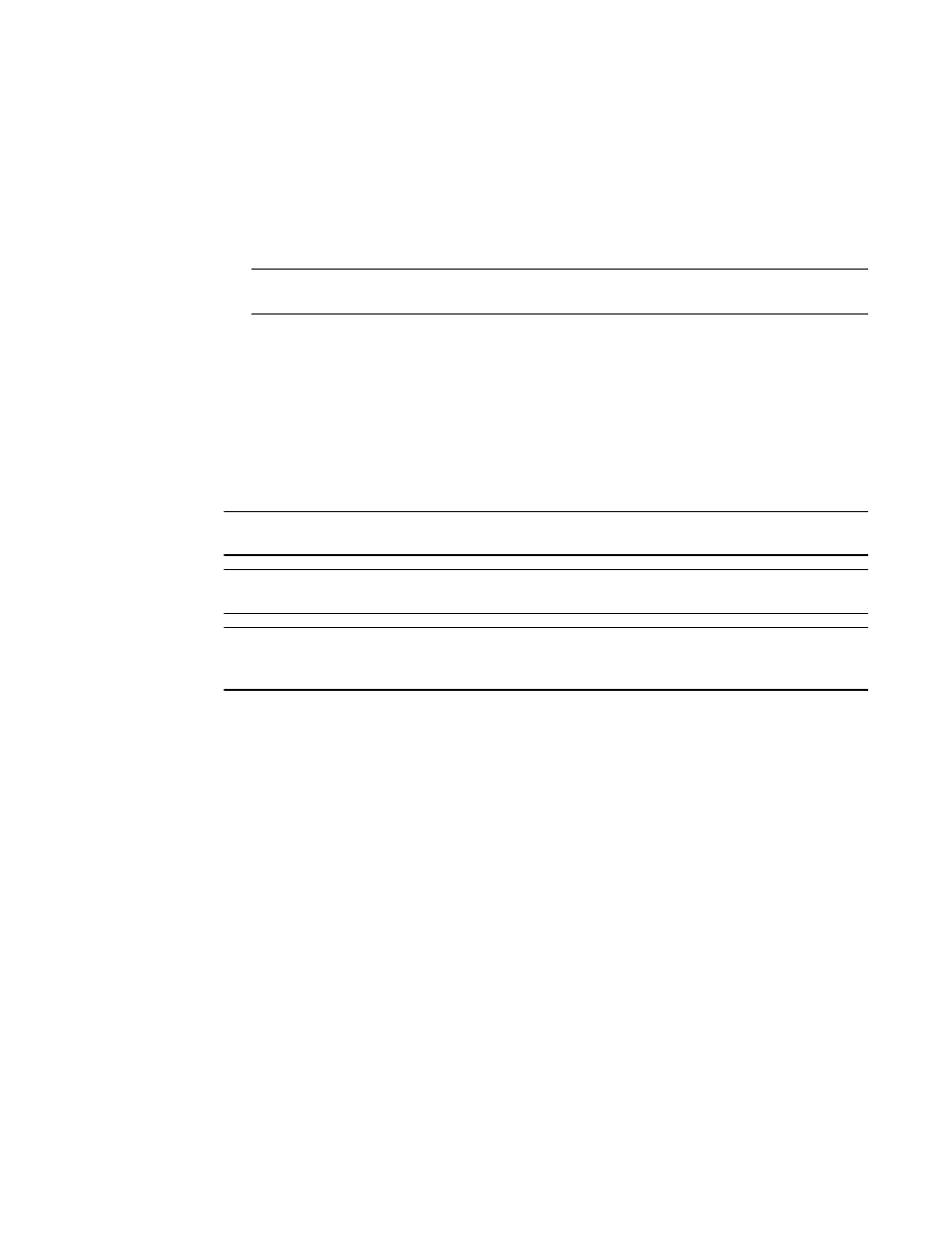
Brocade Network Advisor SAN User Manual
1213
53-1002948-01
Device technical support
35
9. Select how often you want to purge the support data from the Purge Support Data list
.
10. Click OK on the Technical SupportSave dialog box.
11. Click OK on the confirmation message.
Data collection may take 20-30 minutes for each selected switch. This estimate may increase
depending on the number of switches selected. Check the Master Log for status information.
NOTE
Unreachable switches increase the time needed to collect supportSave data.
Starting immediate technical support information collection
Technical SupportSave uses the built-in FTP, SCP, or SFTP server configured on the Management
server to save data. If the switch is running Fabric OS 5.3.X or later, the Management application
uses the SCP server to save data, if configured. If the switch is running Fabric OS 7.1 or later, the
Management application uses the SFTP server to save data, if configured. To make sure the built-in
FTP, SCP, or SFTP server is configured correctly, refer to
“Configuring an external FTP, SCP, or SFTP
NOTE
Fabric OS switches must be running Fabric OS 5.2.X or later to collect technical support data.
NOTE
The HBA must be a managed Brocade HBA.
NOTE
You must have the SupportSave privilege to perform this task. For more information about privileges,
refer to
To capture technical support and event information for specified devices, complete the following
steps.
1. Select Monitor > Technical Support > Product/Host SupportSave.
The Technical SupportSave dialog box displays.
2. Click the Generate Now tab, if necessary.
3. Click the SAN Products tab, if necessary, and complete the following steps.
a. Right-click in the Available SAN Products table and select Expand All.
b. Select the switches you want to collect data for in the Available SAN Products table and
click the right arrow to move them to the Selected Products and Hosts table.
Technical SupportSave data for Fabric OS devices is saved to the following directory:
Install_Home\data\ftproot\technicalsupport\
Technical SupportSave uses the following naming convention for the Fabric OS device
support save files:
Supportinfo-Day-mm-dd-yyyy-hh-mm-ss\Switch_Type-Switch_IP_Address-
Switch_WWN.
4. Click the Hosts tab, if necessary, and complete the following steps.
