Exporting storage port mapping – Brocade Network Advisor SAN User Manual v12.1.0 User Manual
Page 487
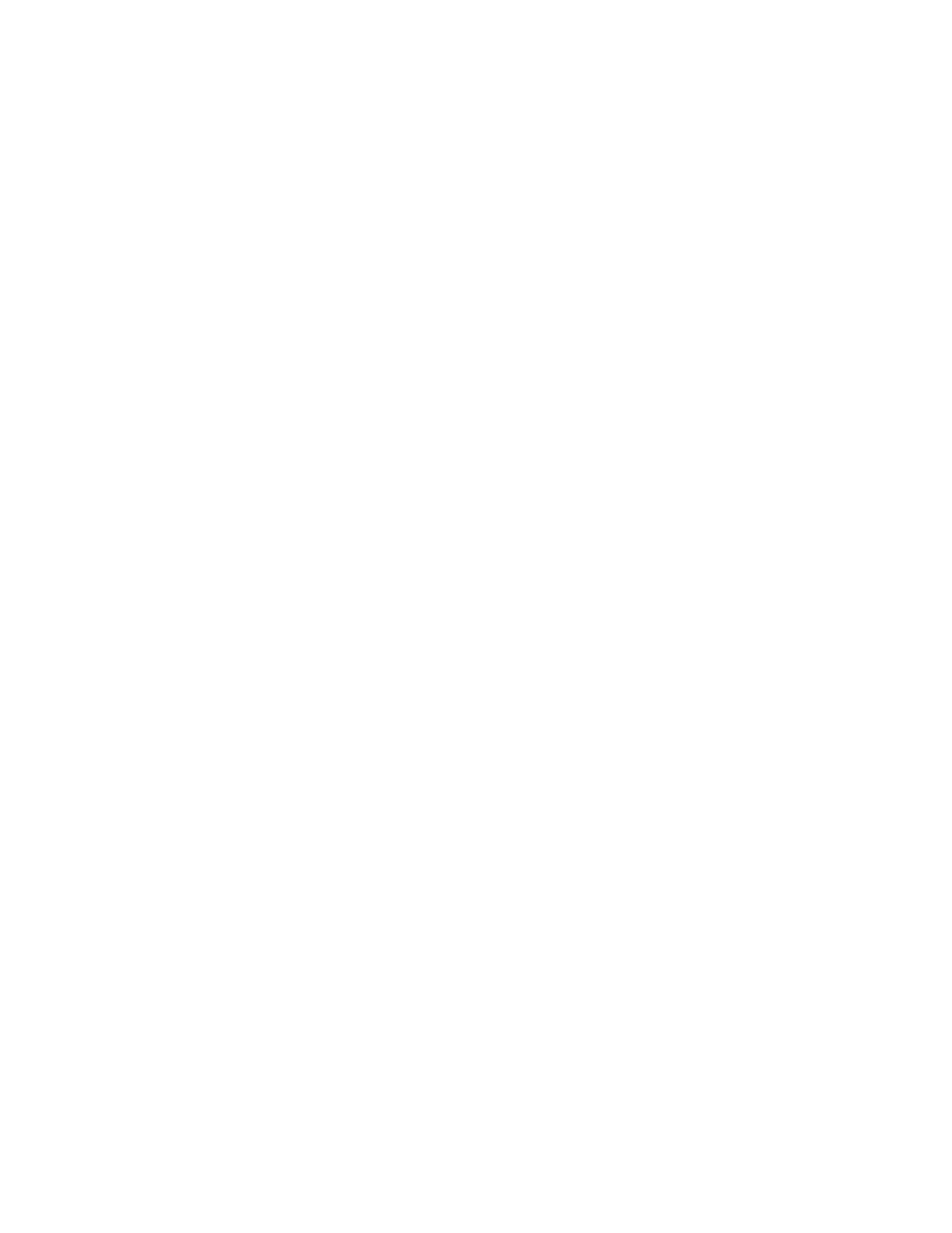
Brocade Network Advisor SAN User Manual
439
53-1002948-01
Exporting storage port mapping
14
Exporting storage port mapping
The Storage Port Mapping dialog box enables you to export a storage port array. The export file
uses the CSV format. The first row contains the headers (Storage Node Name (WWNN), Storage
Array Name) for the file.
Example
Storage Node Name (WWNN), Storage Array Name
20000004CFBD7100,New Storage Array
20000004CFBD896E,New Storage Array
20000037E19CED,New Storage Array
To export a storage port array, complete the following steps.
1. Select a storage port icon in the topology view, then select Discover > Storage Port Mapping.
The Storage Port Mapping dialog box displays.
2. Select the storage port array you want to export port from the Storage Array list.
3. Click Export.
The Export dialog box displays.
4. Browse to the location where you want to save the export file.
Depending on your operating system, the default export location are as follows:
•
Desktop\My documents (Windows)
•
\root (Linux)
5. Enter a name for the files and click Save.
6. Click OK to close the Storage Port Mapping dialog box.
