Viewing a truststore certificate – Brocade Network Advisor SAN User Manual v12.1.0 User Manual
Page 158
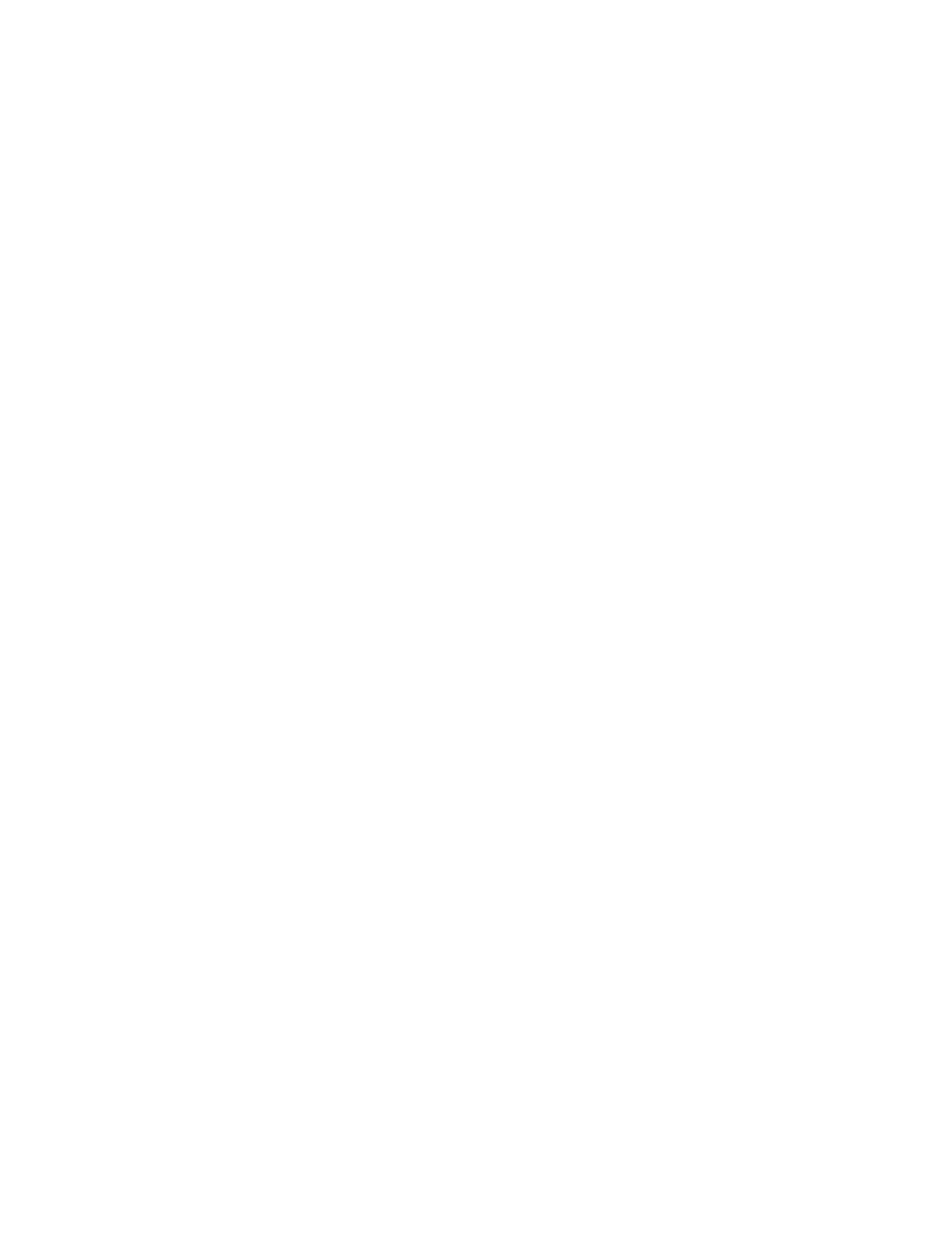
108
Brocade Network Advisor SAN User Manual
53-1002948-01
Software Configuration
5
The Certificates pane contains the following fields and components:
•
Enable certificate validation check box — Select to enable certificate validation. Clear to
disable certificate validation
•
Keystore Certificates drop-down list — Select one of the following options:
View — Click to view the keystore certificate details. For more information, refer to
“Viewing a truststore certificate”
Export — Click to export a keystore certificate. For more information, refer to
“Importing a truststore certificate”
Replace — Click to replace the keystore certificate. For more information, refer to
“Deleting a truststore certificate”
Change Password — Click to change the password for the keystore. For more
information, refer to
“Changing the keystore password”
•
Truststore Certificates table — Contains the following fields and components:
Alias Name — Unique alias of the certificate.
Issued To — To whom the certificate was issued.
Issued By — Author of the certificate.
Import button — Click to import a certificate. For more information, refer to
View button — Click to view the certificate details. For more information, refer to
“Viewing a truststore certificate”
Delete button — Click to delete the certificate. For more information, refer to
Password button — Click to change the password for the trusstore. For more
information, refer to
“Changing the password for the truststore repository”
3. Click Apply or OK to save your work.
Viewing a truststore certificate
1. Select Server > Options.
The Options dialog box displays.
2. Select Certificates to in the Category list.
The Certificates pane displays.
3. Select a truststore in the Truststore Certificates table.
4. Click View.
The Details - Certificate Name dialog box displays (
).
