Exporting the master log, Filtering events in the master log – Brocade Network Advisor SAN User Manual v12.1.0 User Manual
Page 1199
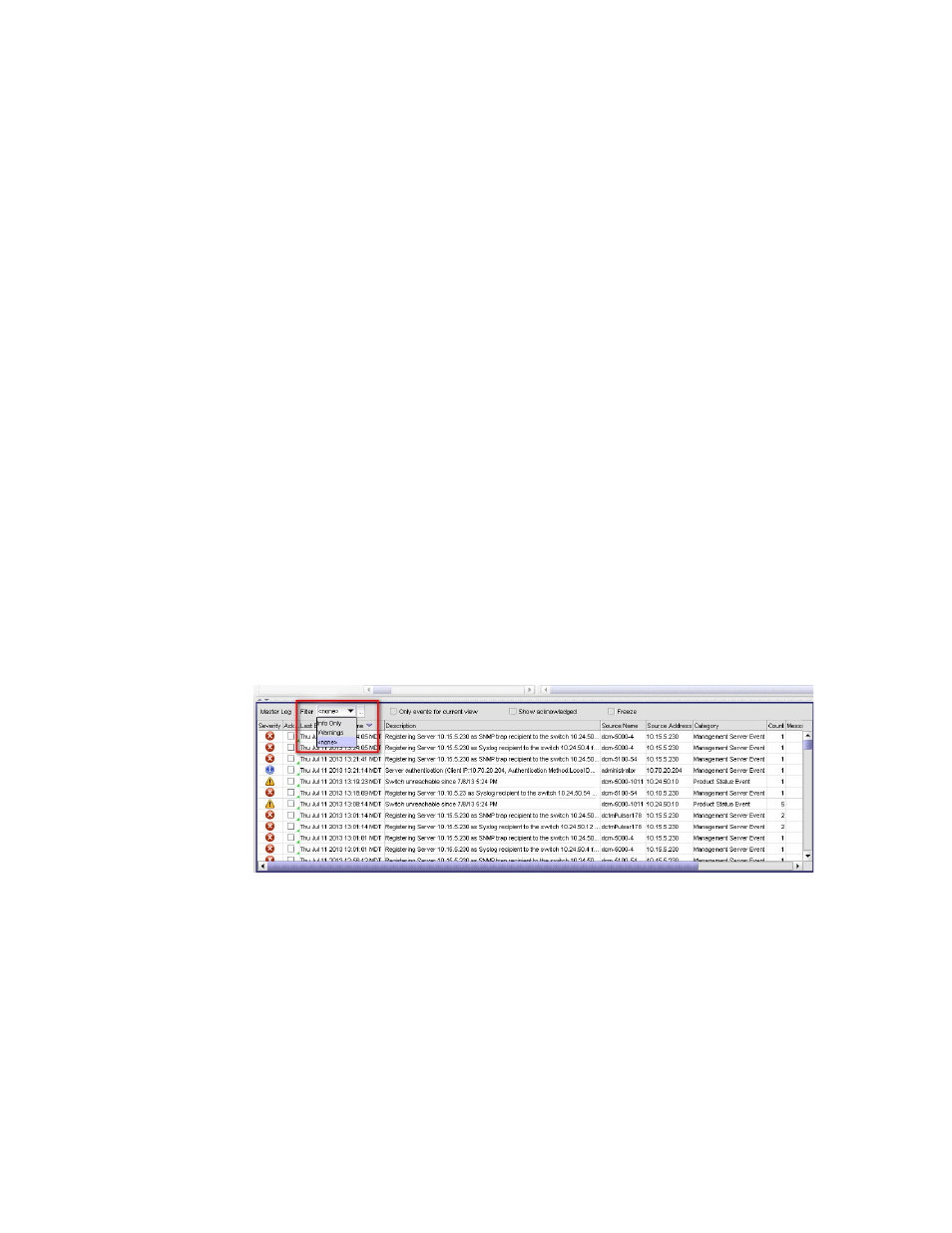
1152
Brocade Network Advisor SAN User Manual
53-1002948-01
Event logs
33
Exporting the Master Log
You can export the Master Log to a tab-delimited text file. Use this method to analyze or store the
data using another tool.
To export the Master Log, complete the following steps.
1. Right-click an entry in the Master Log.
2. Select Table > Export Table.
The Save table to a tab delimited file dialog box displays.
3. Browse to the location where you want to export the data.
4. Enter a name for the file in the File Name field.
5. Click Save. All data and column headings are exported to the text file.
6. Click Close to close the dialog box.
Filtering events in the Master Log
You can filter the events that display in the Master Log on the main window. By default, all event
types display in the Selected Events list.
When you select a filter from the Filter drop-down menu, the Master Log refreshes to display the
events associated with that filter. This filter setting is kept when you exit the client.
For more information about the Master Log, refer to
To filter events in the Master Log, complete the following steps.
1. Select the filter you want from the Filter drop-down menu at the top of the Master Log panel.
FIGURE 490
Master Log Filter menu
2. If you do not see the filter you want, click the … button immediately to the left of the menu.
The Define Filters dialog box displays.
