User accounts, Creating a new user account – Brocade Network Advisor SAN User Manual v12.1.0 User Manual
Page 190
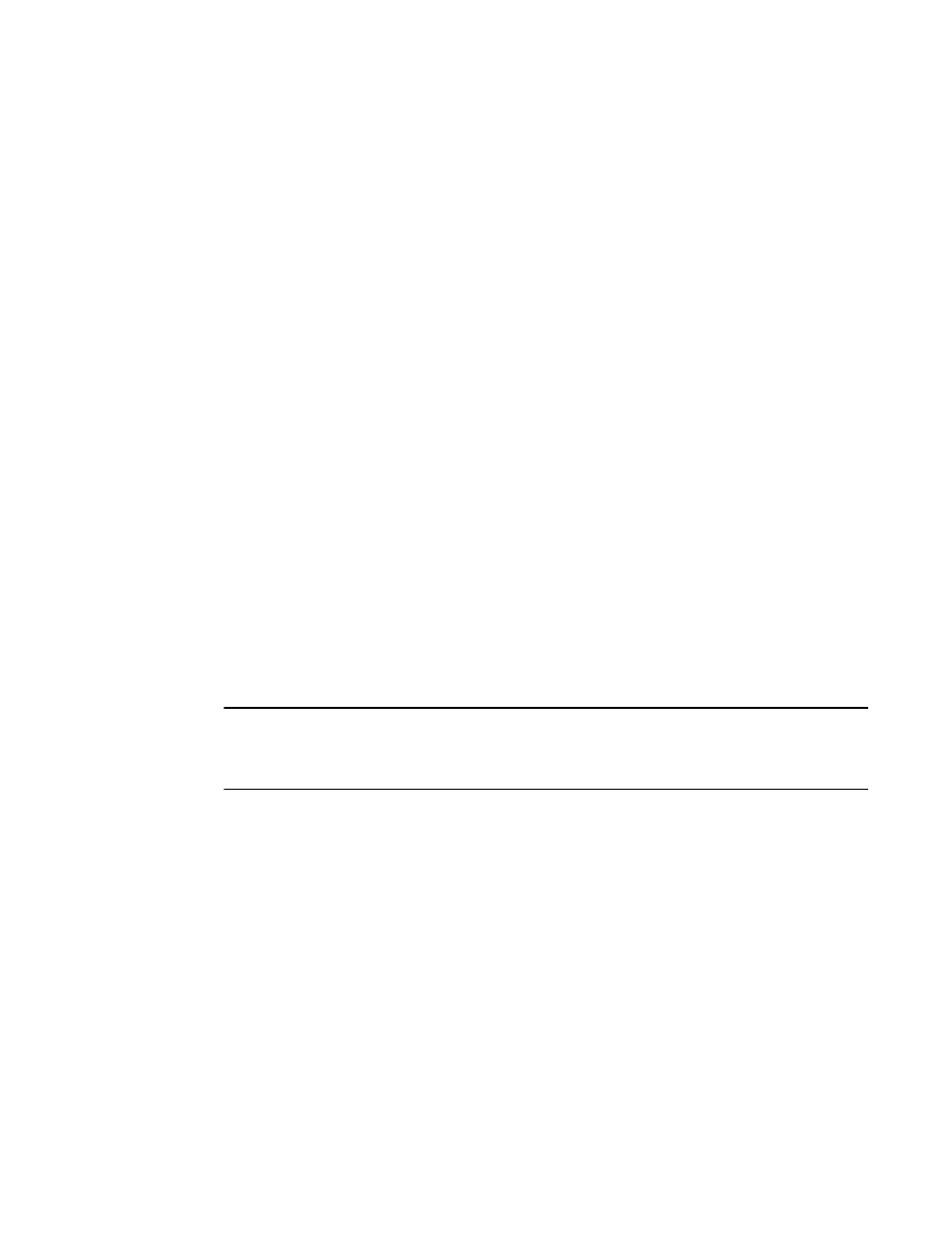
140
Brocade Network Advisor SAN User Manual
53-1002948-01
User accounts
6
Description — A description of the role.
Add button — Click to add a new role (refer to
Edit button — Click to edit the selected role (refer to
Duplicate button — Click to copy the selected role (refer to
Delete button — Click to delete the selected role (refer to
•
AOR table — Lists the default system AOR and any user-defined AORs.
Name — The unique name of the AOR. Default system AORs include:
-
All Fabrics — all discovered SAN devices.
-
All Hosts — all discovered Hosts devices.
-
All IP Products — all discovered IP devices.
Description — A description of the AOR.
Add button — Click to launch the Add AOR dialog box.
Edit button — Click to launch the Edit AOR dialog box for the selected AOR. You cannot
edit system AORs.
Duplicate button — Click to launch the Duplicate AOR dialog box for the selected AOR.
You cannot duplicate system AORs.
Delete button — Click to delete the selected AOR. You cannot delete system AORs.
•
E-mail Event Notification Setup button — Click to configure e-mail event notification (refer
to
“Configuring e-mail notification”
3. Click Close to close the Users dialog box.
User accounts
NOTE
You must have User Management Read and Write privileges to add new accounts, set passwords for
accounts, and apply roles to the accounts. For a list of privileges, refer to
Management application user accounts contain the identification of the Management application
user, as well as privileges, roles, and AORs assigned to the user. Privileges provide access to the
features in Management application. A role is a group of selected privileges. A role can be assigned
to one or more Management application users who need access to the same menu options.
An AOR contains selected fabrics and devices that an Management application user is allowed to
manage.
Creating a new user account
To create a new user account, complete the following steps.
1. Select Server > Users.
The Users dialog box displays.
2. Click Add under the Users table.
The Add User dialog box displays.
