Editing your user profile, Editing, Your user profile – Brocade Network Advisor SAN User Manual v12.1.0 User Manual
Page 212
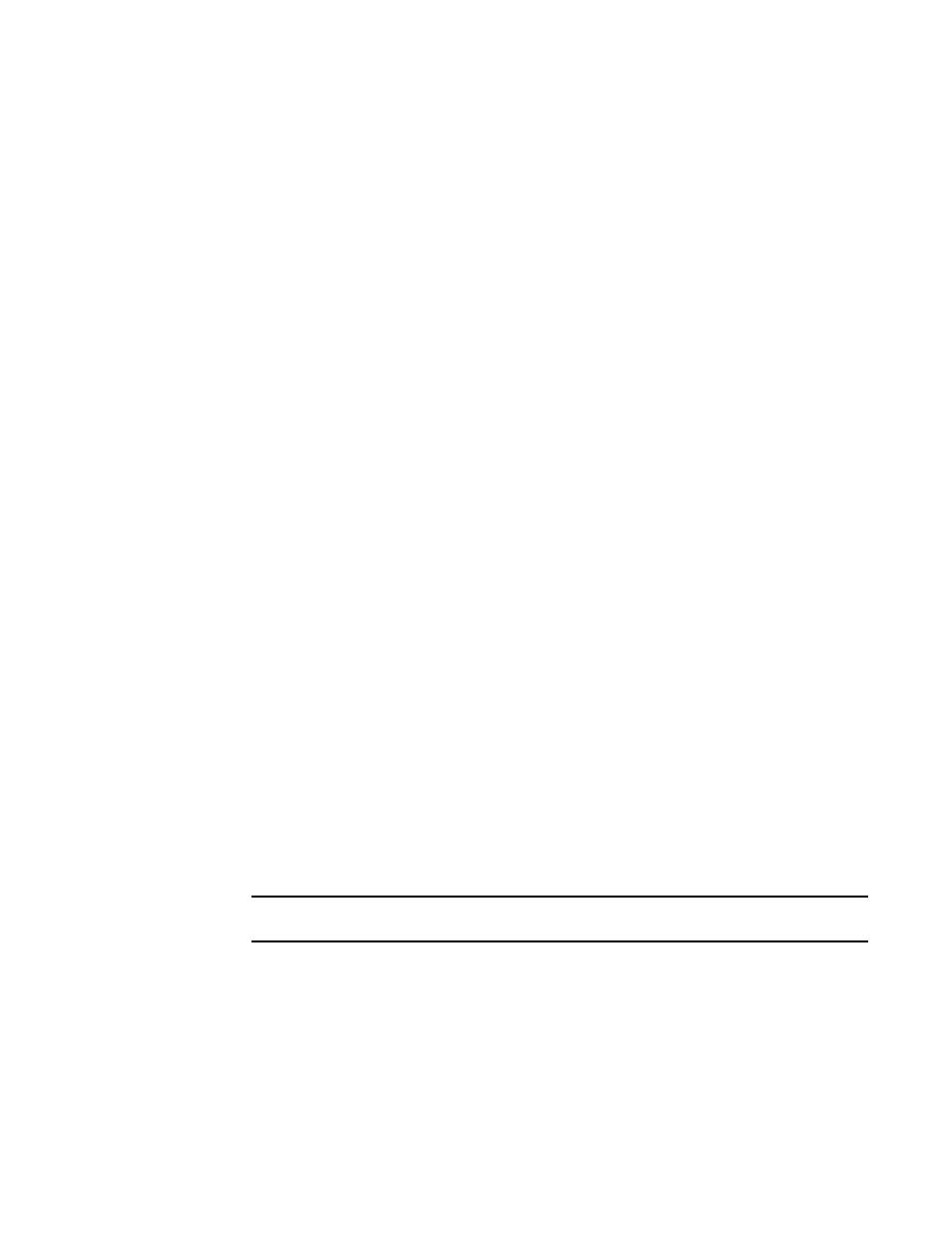
162
Brocade Network Advisor SAN User Manual
53-1002948-01
User profiles
6
•
Filter — Click to configure e-mail notification (refer to
“Configuring e-mail notification”
•
E-mail Address — Displays your e-mail, text message, or page addresses if entered while
adding a user; otherwise, this field is blank.
•
Password Age — Displays the age of the password in days. Default is zero.
•
Password Policy View button — Click to display the current password policy (refer to
“Viewing your password policy”
•
Optional Messages Reset button — Click to reset all optional messages to the default
behavior. For more information, refer to
2. Click OK on the User Profile dialog box.
Editing your user profile
To edit your user profile, complete the following steps.
1. Select Server > User Profile.
The User Profile dialog box displays.
2. Change your name in the Full Name field.
3. Change your password in the Password and Confirm Password fields.
Passwords display as dots (.).
4. Change your user profile description in the Description field.
5. Change your phone number in the Phone Number field.
6. Select the E-mail Notification Enable check box to enable e-mail notification.
Clear the E-mail Notification Enable check box to disable e-mail notification.
7. Click Filter to set up basic event filters.
For step-by-step instructions about setting up basic event filters, refer to
8. Change your e-mail, text message, or page address in the E-mail Address field.
Enter more than one e-mail address, separating each with a semi-colon. To send a text
message or page via e-mail, use the following format number@carrier.com, where number is
your phone number and carrier.com is the SMS server. For example, [email protected]
(text message) or [email protected] (page).
NOTE
Check with your carrier for the exact e-mail address.
9. Click OK on the User Profile dialog box to save your changes.
