Disabling connection utilization, Changing connection utilization percentages – Brocade Network Advisor SAN User Manual v12.1.0 User Manual
Page 1053
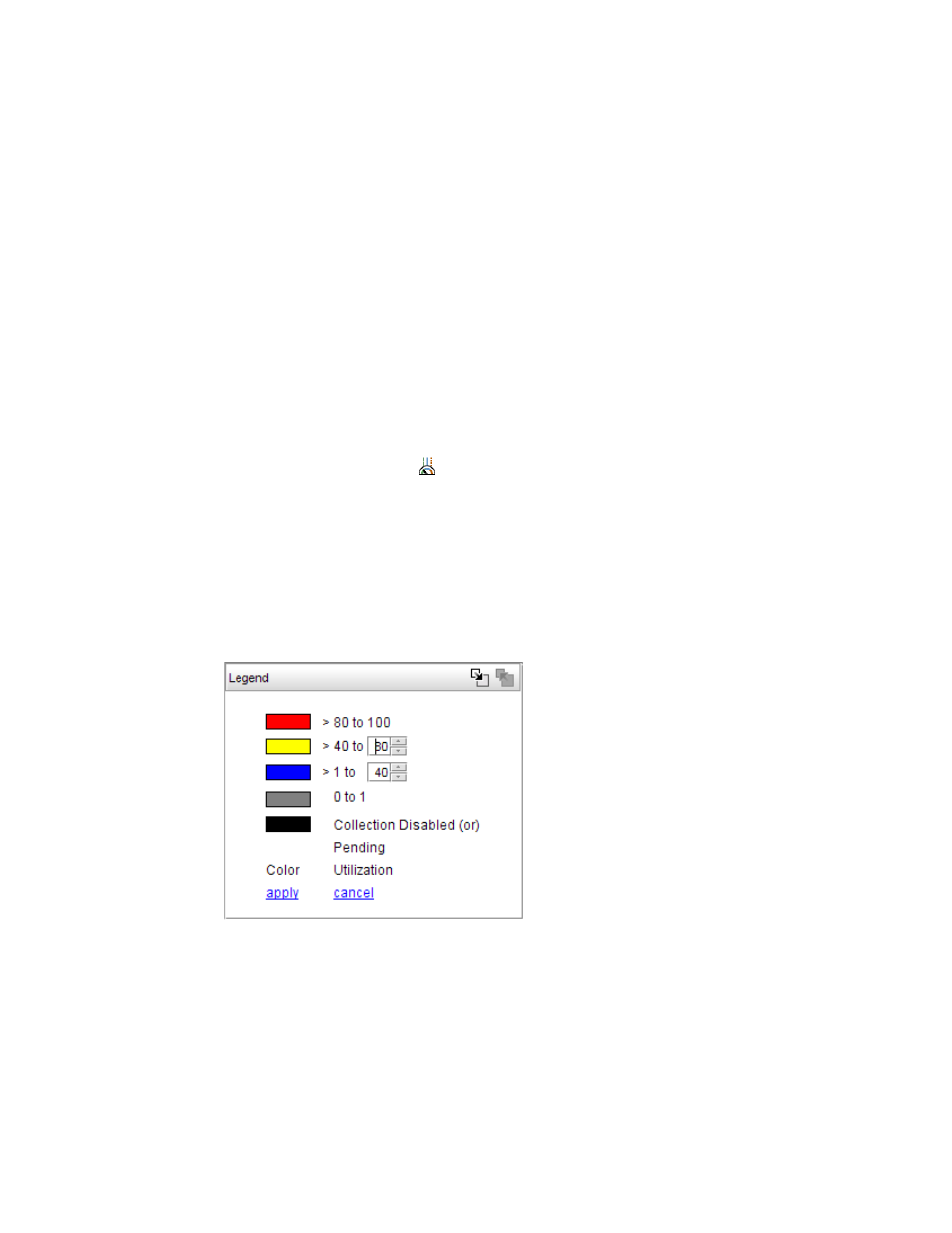
Brocade Network Advisor SAN User Manual
1005
53-1002948-01
SAN connection utilization
29
•
Select Enable Selected Fabrics to enable data collection for specific fabrics.
The Historical Data Collection dialog box displays. To select the fabrics on which you want
to enable data collection, refer to
“Enabling historical performance collection for selected
If you click Close on the Historical Data Collection message, Historical Data Collection is
not enabled; however, the Utilization Legend still displays in the main window.
There is a 5-minute delay before the values are displayed.
Disabling connection utilization
To turn off the connection utilization, choose one of the following options while connection
utilization is enabled:
•
Select Monitor > Performance > View Utilization.
•
Press CTRL + U.
•
Click the Utilization icon (
).
The Utilization Legend is removed from the main interface window.
Changing connection utilization percentages
You can change the utilization percentages.
To change the utilization percentages, complete the following steps.
1. Click the change link in the Utilization Legend, as shown in
FIGURE 428
Utilization Legend in edit mode
2. Enter or select the end percentage you want for the blue line.
When you make a change to the end percentage of a utilization line, you also change the start
percentage for the utilization line immediately above the one you changed when you click
apply. For example, if you change the blue line end percentage to 60 the yellow line start
percentage changes to 60 when you click apply.
3. Enter or select the end percentage you want for the yellow line.
