Configuring lsan zoning – Brocade Network Advisor SAN User Manual v12.1.0 User Manual
Page 834
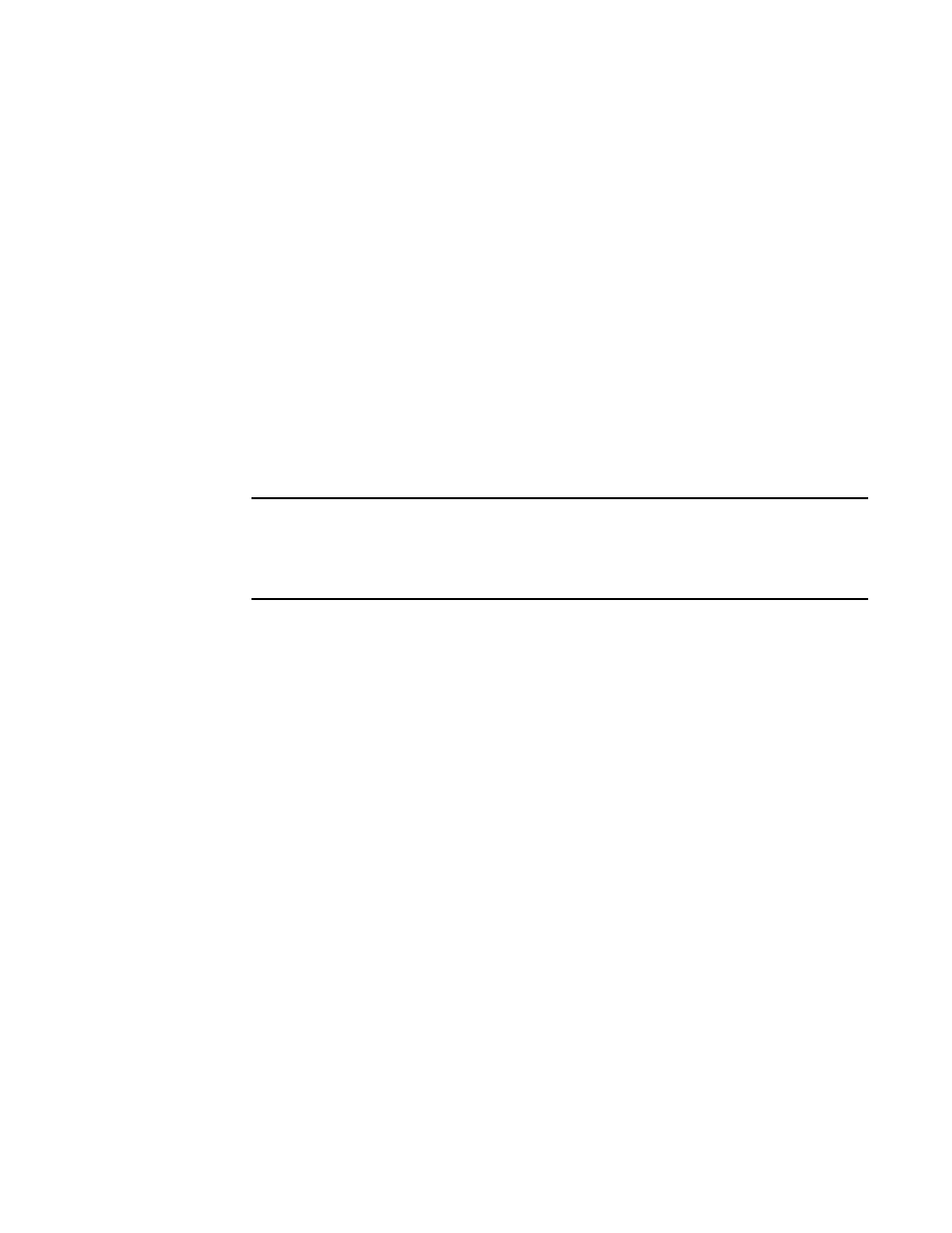
786
Brocade Network Advisor SAN User Manual
53-1002948-01
LSAN zones
21
Configuring LSAN zoning
The following procedure provides an overview of the steps you must perform to configure LSAN
zoning.
1. Select a backbone fabric from the Connectivity Map or Product List.
2. Select Configure > Zoning > LSAN Zoning (Device Sharing).
The Zoning dialog box displays, with the LSAN scope.
3. Click the Zone DB tab if that tab is not automatically displayed.
4. If you want to show all edge fabrics in your backbone fabric in the Potential Members list,
right-click a device and select Table > Expand All.
5. Create the LSAN zones.
For specific instructions, refer to
6. Add members to each zone.
For specific instructions, refer to
“Adding members to the LSAN zone”
NOTE
You cannot add an LSAN zone to a zone configuration. LSAN zones are automatically added to
the active zone configuration. If the fabric does not have an active zone configuration, then a
zone configuration with the name LSAN_CFG_timestamp is automatically created and the
LSAN zone is added to it.
7. Click Activate.
The Activate LSAN Zones dialog box displays.
8. Review the information in the Activate LSAN Zones dialog box.
LSAN zones that contain online members are automatically included in the Destination Fabrics
list. For LSAN zones that contain offline members, you can click the right arrow button to
assign these zones to fabrics in the Destination Fabrics list.
9. Click OK to activate the LSAN zones and close the dialog box.
A message displays informing you about the effects of LSAN zone activation and asking
whether you want to proceed. Click Yes to confirm the activation, or click No to cancel the
activation.
You are prompted whether to activate the LSAN zone on the edge fabrics and backbone fabric.
If the LSAN zone contains only online members, however, you are prompted only for the
backbone fabric, and activation on the edge fabrics occurs automatically.
10. Click OK to close the Zoning dialog box.
