Top port underflow errors monitor – Brocade Network Advisor SAN User Manual v12.1.0 User Manual
Page 261
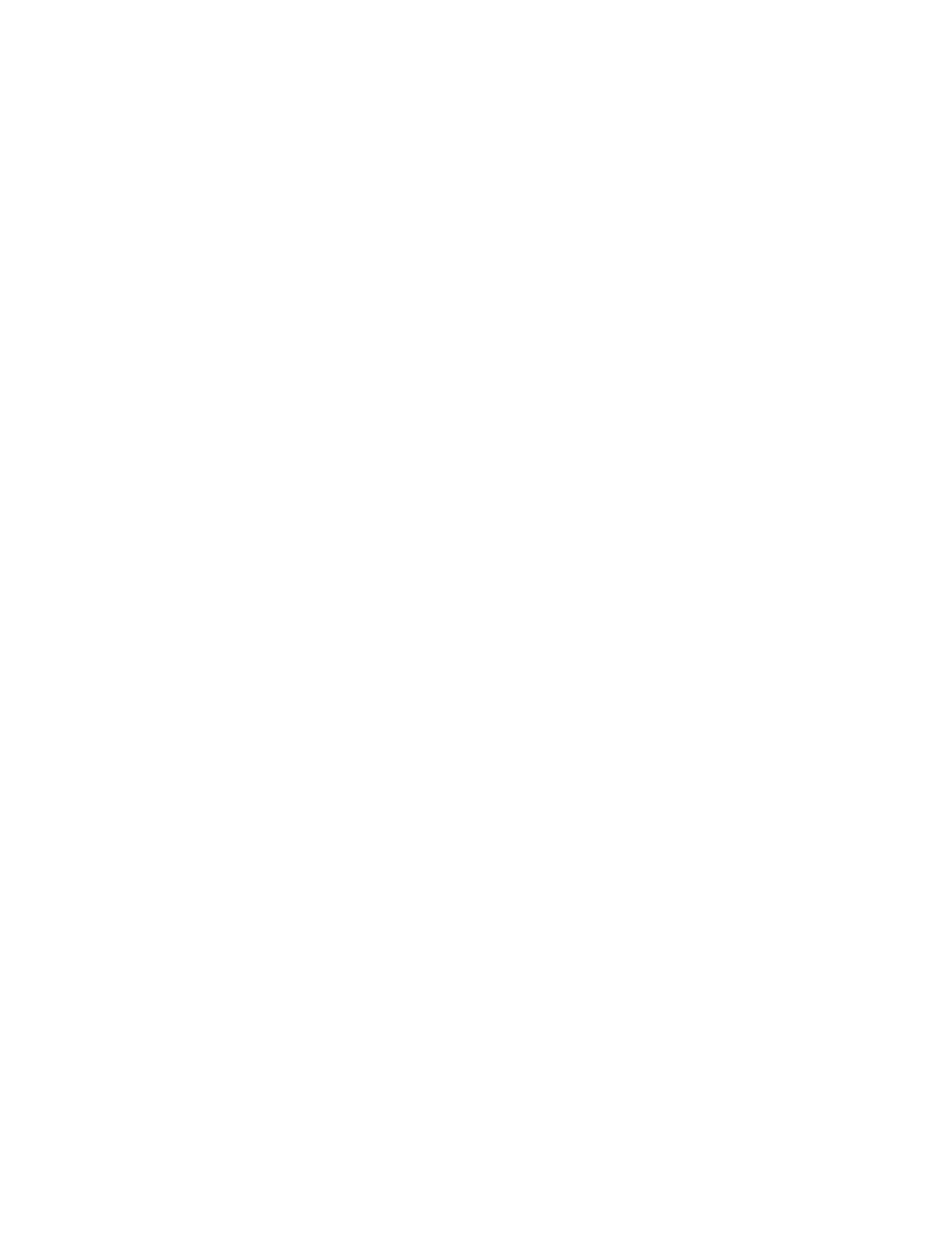
Brocade Network Advisor SAN User Manual
211
53-1002948-01
Performance monitors
7
Accessing additional data from the Top Port Traffic monitor
•
Right-click a row in the monitor to access the shortcut menu available for the associated
device. For more information about shortcut menus, refer to
•
Double-click a row to navigate to the Historical Graphs/Tables dialog box. For more
information, refer to
Top Port Underflow Errors monitor
The Top Port Underflow Errors performance monitor displays the top ports with underlow errors in a
table.
The Top Port Underflow Errors performance monitor includes the following data:
•
Threshold icon/object count/monitor title — The color associated with the threshold and
number of objects within that threshold displays next to the monitor title.
•
Port — The port affected by this monitor.
•
Connected_Port_Link (where Connected_Port_Link is Connected Port, Initiator, or Target) —
Displays one of the following:
-
Connected Port — The ISL or IFL port on the connected device. Click to launch the switch
port properties dialog box.
-
Initiator — The initiator port on the connected device. Click to launch the device properties
dialog box.
-
Target — The target port on the connected device. Click to launch the device properties
dialog box.
•
Underflow Errors— The number (error count) of underflow errors for the duration specified in
the monitor.
•
Underflow Errors/sec — The number (error rate) of underflow errors per second for the duration
specified in the monitor.
•
Product — The product affected by this monitor.
•
Type — The type of port (for example, U-Port).
•
Identifier — The port identifier.
•
Port Number — The port number.
•
State — The port state (for example, Enabled).
•
Status — The port status (for example, Up).
•
Refreshed — The time of the last update for the monitor.
To edit a port performance monitor, refer to
