Enabling or disabling the default zone for fabrics, Creating a zone alias – Brocade Network Advisor SAN User Manual v12.1.0 User Manual
Page 818
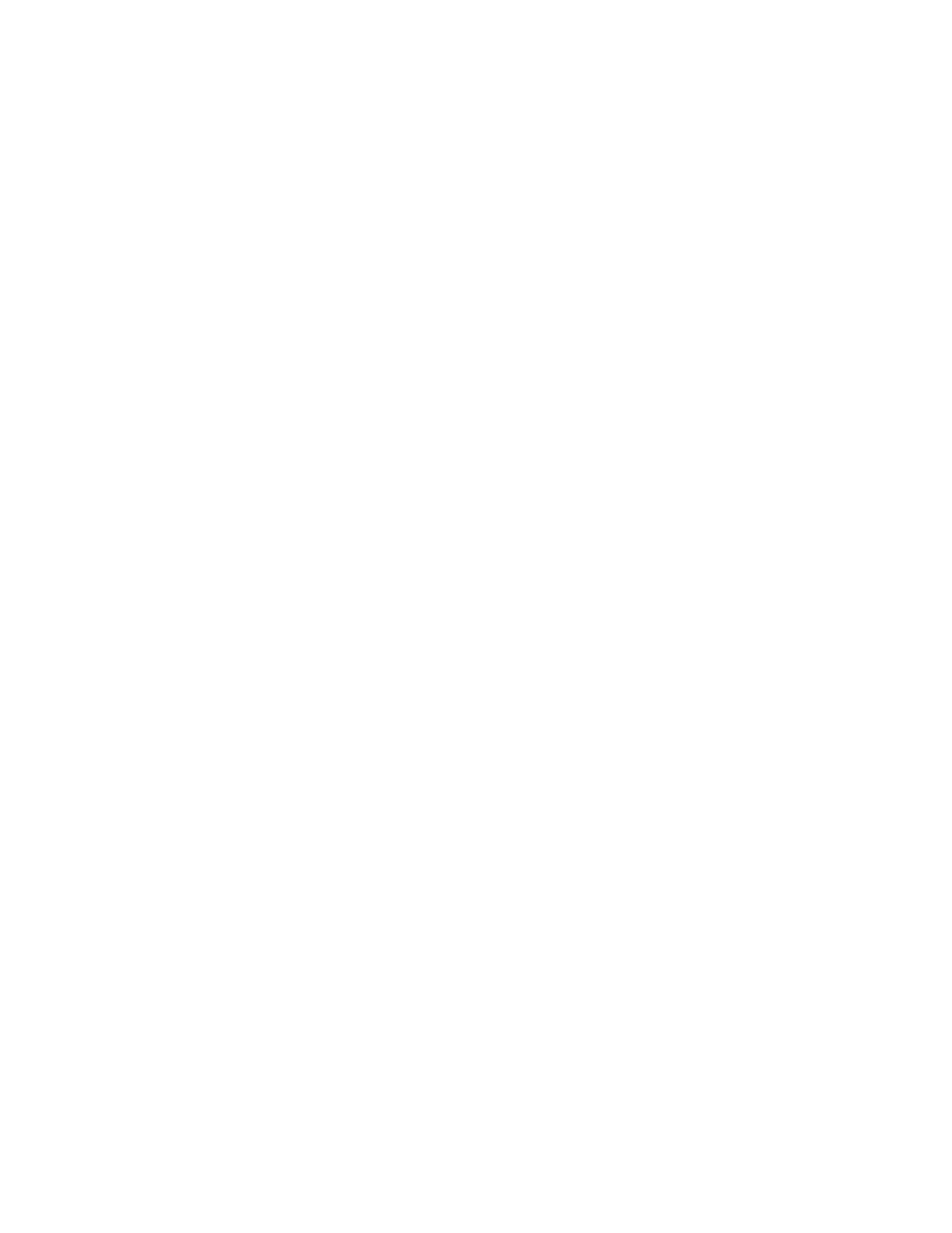
770
Brocade Network Advisor SAN User Manual
53-1002948-01
Zoning configuration
21
Enabling or disabling the default zone for fabrics
1. Select Configure > Zoning > Fabric.
The Zoning dialog box displays.
2. Click the Zone DB tab if that tab is not automatically displayed.
3. Select a fabric from the Zoning Scope list.
This identifies the target entity for all subsequent zoning actions and displays the zoning
database for the selected entity.
4. Select the zoning database you want from the Zone DB list.
5. Click Zoning Policies.
The Zoning Policies dialog box displays.
6. Make sure the appropriate fabric is named on the Zoning Policies dialog box.
7. Perform one of the following actions based on the task you want to complete:
•
To enable the default zone, click Enable, and then click OK.
•
To disable the default zone, click Disable, and then click OK.
The Zoning Policies dialog box closes and the Zone DB tab displays.
8. Click OK or Apply to save your changes.
Any zones or zone configurations you have changed are saved in the zone database.
Creating a zone alias
An alias is a logical group of port index numbers and WWNs. Specifying groups of ports or devices
as an alias makes zone configuration easier by enabling you to configure zones using an alias
rather than inputting a long string of individual members. You can specify members of an alias
using the following methods:
•
Identifying members by switch domain and port index (D,I) number pair.
•
Identifying members by device node and device port WWNs.
1. Select Configure > Zoning > Fabric.
The Zoning dialog box displays.
2. Click the Zone DB tab if that tab is not automatically displayed.
3. Select a fabric from the Zoning Scope list.
4. Select Alias from the Type list.
5. Click New Alias.
The New Alias dialog box displays.
6. Type a name for the alias in the Alias Name field.
on page 762 for rules about zone alias names.
7. (Optional) Select an option from the Type list to choose how to display the objects in the
Potential Members list.
