Configuring a user-defined port performance, Monitor – Brocade Network Advisor SAN User Manual v12.1.0 User Manual
Page 283
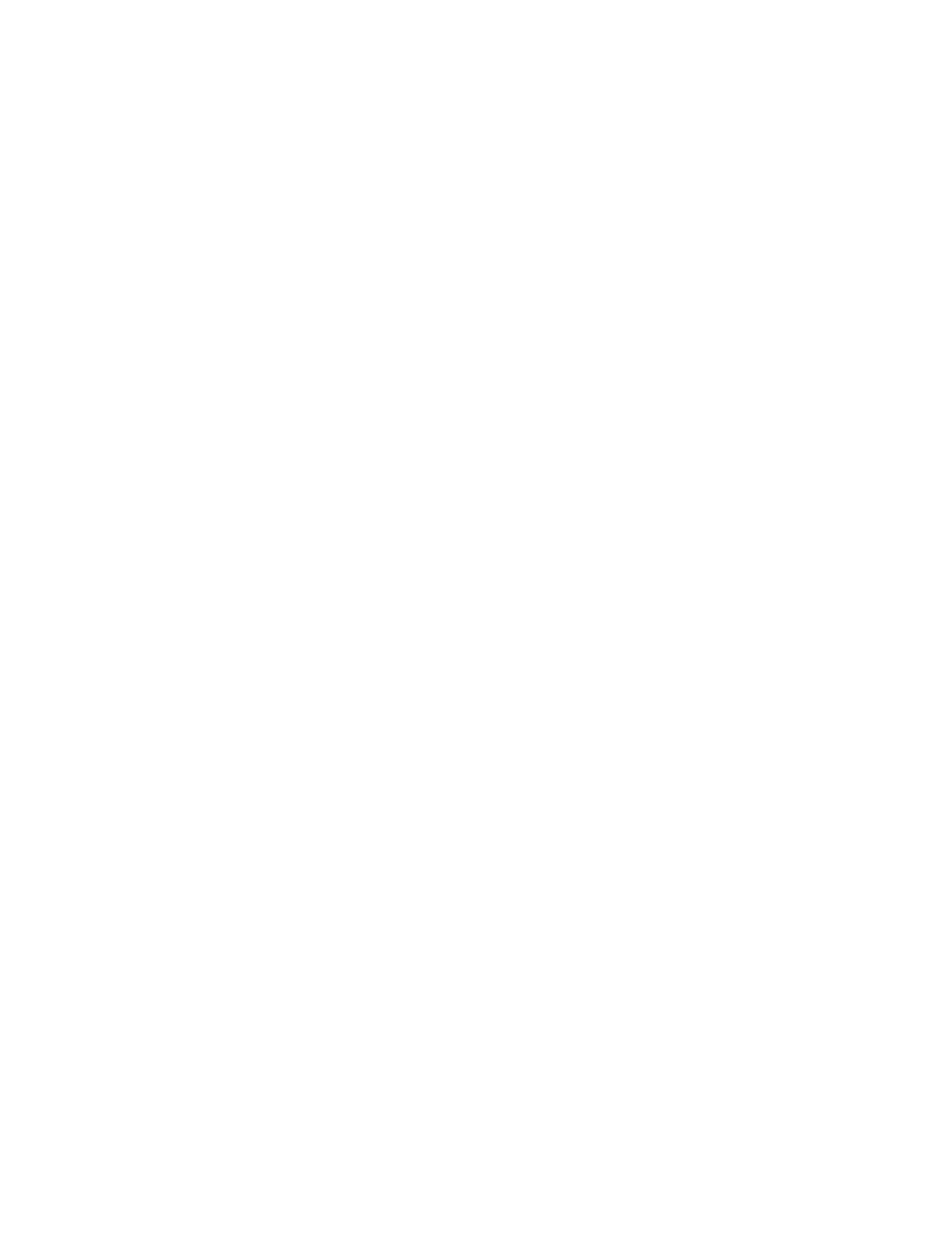
Brocade Network Advisor SAN User Manual
233
53-1002948-01
User-defined performance monitors
7
15. Click OK on the Add Performance Dashboard Monitor dialog box.
The Customize Dashboard dialog box displays with the new monitor in the Performance
Monitors list.
16. Click OK on the Customize Dashboard dialog box.
The Performance Dashboard dialog box displays with the new monitors at the bottom of the
dashboard.
Configuring a user-defined port performance monitor
1. From the Dashboards expand navigation bar, double-click Performance Dashboard.
The Performance Dashboard displays.
2. Click the Customize Dashboard icon.
The Customize Dashboard dialog box displays.
3. Click the Performance tab.
4. Click Add.
The Add Performance Dashboard Monitor dialog box displays.
5. Select the type of monitor you are creating from the Monitor Type - Port area:
•
Top N — Select to monitor the top N (number) ports affected by the selected measure.
•
Bottom N — Select to monitor the bottom N (number) ports affected by the selected
measure.
•
Distribution — Select to monitor the selected measure for five defined distribution
percentages.
•
Time Series — Select to monitor a selected measure for a range of time and specified
targets.
6. Select the port measure for the monitor in the Measure area:
