Connectivity map toolbar, Product list – Brocade Network Advisor SAN User Manual v12.1.0 User Manual
Page 303
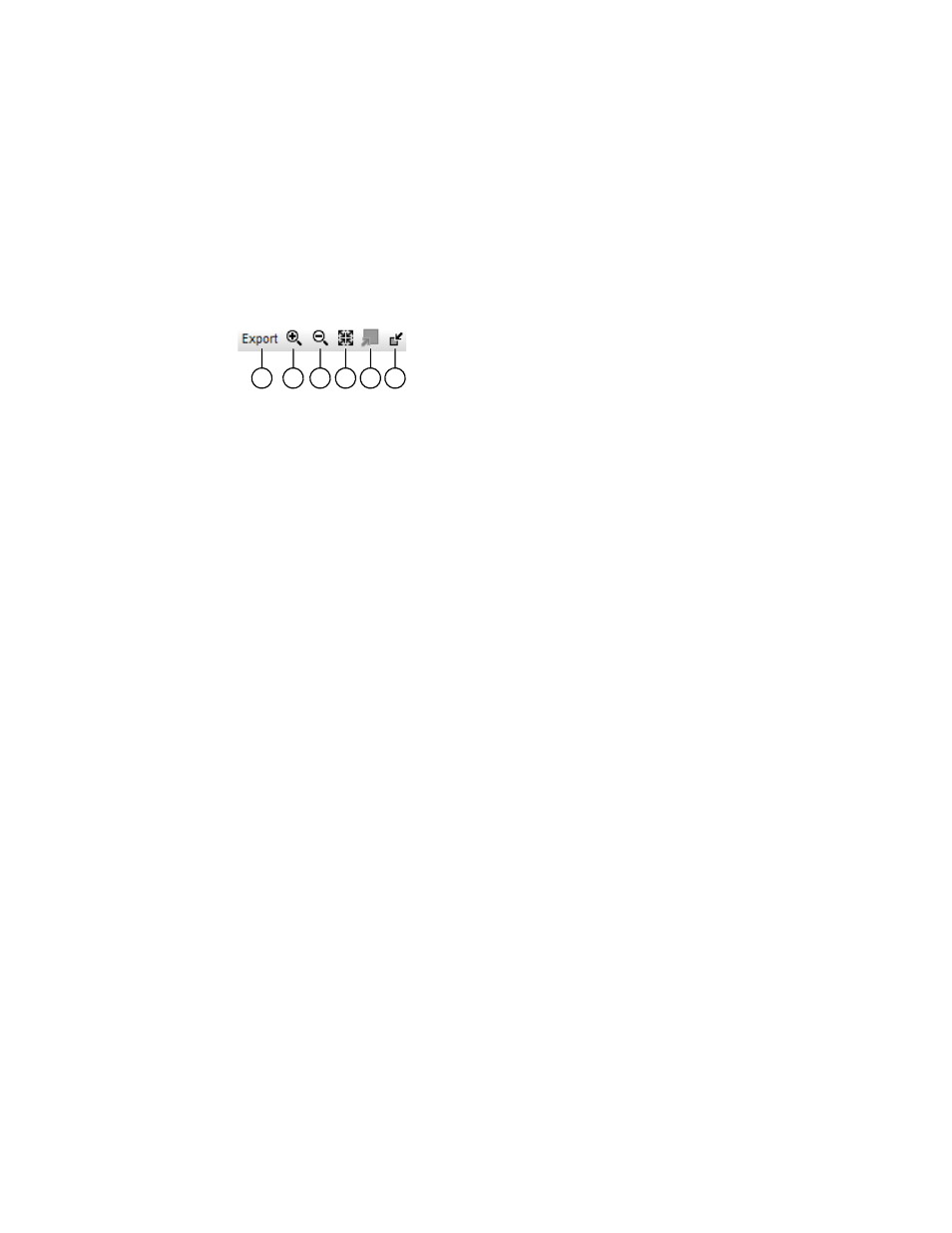
Brocade Network Advisor SAN User Manual
253
53-1002948-01
SAN tab overview
8
3. Show/Hide Unoccupied Port — Displays or hides the ports of the devices (shown in the
connectivity map) that are not connected to any other device.
Connectivity Map toolbar
The Connectivity Map toolbar is located at the top right side of the View window and provides tools
to export the topology, to zoom in and out of the Connectivity Map, collapse and expand groups,
and fit the topology to the window. Not enabled until you discover a fabric.
FIGURE 92
The Connectivity Map toolbar
1. Export — Use to export the topology to a PNG file.
2. Zoom In — Use to zoom in on the Connectivity Map.
3. Zoom Out — Use to zoom out on the Connectivity Map.
4. Fit in View — Use to scale the map to fit within the Connectivity Map area.
5. Expand — Use to expand the map to show all ports in use on a device.
6. Collapse — Use to collapse the map to show only devices (hides ports).
Product List
The Product List, located on the SAN tab, displays an inventory of all discovered devices and ports.
The Product List is a quick way to look up product and port information, including serial numbers
and IP addresses.
To display the Product List, select View > Show Panels > Product List or press F9.
You can edit information in the Product List by double-clicking in a field marked with a green
triangle. You can sort the Product List by clicking a column heading.
The following columns (presented here in alphabetical order) are included in the Product List.
•
Additional Port Info — Displays additional port information.
•
All Levels — Displays all discovered fabrics, groups, devices, and ports as both text and icons.
Also, displays the status of the fabrics, groups, devices, and ports. For a list of icons that
display in the All Levels column, refer to the following tables:
-
-
-
•
Additional Port Info — Displays additional information about the port.
•
Attached Port # — Displays the number of the attached port.
•
BB Credit — Displays the BB Credit of the port.
•
Class — Displays the class value of the FICON device port.
5
6
1
2
3
4
