Product list functions – Brocade Network Advisor SAN User Manual v12.1.0 User Manual
Page 304
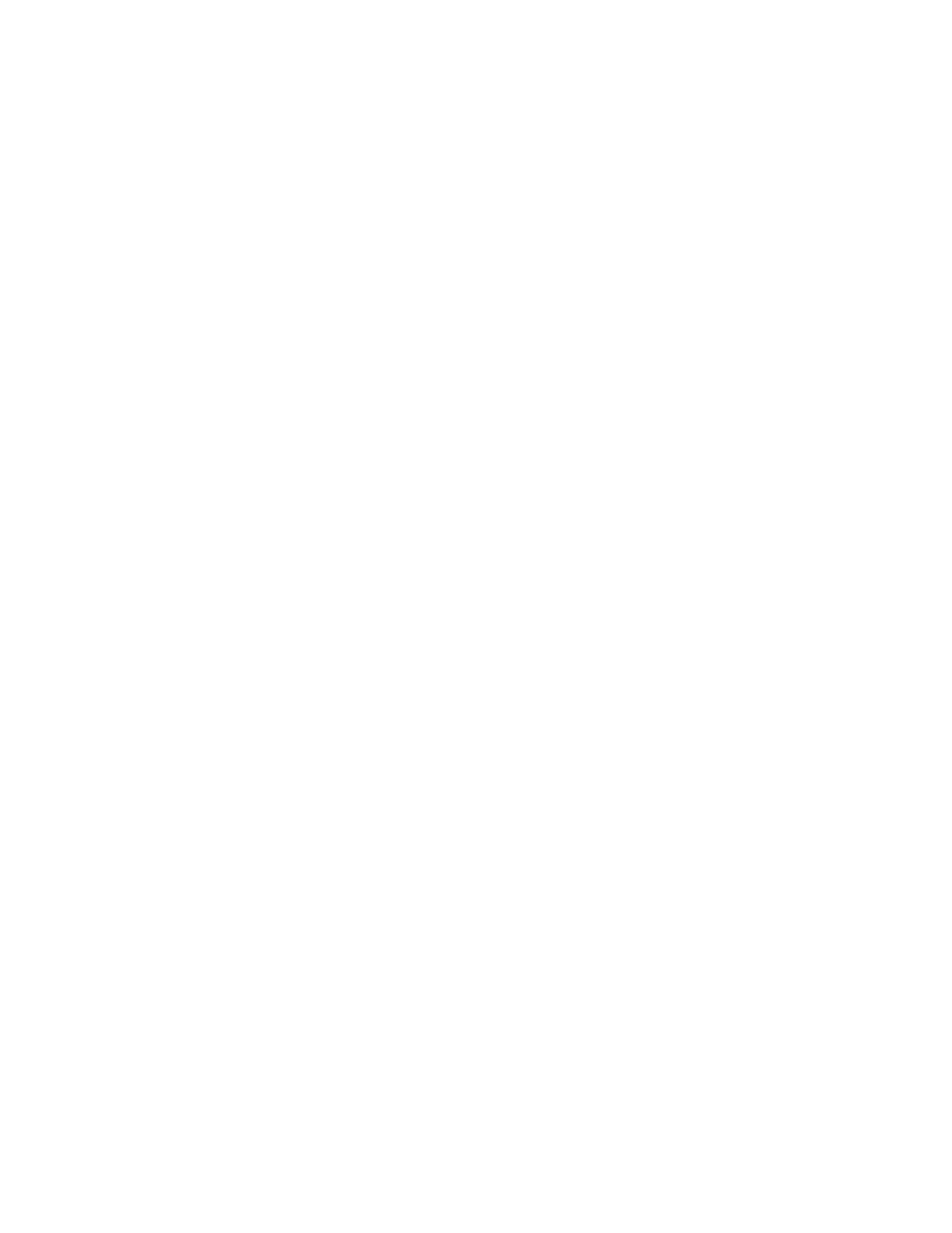
254
Brocade Network Advisor SAN User Manual
53-1002948-01
SAN tab overview
8
•
Contact — Displays the name of the person or group you should contact about the product. This
field is editable at the fabric level.
•
Description — Displays the description of the product. This field is editable at the fabric level.
•
Product Type — Displays the type of product.
•
Domain ID — Displays the Domain ID for the product in the format xx(yy), where xx is the
normalized value and yy is the actual value on the wire.
•
FC Address — Displays the Fibre Channel address of the port.
•
Firmware — Displays the firmware version of the product.
•
IP Address — Displays the IP address (IPv4 or IPv6 format) of the product.
•
Location — Displays the physical location of the product. This field is editable at the fabric level.
•
Model — Displays the model number of the product.
•
Name — Displays the name of the product or port. This field is editable at the fabric, device,
and port level.
•
Port # — Displays the number of the port.
•
Port Count — Displays the number of ports on the product.
•
Port Type — Displays the type of port (for example, expansion port, node port, or NL_port).
•
Protocol — Displays the protocol for the port.
•
Serial # — Displays the serial number of the product.
•
Speed Configured (Gbps) — Displays the actual speed of the port in Gigabits per second.
•
State — Displays the state for the product and the port.
•
Status — Displays the status for the product and the port.
•
Symbolic Name — Displays the symbolic name for the port.
•
TAG — Displays the tag number of the product.
•
Vendor — Displays the name of the product’s vendor.
•
WWN — Displays the world wide name of the product or port.
•
Zone Alias — Displays the zone alias of the product or port.
•
User-defined property labels — Displays the user-defined property labels. You can create up to
three user-defined property labels.
Product List functions
•
Customize — Customize the Product list. For more information, refer to
•
Sort — Click a column head to sort the list. Click a column head again to reverse the sort order.
•
Two-way selection — Select a device in the Product List and that device is highlighted on the
Topology Map and vice versa.
•
Table shortcut menus — Right-click a column header in the Product List to view the menu. For a
list of right-click menus, refer to
