Assigning a threshold policy – Brocade Network Advisor SAN User Manual v12.1.0 User Manual
Page 1050
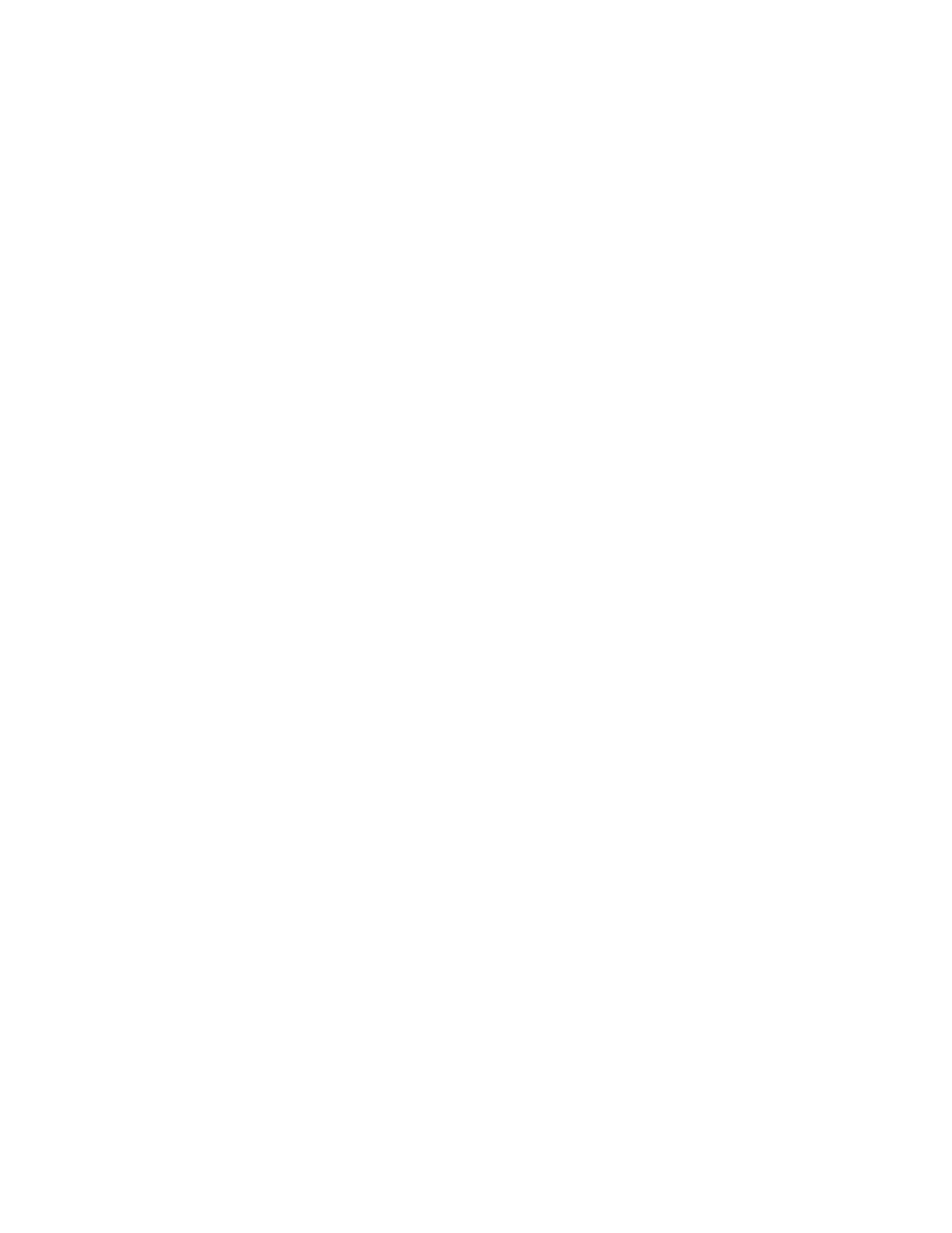
1002
Brocade Network Advisor SAN User Manual
53-1002948-01
Thresholds and event notification
29
4. Click OK on the Set Threshold Policies dialog box.
The Confirm Threshold Changes dialog box displays.
5. Make the threshold changes by selecting one of the following options:
•
To add only new thresholds, select the Keep currently set thresholds and only add new
thresholds check box.
•
To overwrite all existing thresholds on all fabrics and devices, select the Overwrite all
thresholds currently set on all switches check box.
6. Click OK on the Confirm Threshold Changes dialog box.
Assigning a threshold policy
To assign a threshold policy to a fabric or device, complete the following steps.
1. Select Monitor > Fabric Watch > Performance Thresholds.
The Set Threshold Policies dialog box displays.
2. Select one or more threshold policies you want to assign to a fabric or device in the Available
Threshold Policies list.
Press Ctrl or Shift and then click to select multiple policies.
3. Select one or more fabrics or devices to which you want to assign the policy in the Available
Threshold Policies list.
If you choose to assign the policy to a fabric and a M-EOS logical switch is present in the fabric,
the policy is not assigned to the M-EOS logical switch. You must directly assign a policy to a
M-EOS physical chassis.
When you directly assign a policy to a M-EOS physical chassis, the policy is assigned to all
logical switches in the physical chassis.
Press Ctrl or Shift and then click to select multiple fabrics or devices.
4. Click the right arrow button to apply the selected policies to the selected fabrics and devices.
If any of the selected devices do not have a Fabric Watch license, the threshold policies are not
set on the device and a message displays listing the affected devices. You will need to upgrade
the Fabric Watch license and then assign threshold policies to these devices. Click OK to close
the message.
5. Click OK on the Set Threshold Policies dialog box.
The Confirm Threshold Changes dialog box displays.
6. Make the threshold changes by selecting one of the following options:
•
To add only new thresholds, select the Keep currently set thresholds and only add new
thresholds check box.
•
To overwrite all existing thresholds on all fabrics and devices, select the Overwrite all
thresholds currently set on all switches check box.
7. Click OK on the Confirm Threshold Changes dialog box.
