Merging fabrics, Merging two zone databases – Brocade Network Advisor SAN User Manual v12.1.0 User Manual
Page 829
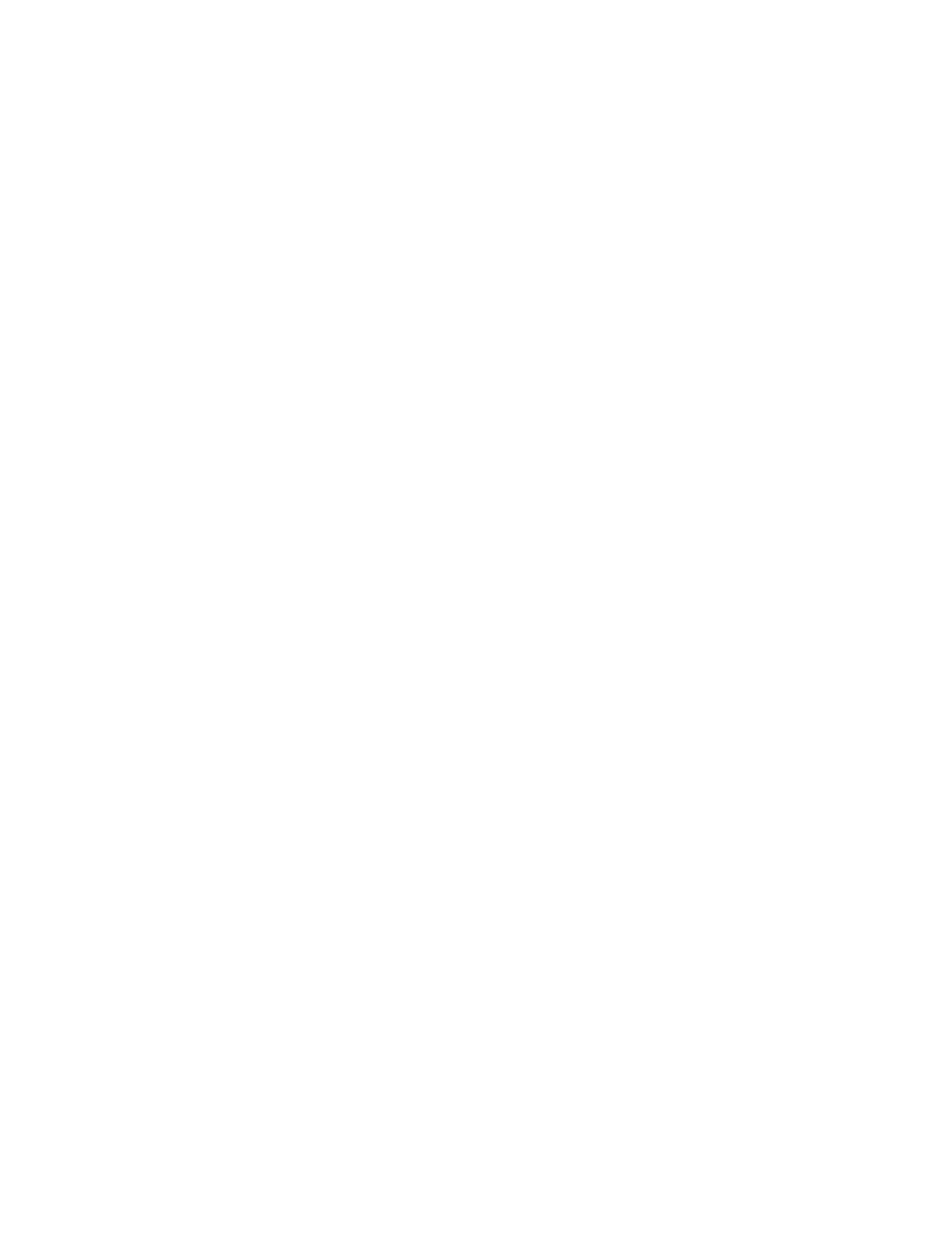
Brocade Network Advisor SAN User Manual
781
53-1002948-01
Zoning configuration
21
Merging fabrics
When you merge fabrics, the defined and active zone configurations in both fabrics must match.
1. Compare and merge the two zone databases, and save the database to the offline repository.
2. Ensure that the active zone configurations in each fabric are the same, including the same
name.
“Renaming a zone configuration”
3. Load the newly merged zone database from the offline repository.
4. Activate the zone configuration.
5. If the active zone configuration names are the same in each fabric, then load the offline
repository, and activate the zone configuration on each fabric.
6. If the active configuration names are different in each fabric, rename the zone configurations
to be the same, and copy the zones.
7. Ensure that the active configurations are the same.
a. Load the newly created offline zone database.
b. Add the active zones to the zone configuration that is the active configuration on the other
fabric.
c. Rename the inactive configuration.
Merging two zone databases
If a zone or zone configuration is merged, the resulting zone or zone configuration includes all
members that were marked for addition or removal as well as all members not otherwise marked.
1. Select Configure > Zoning > Fabric.
The Zoning dialog box displays.
2. Select Compare from the Zone DB Operation list.
The Compare/Merge Zone DBs dialog box displays, as shown in
Figure 352
.
