Viewing port details, Resetting the filter, Enabling the filter – Brocade Network Advisor SAN User Manual v12.1.0 User Manual
Page 444: Disabling the filter
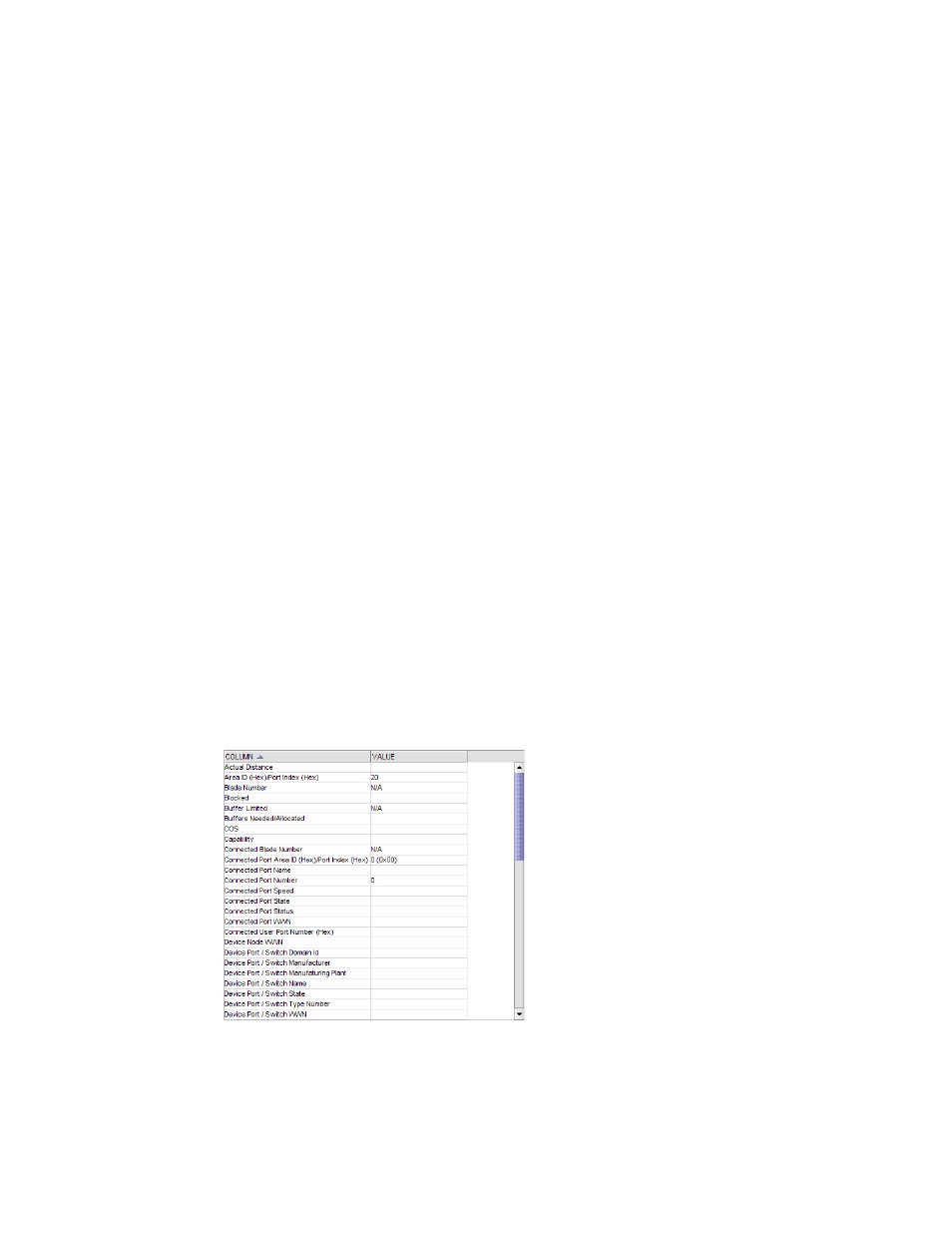
394
Brocade Network Advisor SAN User Manual
53-1002948-01
Ports
12
6. Click OK.
The Port Connectivity View dialog box displays. If filtering is already enabled, only those ports
that meet the filter requirements display. To enable the filter, select the Filter check box.
Resetting the filter
Reset immediately clears all existing definitions. You cannot cancel the reset.
To reset the Filter dialog box, complete the following steps.
1. Click the Filter link from the Port Connectivity View dialog box.
The Filter dialog box displays.
2. Click Reset.
All existing definitions are cleared automatically. You cannot cancel the reset.
Enabling the filter
To enable the filter, select the Filter check box.
Disabling the filter
To disable the filter, clear the Filter check box.
Viewing port details
To view port details, complete the following steps.
1. Right-click the port for which you want to view more detailed information on the Port
Connectivity View dialog box and select Show Details.
The Port Details dialog box displays(
).
FIGURE 144
Port Details dialog box
