Managed san port count calculation, Entering the license key – Brocade Network Advisor SAN User Manual v12.1.0 User Manual
Page 80
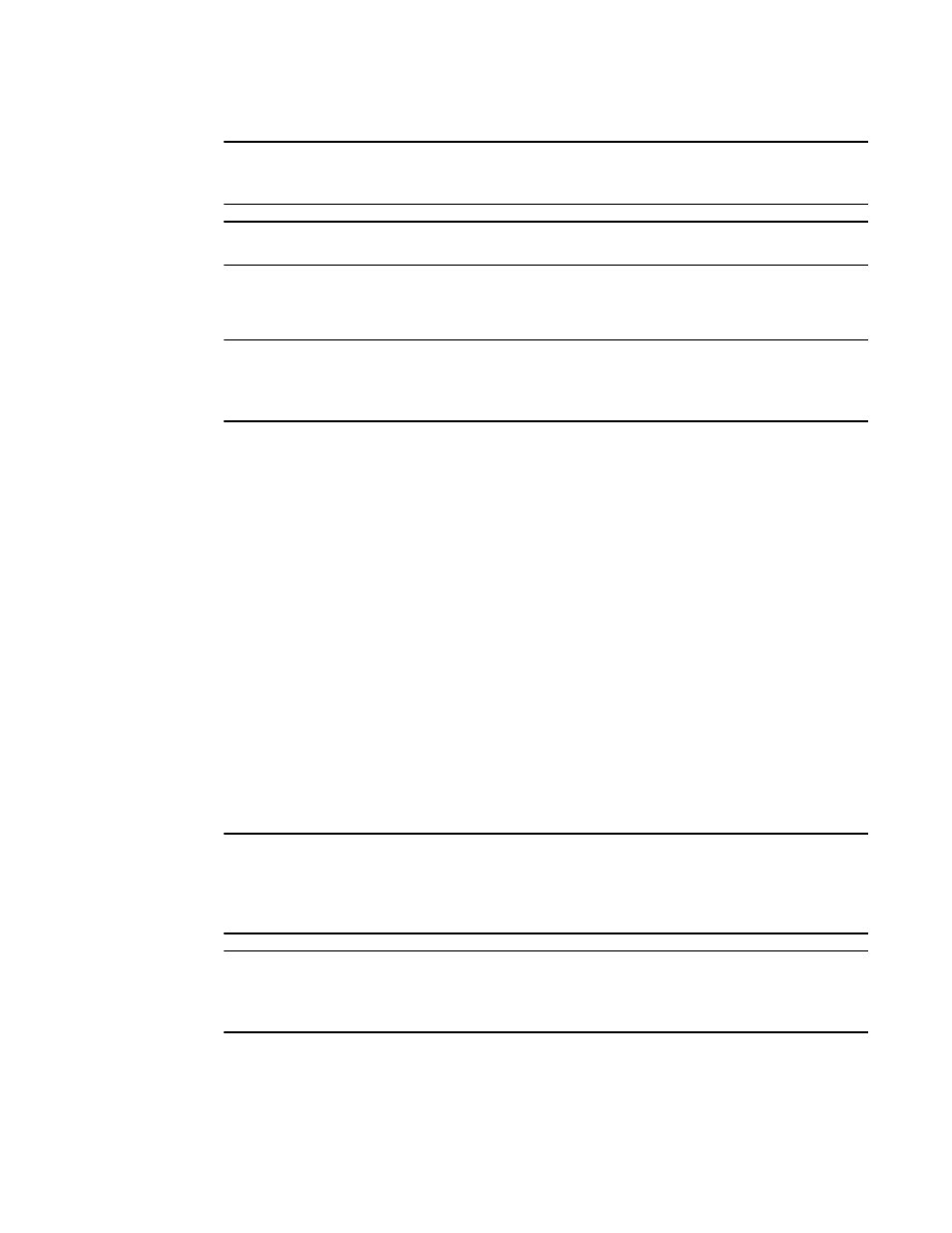
30
Brocade Network Advisor SAN User Manual
53-1002948-01
Entering the license key
2
NOTE
For full performance management and dashboard functionality, the Large option of the SAN
Enterprise edition only supports 5000 switch ports on a 32-bit system.
NOTE
Virtual Fabrics are counted as Fabrics when calculating the managed count limits.
Managed SAN port count calculation
NOTE
If you exceed the maximum port count for your version, software functionality is impacted and you
must reduce the port count using the Discover Fabrics dialog box or contact your vendor to purchase
an additional license for your version.
The managed SAN port count is calculated using the following rules:
•
Only switches discovered from the SAN tab are counted.
•
The switch port must be licensed.
•
The ports must belong to a currently monitored fabric.
•
ICL ports are not counted.
•
The port must be a physical port (for example, VE Ports are not counted the 4 Gbps router
extension switch; however, the gigabit ports are counted).
•
Access Gateway ports are counted.
•
The ports from discovered Virtual Fabrics are counted.
•
The ports from managed Fabric OS switches are counted.
•
The ports from unmanaged, unreachable, and missing switches are not counted.
Entering the license key
A license key is required to run the Management application. The license key specifies the
expiration date of a trial license, as well as the number of ports allowed.
NOTE
You are not required to enter a license key for a trial license. If you selected 75 Days Trial during
installation, you can use the Management application, including all of its features, for a trial period
of 75 days. At the termination of the trial period, a “license expired” confirmation message displays.
You must enter a license key to continue using the Management application.
NOTE
You are not required to enter a license key for SMI Agent only installation. If you choose the SMI
Agent only option, when you open the Management application client, a License dialog box displays,
where you must enter a license key.
To enter view the license key, complete the following steps.
1. Select Help > License.
The License dialog box displays.
