Client browser troubleshooting, Fabric tracking troubleshooting, Client browser troubleshooting 3 – Brocade Network Advisor SAN User Manual v12.1.0 User Manual
Page 1360: Fabric tracking troubleshooting 3
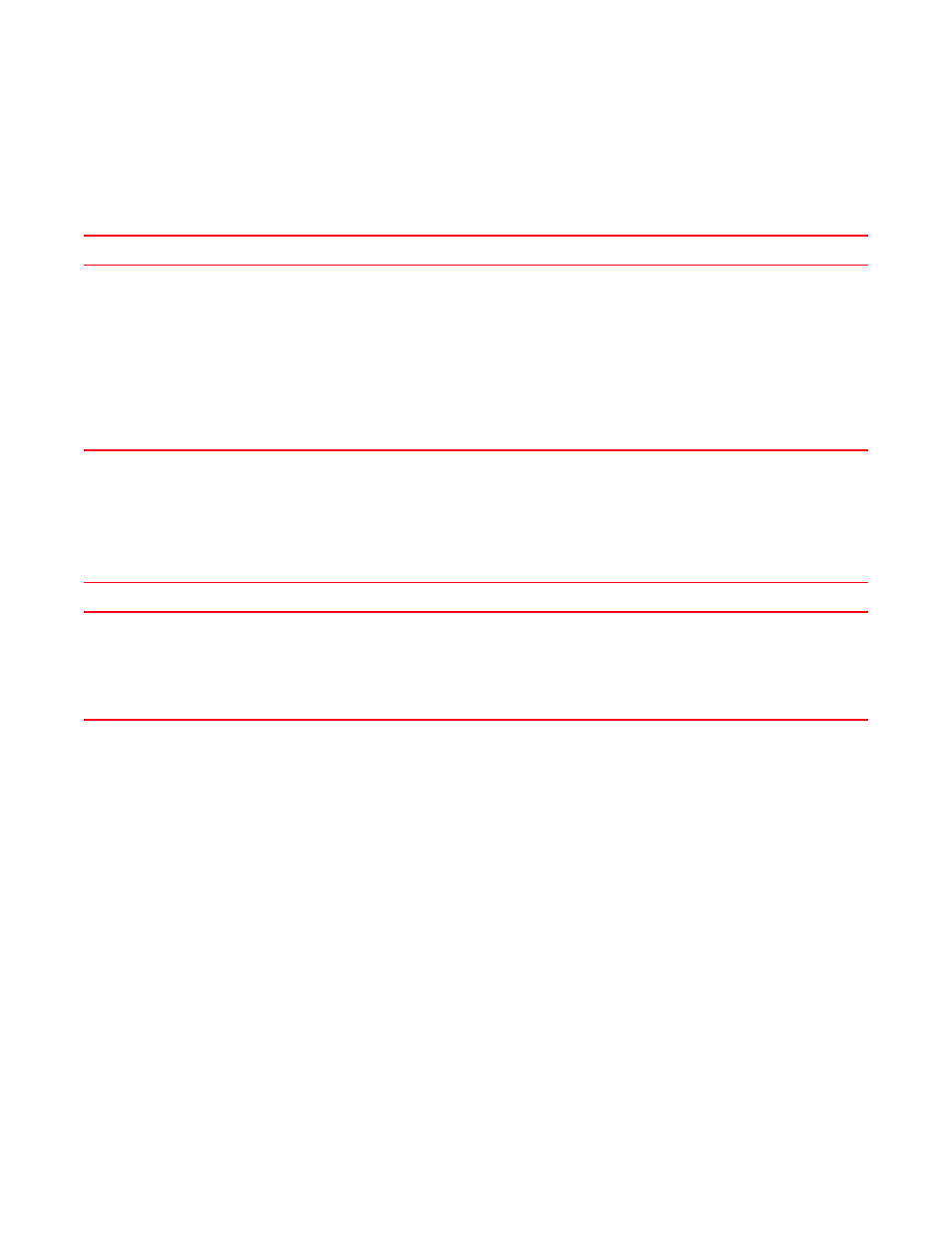
Brocade Network Advisor SAN User Manual
1313
53-1002948-01
Client browser troubleshooting
G
Client browser troubleshooting
The following section states a possible issue and the recommended solution for client browser
errors.
Fabric tracking troubleshooting
The following section states a possible issue and the recommended solution for fabric tracking
errors.
Problem
Resolution
Downloading Client from a Internet Explorer
Browser over HTTPS
If the JNLP file does not launch automatically, use one of the following options:
•
Complete the following steps.
1
Save the JNLP file to the local host.
2
Launch the JNLP file manually.
•
In Internet Explorer 7, complete the following steps.
1
Select Tools > Internet Options.
2
Click the Advanced tab.
3
Clear the Do not save encrypted pages to disk check box.
If the browser warns you about the security certificate, use the fully qualified hostname to
launch the web page.
Problem
Resolution
If a switch is replaced by another switch having
the same IP address but a different node WWN
while fabric tracking is on, the Management
application does not update the Product List,
Connectivity Map or switch properties with the
new node WWN.
Choose from one of the following options:
•
Turn fabric tracking off while the switch is replaced. This causes the old switch to be
removed and the new switch added.
•
After the switch is replaced, remove and re-add the fabric in the Discover Setup
dialog box.
