User-defined performance monitors, Monitor types, Measures – Brocade Network Advisor SAN User Manual v12.1.0 User Manual
Page 271: Monitor types measures
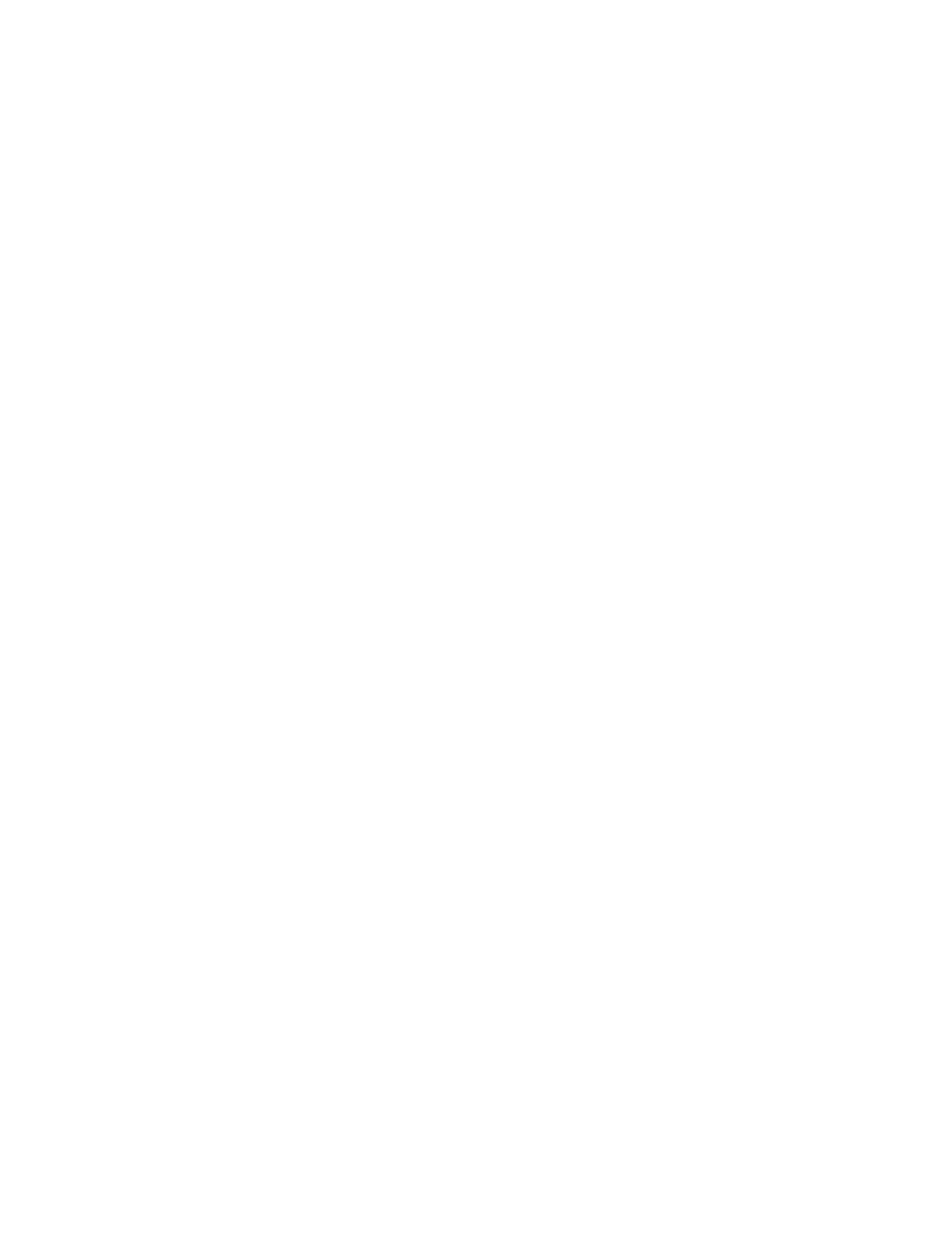
Brocade Network Advisor SAN User Manual
221
53-1002948-01
User-defined performance monitors
7
•
To specify a color based on hue, saturation, and lightness, click the HSL tab. Specify
the hue (0 through 360 degrees), saturation (0 through 100%), lightness (0 through
100%), and transparency (0 through 100%).
•
To specify a color based on values of red, green, and blue, click the RGB tab. Specify
the values for red (0 through 255), green (0 through 255), blue (0 through 255), and
alpha (0 through 255).
•
To specify a color based on values of cyan, magenta, yellow, and black, click the CMYK
tab. Specify the values for cyan (0 through 255), magenta (0 through 255), yellow (0
through 255), black (0 through 255), and alpha (0 through 255).
•
To reset to the default color, click Reset.
5. Click OK to save your changes.
User-defined performance monitors
The Performance Dashboard makes it easy for you to customize performance monitors specific to
your needs. You can define up to 100 performance monitors; however, you can only display up to
30 performance monitors at a time.
Monitor types
You can create the following types of monitors:
•
Top N (Products, Ports, and Traffic Flows monitors) — Displays the top number of products,
ports, or traffic flows for the selected measure in a table.
•
Bottom N (Products, Ports, and Traffic Flows monitors) Displays the bottom number of
products, ports, or traffic flows for the selected measure in a table.
•
Distribution (Products and Ports monitors) — Displays the number (distribution) of products or
ports for each of the five percentage ranges defined for the selected measure in a bar graph
•
Time Series (Products, Ports, and Traffic Flows monitors) — Displays the selected measures for
products, ports, or traffic flows in a chart.
•
Performance graph — Displays the configured performance graph on the dashboard.
Measures
Depending on the object (products, ports, traffic) you want to monitor, you can choose from the
following measures:
•
Product
-
Memory Utilization Percentage — The memory utilization percentage for the product.
-
CPU Utilization Percentage — The CPU utilization percentage for the product.
-
Temperature — The temperature in Celsius for the product.
-
Fan Speed — The fan speed in RPM for the product.
-
Response Time — The response time in seconds for the product.
-
System Up Time — The system up time in days for the product.
-
Ports Not In Use — The number of ports not in use for the product.
