Enabling and disabling sim ports, Zoning considerations, Flow parameter support – Brocade Network Advisor SAN User Manual v12.1.0 User Manual
Page 1088: Eps under
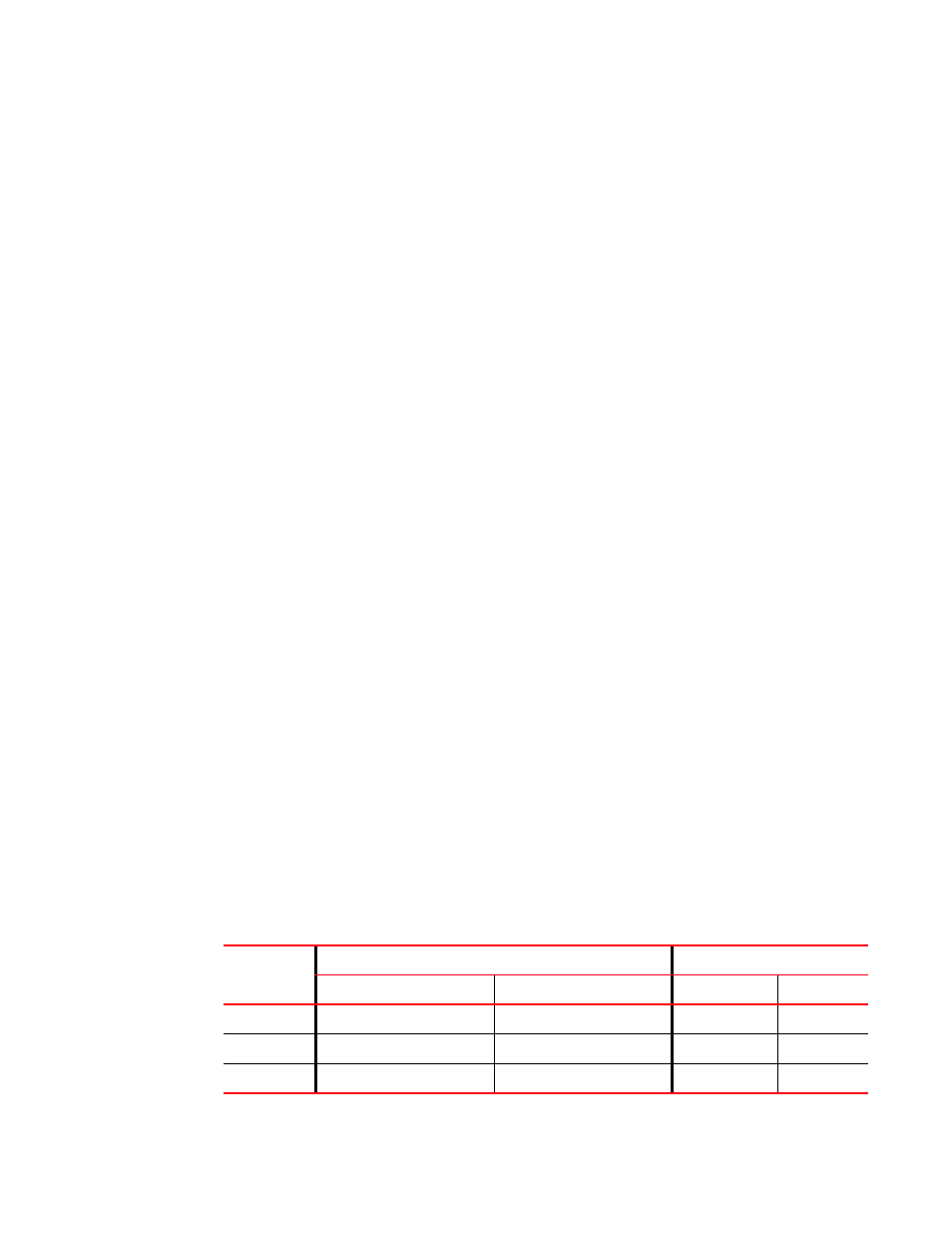
Brocade Network Advisor SAN User Manual
1041
53-1002948-01
Flow Vision features
30
Enabling and disabling SIM ports
Prior to creating and activating flows using the Flow Generator feature, enable SIM port mode on
the switch ports connected to the source and destination devices for your flow. For more
information on SIM ports and SIM Port mode, refer to
To enable SIM port mode, use the following steps:
1. Select a port on the local switch for the source device in the Product List, and then select
Monitor > Fabric Vision > Flow > SIM Mode > Enable.
2. Select a SIM port on the local switch for the destination device in the Product List, and then
select Monitor > Fabric Vision > Flow > SIM Mode > Enable.
To disable SIM port mode, use the following steps:
1. Select an enabled SIM port on the local switch for the source device in the Product List, and
then select Monitor > Fabric Vision > Flow > SIM Mode > Disable.
2. Select an Enabled SIM port on the local switch for the destination device in the Product List,
and then select Monitor > Fabric Vision > Flow > SIM Mode > Disable.
Zoning considerations
For learning flows, Flow Generator requires several levels of zoning support when simulating traffic.
By default, the source and destination devices must both be in a defined zone (but not necessarily
the same zone) for the simulated traffic to reach the destination device.
As with real devices, the source and destination devices can be zoned using “domain, index”
identification, WWN identification, or session-based identification (mixed zoning). By default, the
emulated device is assigned the port WWN of the port. Alternatively, you can bind the port to a
virtual WWN by using Dynamic Fabric Provisioning. The advantage of using a WWN binding is that
you can then deploy and test a zoning database which can be used for both the real and simulated
devices without requiring changes.
Flow parameter support
Parameters used to configure flow definitions have different support based on the switch platform,
enabled Flow Vision feature, and switch configuration mode.
Supported parameters by platform and switch configuration mode
Table 90
lists the supported configurations for each Flow Vision feature for the basic flow
identification parameters, such as ingress port, source device, egress port, and destination device.
TABLE 90
Configurations Supported
Feature
Platforms
Switch Configuration Mode
16 Gbps-capable Fibre Channel 8 Gbps-capable Fibre Channel
Access Gateway
Virtual Fabric
Flow Generator
Supported
Supported
Not Supported
Supported
Flow Mirror
Supported
Not Supported
Not Supported
Supported
Flow Monitor
Supported Supported
Supported
Supported
