Disabling a traffic isolation zone, Enabling failover on a traffic isolation zone – Brocade Network Advisor SAN User Manual v12.1.0 User Manual
Page 843
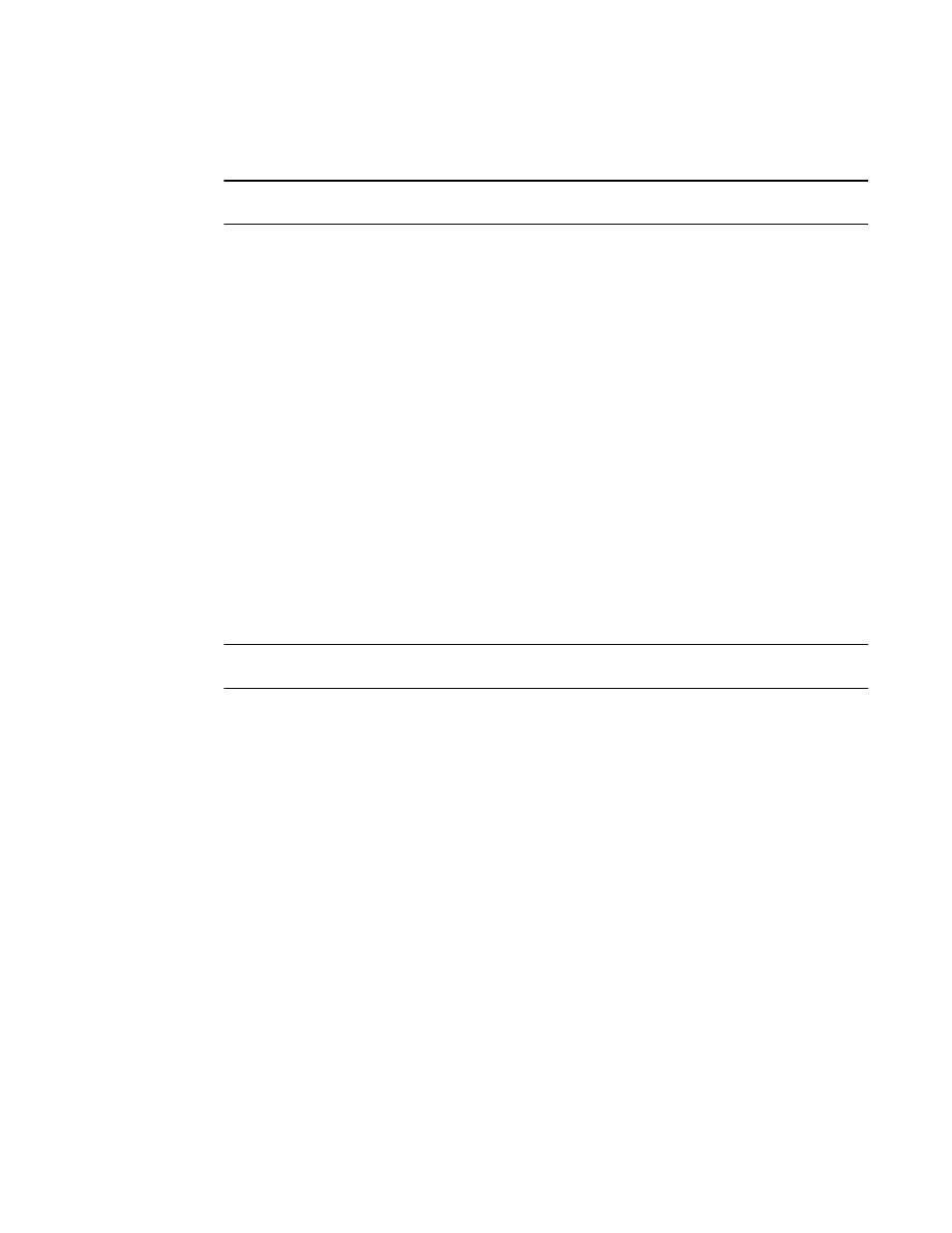
Brocade Network Advisor SAN User Manual
795
53-1002948-01
Traffic Isolation zones
21
Disabling a Traffic Isolation zone
NOTE
Traffic Isolation zones are configurable only on a Fabric OS device.
Traffic Isolation zones are enabled by default when you create them. Use this procedure to disable
a Traffic Isolation zone. To apply the settings and deactivate the zone, you must activate a zone
configuration in the same zone database.
1. Select Configure > Zoning > Fabric.
The Zoning dialog box displays.
2. Click the Zone DB tab if that tab is not automatically displayed.
3. Select a fabric from the Zoning Scope list.
This identifies the target entity for all subsequent zoning actions and displays the zoning
database for the selected entity.
4. Right-click the Traffic Isolation zone you want to disable in the Zones list and clear the
Configured Enabled check box.
5. Click OK or Apply to save your changes.
The Traffic Isolation zone is not disabled until you activate a zone configuration in the same
zone database.
Enabling failover on a Traffic Isolation zone
NOTE
Traffic Isolation zones are configurable only on a Fabric OS device.
1. Select Configure > Zoning > Fabric.
The Zoning dialog box displays.
2. Click the Zone DB tab if that tab is not automatically displayed.
3. Select a fabric from the Zoning Scope list.
This identifies the target entity for all subsequent zoning actions and displays the zoning
database for the selected entity.
4. Right-click the Traffic Isolation zone upon which you want to enable failover in the Zones list
and select Configured Failover.
5. Click OK or Apply to save your changes.
