Viewing a keystore certificate, Exporting a keystore certificate – Brocade Network Advisor SAN User Manual v12.1.0 User Manual
Page 161
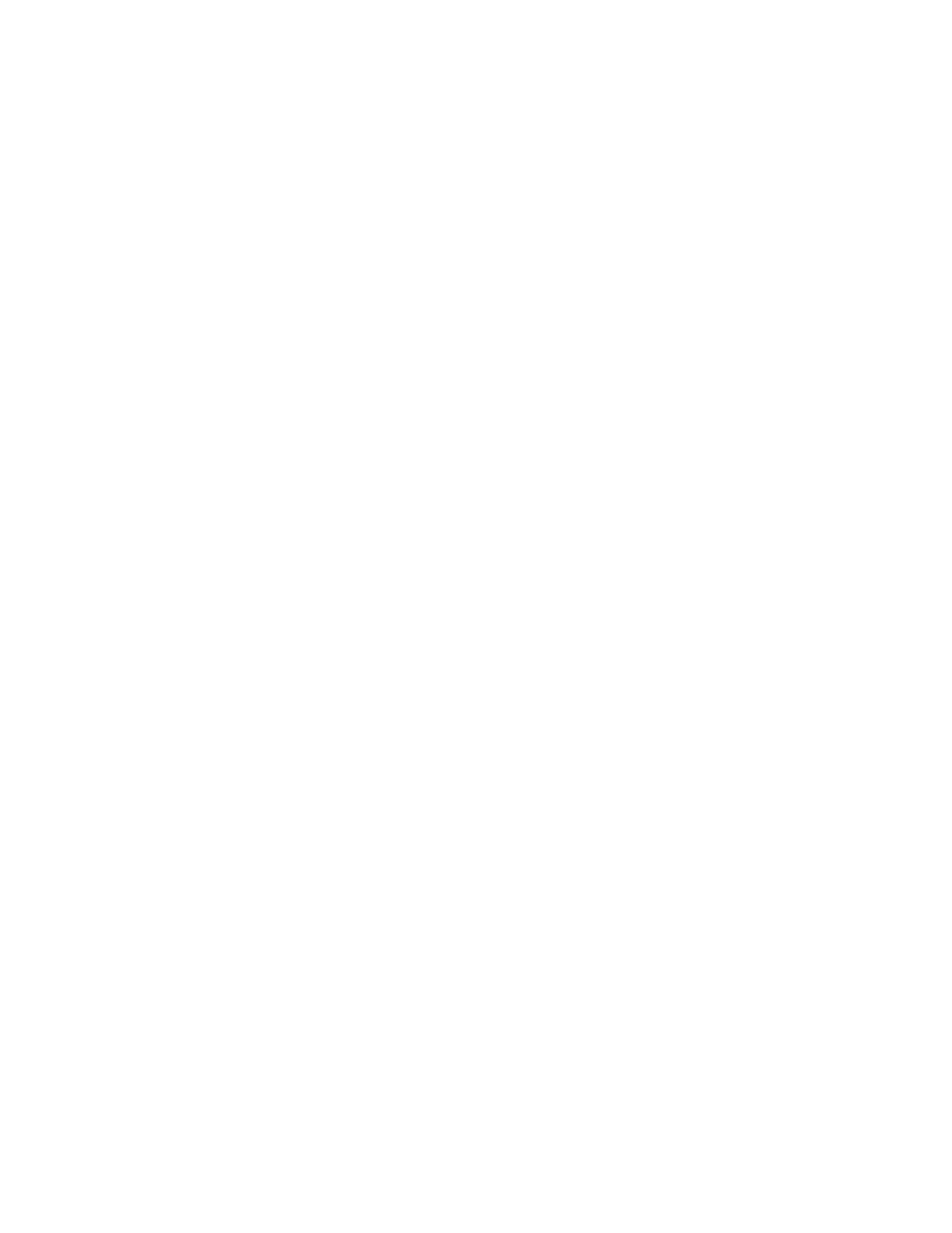
Brocade Network Advisor SAN User Manual
111
53-1002948-01
Software Configuration
5
Viewing a keystore certificate
1. Select Server > Options.
The Options dialog box displays.
2. Select Certificates to in the Category list.
The Certificates pane displays.
3. Select View from the Keystore Certificate list.
The Details - Certificate Name dialog box displays with the following fields:
•
Left-side text box — Name of the Issuer.
•
Right-side table — Displays the following certificate details:
Version — Version of the certificate.
Serial Number — Serial number of the certificate.
Signature Algorithm — Signature algorithm used to sign the certificate. The signature
algorithm is derived from the algorithm of the underlying private key. For example, if
the underlying private key is of type "RSA", the default signature algorithm is
"SHA256withRSA".
Issuer — Entity that signed the certificate.
Validity — Dates that the certificate is valid.
Subject — Name of the entity whose public key the certificate identifies.
Signature — Digital signature of the certificate.
MD5 Fingerprint — MD5 fingerprint used to authenticate the public key.
SHA1 Fingerprint — SHA1 fingerprint used to authenticate the public key
Public Key — Public key used for the certificate.
•
Right-side text box — Displays the value for the field selected in the table above.
4. Click Close.
5. Click OK on the Options dialog box.
Exporting a keystore certificate
1. Select Server > Options.
The Options dialog box displays.
2. Select Certificates to in the Category list.
The Certificates pane displays.
3. Select Export from the Keystore Certificate list.
The Export Keystore Certificate - Name dialog box displays.
4. Browse to the location to which you want to export the certificate.
5. Click OK.
6. Click Apply or OK to save your work.
