Viewing vc module properties, Viewing vc module properties 8 – Brocade Network Advisor SAN User Manual v12.1.0 User Manual
Page 1345
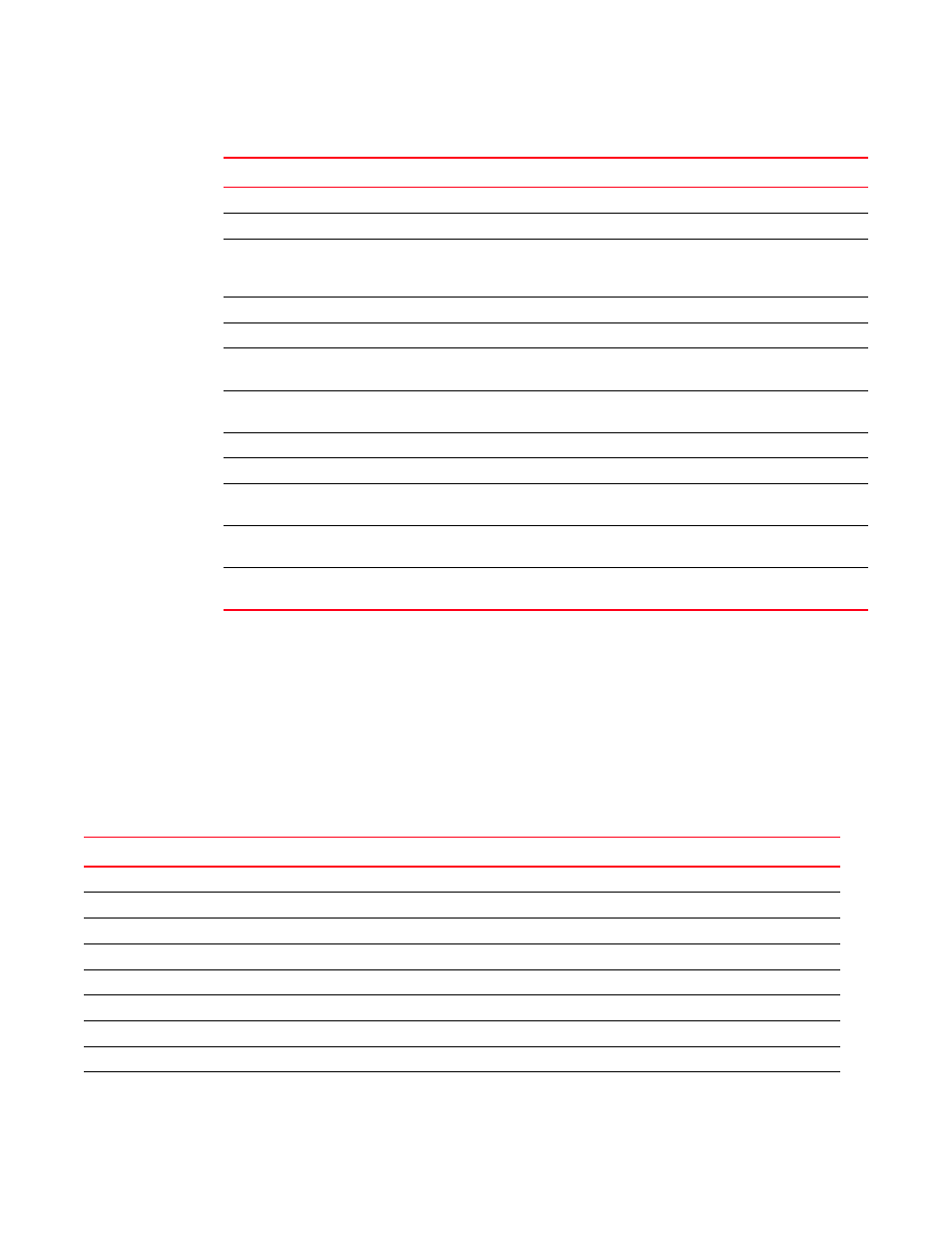
1298
Brocade Network Advisor SAN User Manual
53-1002948-01
Viewing VC module properties
E
Viewing VC module properties
To view Virtual Connect (VC) module properties, complete the following steps.
1. Right-click a VC module and select Properties.
2. Review the properties for the device.
User Port #
The number of the user port.
Vendor
The product vendor.
# Virtual FCoE port count
The number of virtual FCoE ports on the device. There is a one-to-one
mapping of TE ports to virtual FCoE ports. Therefore, the number of
virtual session ports is one for directly connected devices.
# Virtual Session Ports
The number of virtual session ports associated with the GE port.
VLAN #
The VLAN number of the FCIP tunnel.
VLAN Class of Service for Control
Connection
The VLAN class of service for the control connection of the FCIP tunnel.
VLAN Class of Service for Data
Connection
The VLAN class of service for the data connection of the FCIP tunnel.
VLAN ID
The VLAN identification number.
WWN
The world wide name of the device.
Add button
Click to add a user-defined property. For more information, refer to
Edit button
Click to edit a user-defined property. For more information, refer to
Delete button
Click to delete a user-defined property. For more information, refer to
TABLE 129
Port properties (Continued)
Field
Description
TABLE 130
Properties tab
Field
Description
Fabric
The name of the fabric.
Name
(Fabric OS modules only) The name of the device.
WwnName
The world wide name of the device.
IP Address
(Fabric OS modules only) The IP address of the device.
Status
The operational status.
Type
The device type - Virtual Connect.
Port Count
The number of ports.
Product Name
The product name.
Serial #
The hardware serial number.
