Resetting optional messages, Configuring e-mail notification – Brocade Network Advisor SAN User Manual v12.1.0 User Manual
Page 214
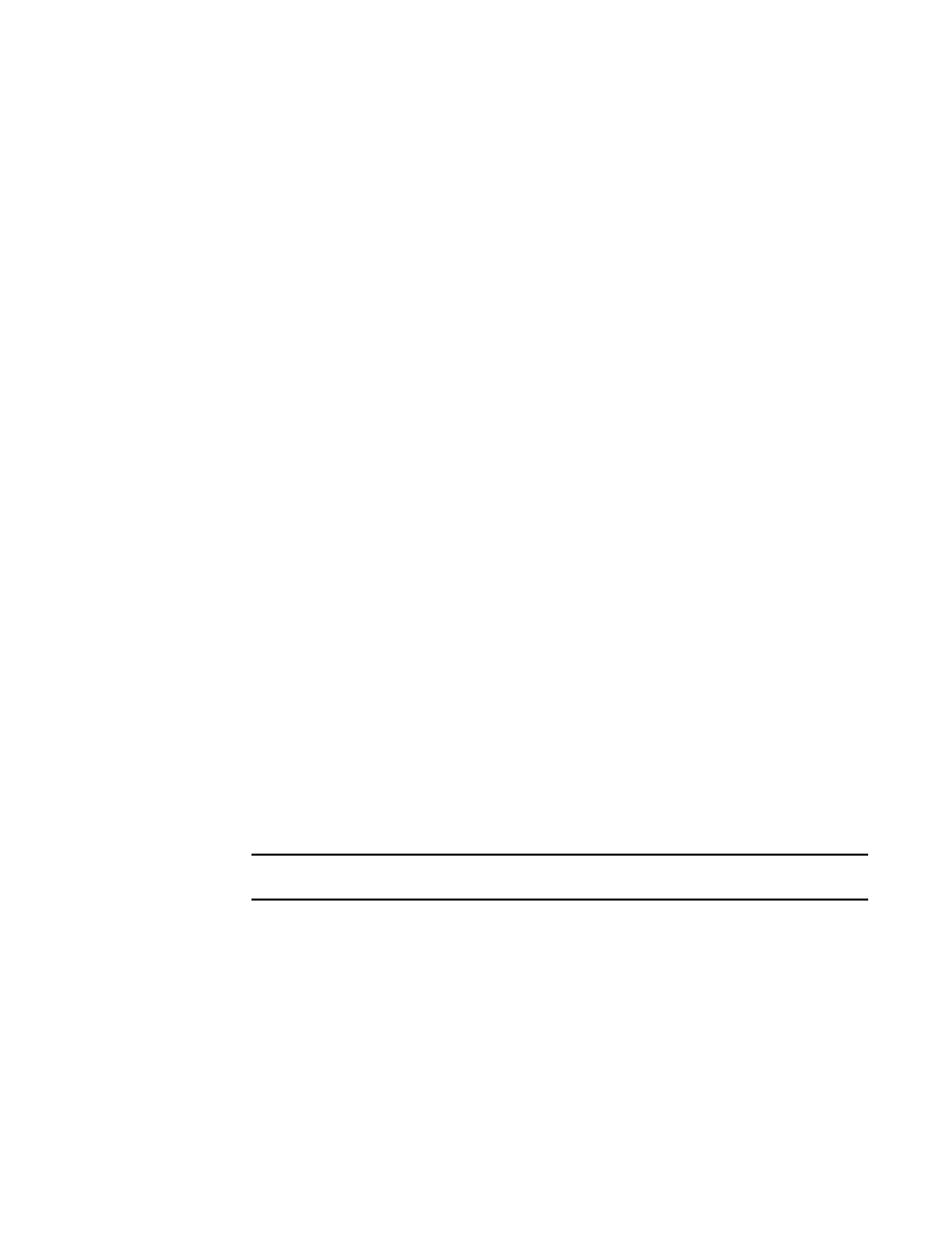
164
Brocade Network Advisor SAN User Manual
53-1002948-01
User profiles
6
3. Click OK on the Password Policy dialog box.
4. Click OK on the User Profile dialog box.
Resetting optional messages
To reset all Management application optional messages to their default behaviors, complete the
following steps.
1. Select Server > User Profile.
The User Profile dialog box displays.
2. Click Optional Messages Reset.
The Password Policy dialog box displays.
3. Click Yes on the confirmation message.
A successful reset message displays.
4. Click OK on the User Profile dialog box.
Configuring e-mail notification
To configure and enable e-mail notification, complete the following steps.
1. Select Server > User Profile.
The User Profile dialog box displays.
2. Select the E-mail Notification - Enable check box to enable e-mail notification.
3. Click Filter to set up basic event filter.
For step-by-step instructions about setting up basic event filters, refer to
4. Enter your e-mail, text message, or page address in the E-mail Address field.
Enter more than one e-mail address, separating each with a semi-colon. To send a text
message or page via e-mail, use the following format number@carrier.com, where number is
your phone number and carrier.com is the SMS server. For example, [email protected]
(text message) or [email protected] (page).
NOTE
Check with your carrier for the exact e-mail address.
5. Click OK on the User Profile dialog box.
