Copying and pasting user preferences – Brocade Network Advisor SAN User Manual v12.1.0 User Manual
Page 193
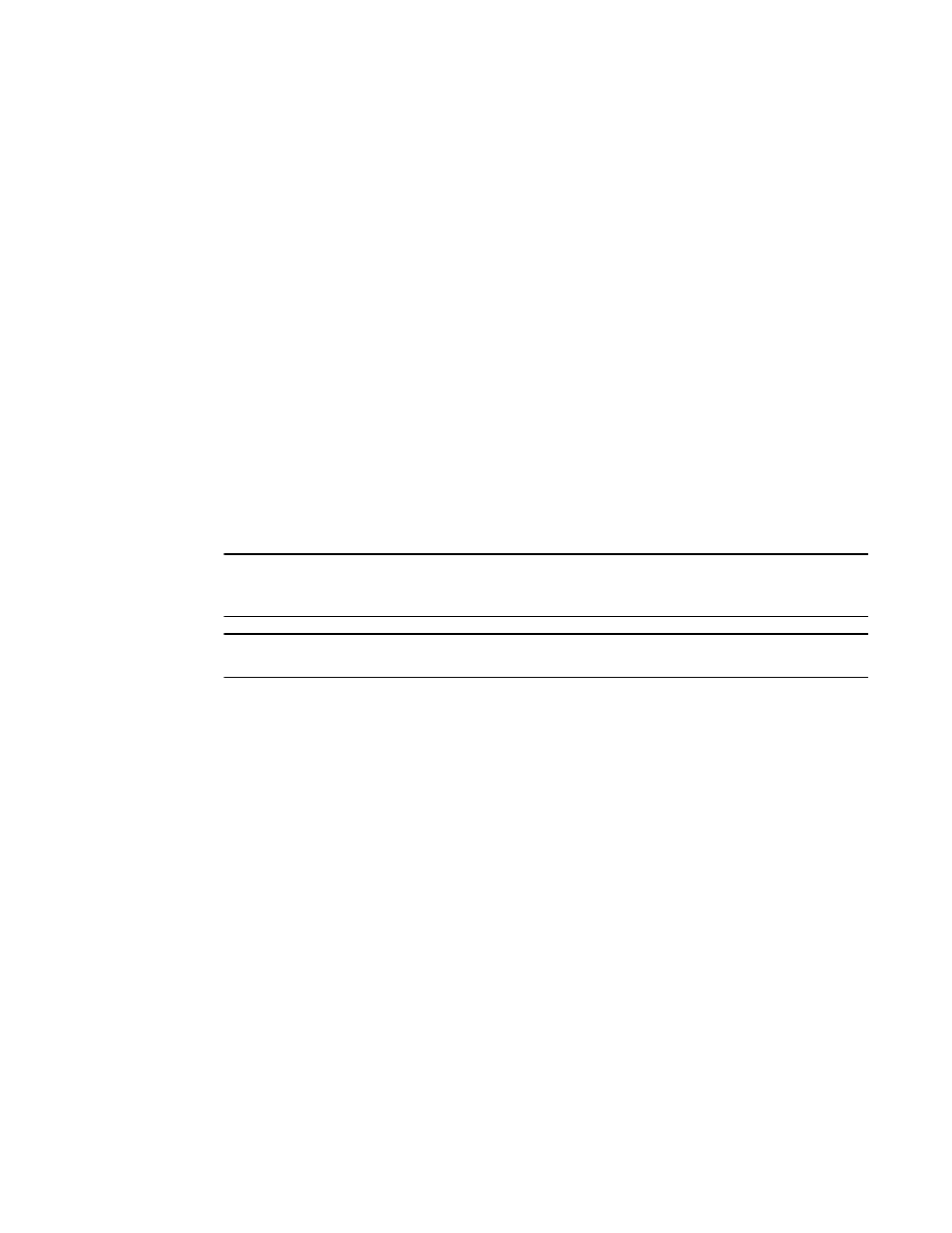
Brocade Network Advisor SAN User Manual
143
53-1002948-01
User accounts
6
4. Click OK to save the new user and close the Duplicate User dialog box.
The new user account displays in the Users table of the Users dialog box.
5. Click Close to close the Users dialog box.
Copying and pasting user preferences
Enables you to copy user preference settings, such as window and dialog box sizes, table column
and sort order, as well as other customizations, and all the user-defined views (including fabrics
and hosts) from the selected user account to one or more other user accounts.
If the fabric and hosts from the original user account are not included in the other user's AOR, then
the copied fabrics and hosts do not display in the other user's views. To include fabrics and hosts
from the original user account, you must add them to the other user's account (refer to
roles and areas of responsibility to a user account”
If a user-created view with the same name already exists in the other user's views, user-defined
views with the same name are ignored. For example, user_acct1 (copy) has the following
user-defined views: Fabric1, Fabric2, and Host1 and user_acct2 (paste) has the following
user-defined views: Fabric1, Fabric_CO, and Hosts. When you paste the user_acct1 user
preferences to user_acct2, user_acct2 now has the following user-defined views: Fabric1, Fabric2,
Fabric_CO, Host1, and Hosts.
NOTE
You cannot copy user preferences to user accounts that are currently logged in to the Management
application.
NOTE
You cannot copy user preferences to the original user account.
1. Select Server > Users.
The Users dialog box displays.
2. Select the user account you want to copy user preferences from and click Copy User
Preferences under the Users table.
3. Select the user account you want to copy user preferences to and click Paste User Preferences
under the Users table.
If you need to make any other changes to this user account, refer to
4. Click Yes on the confirmation message.
5. Click Close to close the Users dialog box.
