Basic operations in the view configuration window, Setting panel properties, Navigating the views – H3C Technologies H3C Intelligent Management Center User Manual
Page 99: Adding a view
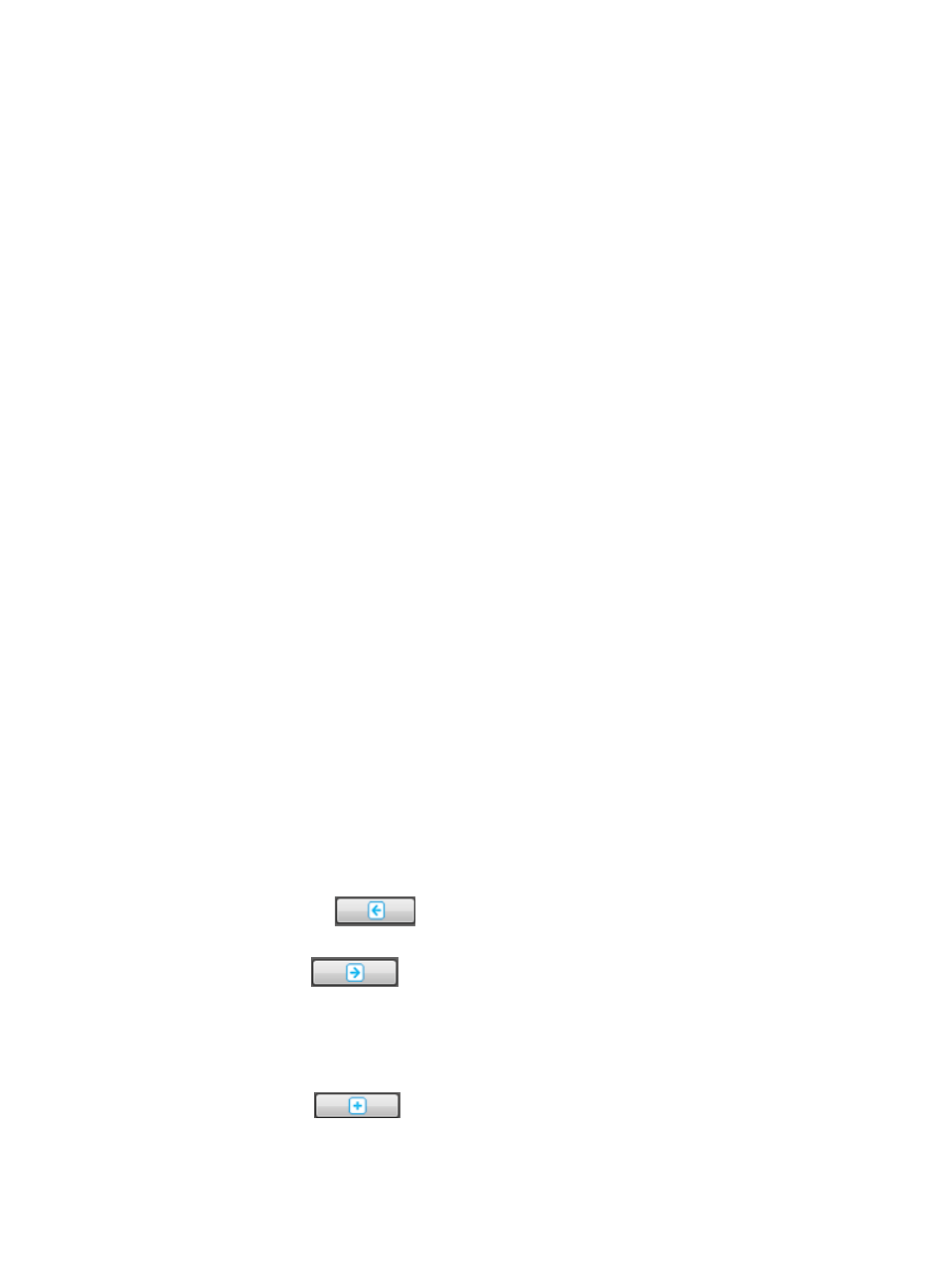
85
The panel uses a grid layout consisting of cells. Cells in the first row and first column display the
row number and the column number of the current view, respectively. The panel is fixed in size,
and the cell size changes along with the grid settings of the view. A wider and higher view
contains more cells and they look smaller on the panel. To properly display the view in a big
screen, make sure the row and column numbers of each view do not exceed the maximum solution
of the big screen.
You can drag and drop widgets down to the panel, and then adjust their positions in the view.
•
Widget area.
The widget area is located at the top of the window and displays all widgets loaded for view
configuration. By default, the area contains 17 widgets loaded from the IMC Platform. When other
service components are deployed, more widgets appear in the area.
•
Command area.
The command area is located on the right of the window. It displays the view name and comprises
two subareas: Grid Properties and Cell Properties. By default, only the Grid Properties subarea
appears.
The Grid Properties subarea allows you to set the view pixels, move backward or forward between
views, add or delete the view, save and refresh views.
When you click a widget in the panel, the Cell Properties subarea appears, on which you can set
the position and size of the widget.
Basic operations in the view configuration window
In the view configuration window, you can perform basic operations on the panel, views, and widgets.
Setting panel properties
In the Grid Properties subarea, you can set the pixels for the panel grid. Set the screen pixels in the
Screen Width(PT) and Screen Height(PT) fields. The fields are automatically populated with the resolution
values of the current server. After you set the grid properties, click the panel. The row and column
numbers of the panel change along with the grid properties. The number of cells that the panel contains
also changes.
Make sure the grid properties do not exceed the maximum resolution that your big screen supports.
Otherwise, the view displayed on the big screen is incomplete.
Navigating the views
To navigate the views:
•
Click Previous View
to move backward to the previous view. If the view is the first view,
the icon is grayed out.
•
Click Next View
to move forward to the next view. If the view is the last view, the icon
is grayed out.
Adding a view
To add a view:
1.
Click New View .
The Add View window appears.
