H3C Technologies H3C Intelligent Management Center User Manual
Page 934
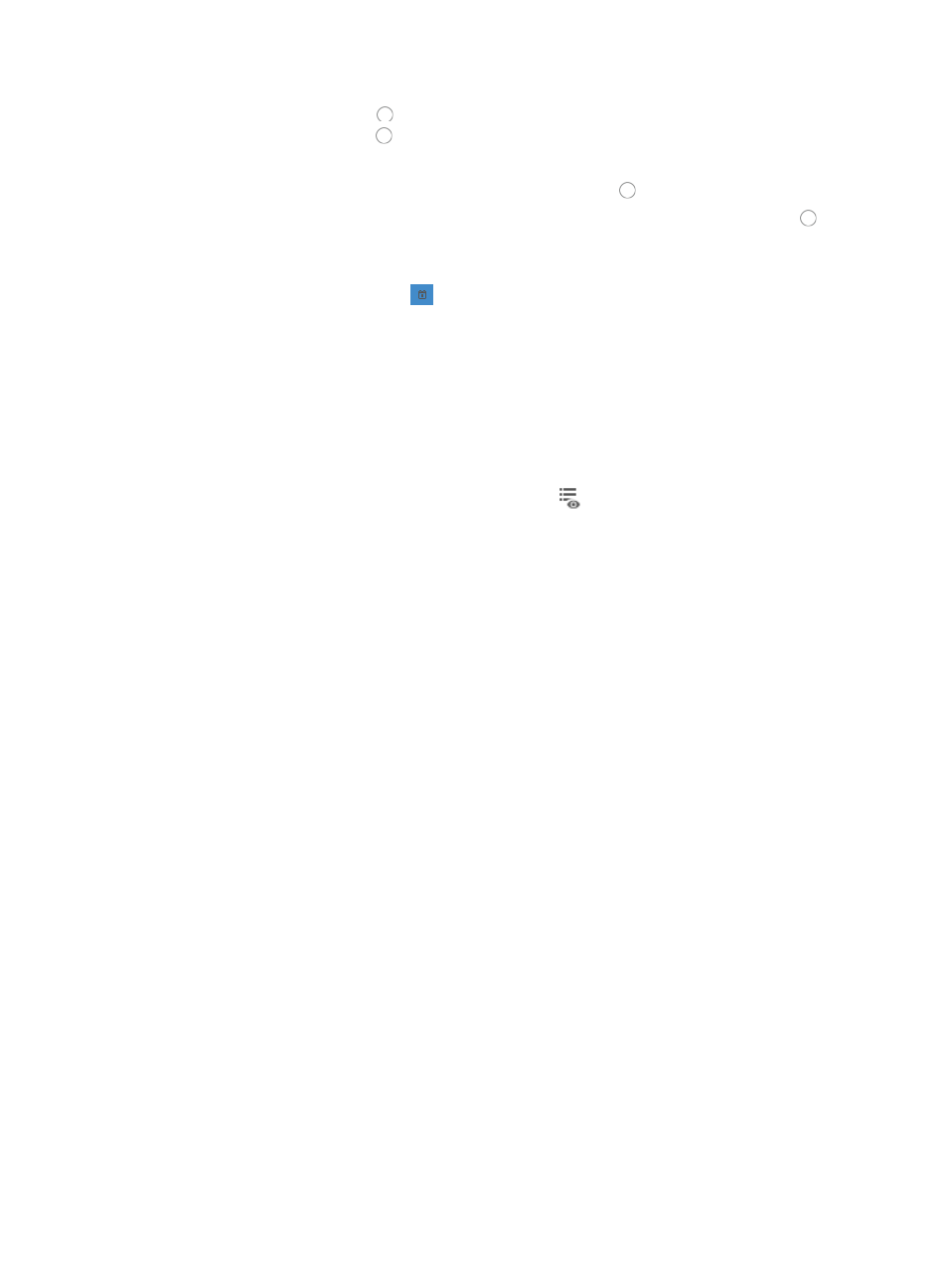
920
{
Click the radio button to the left of Yes in the Save to Startup File field.
{
Click the radio button to the left of No if you do not want to save the current configuration.
16.
You can select when you want ACL Management to execute the task to the selected devices:
{
To execute the task immediately, click on the radio button to the left of Immediately.
{
To schedule a time for ACL Management to execute the task, click on the radio button to the
left of At Scheduled Time.
If you selected At Scheduled Time:
a.
Click the calendar function
to the right of the At Scheduled Time field to populate the date
and time for the execution of this task.
A popup calendar appears.
b.
Select the date from the calendar.
c.
Alternatively, you can enter the date and time manually.
Valid date and time format for this entry is YYYY-MM-DD hh:mm where YYYY denotes the four
digit year, MM denotes the two digit month, DD denotes the two digit day and hh denotes the
two digit hour, and mm denotes the two digit minute.
17.
To preview the commands of the task, click the icon
in the Preview Commands field of the
Deploy Details list.
The Preview Commands dialog box displays and the commands of the task to be executed
appear.
18.
Review the contents to verify that these are the commands you want to execute.
19.
Click OK when you have finished previewing the commands.
20.
Click OK to accept the deployment and task configuration and to submit this request to the
deployment task queue.
If the task is scheduled to run immediately, the Task Result dialog box appears, providing you with
a real time status of the deployment task.
21.
Click Close on the Task Result dialog box when the task has finished executing.
22.
To review the results of the task in the Result field of the Task List, click the Refresh button located
at the top of the Task List to reload the page with the most current information for all tasks in the list.
23.
Review the results of your deployment task in the Result field of the deployment Task List.
The contents of this field serve as a link to the Task Result page that contains more detailed
information the result and causes for a failed deployment.
From this page, you can also review the commands executed by the deployment task.
Deploying ACL uses using the deploy ACL uses feature
You can also use the ACL Deployment wizard to deploy specific ACL uses to selected devices. Uses that
can be deployed using the Deployment wizard include packet filtering and VLAN packet filtering.
To deploy an ACL use to one or more interfaces on selected devices:
1.
Navigate to ACL Resource:
a.
Click the Service tab from the tabular navigation system on the top.
b.
Click ACL Management section of the navigation tree on the left.
c.
Click the ACL Deployment link located under ACL Management on the navigation tree on the
left.
The ACL Deployment page appears.
