Adding a report data source, Modifying a report data source – H3C Technologies H3C Intelligent Management Center User Manual
Page 1053
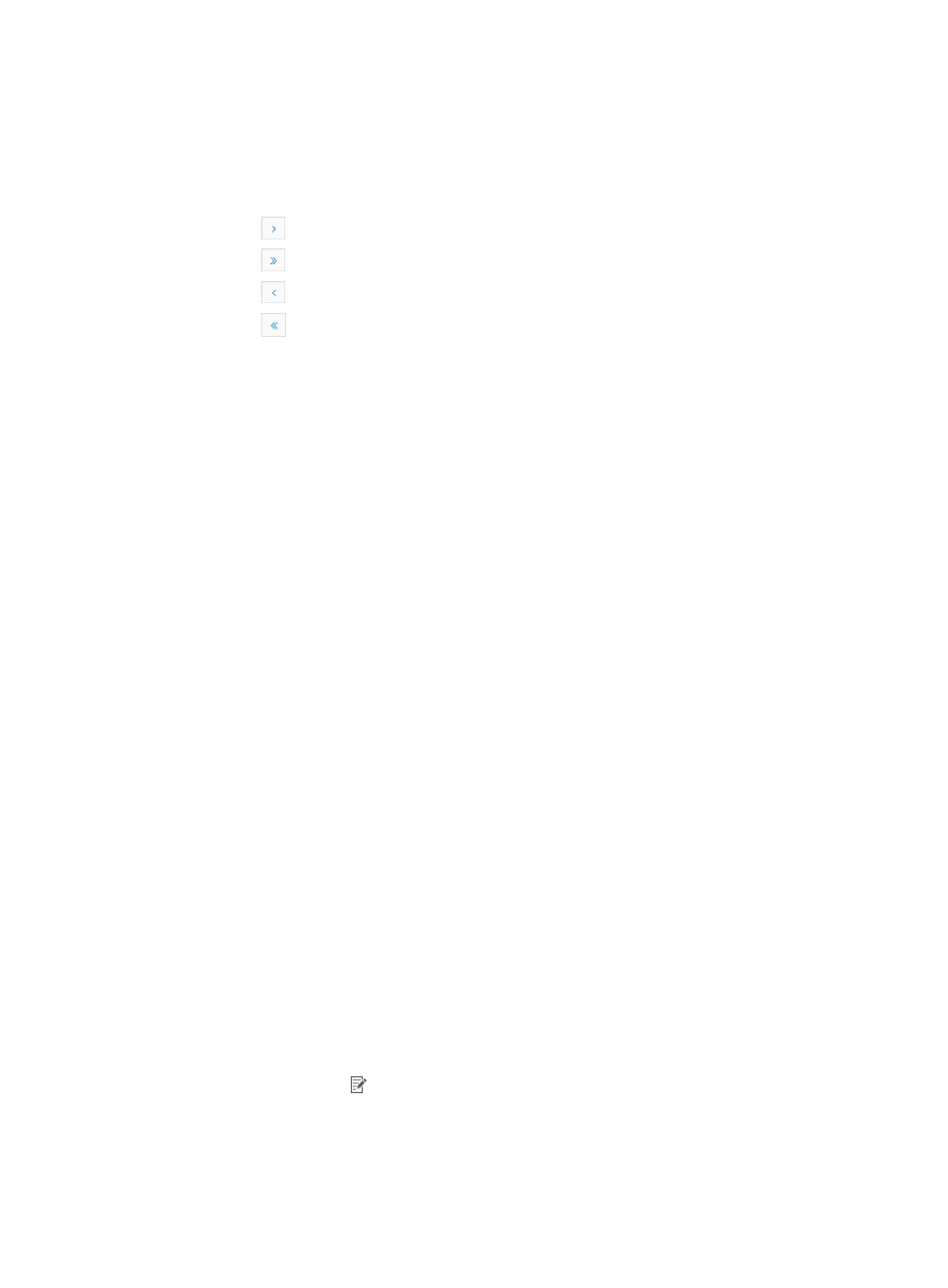
1039
You can sort the Report Data Source list by the Data Source Name, Data or Source IP fields by
clicking the column label to sort the list by the selected field. The column label is a toggle switch
that allows you to toggle between the various sort options specific to each field.
If your Report Data Source list contains multiple entries, the following navigational aids may
appear:
{
Click
to page forward in the Report Data Source List.
{
Click
to page forward to the end of the Report Data Source List.
{
Click
to page backward in the Report Data Source List.
{
Click
to page backward to the front of the Report Data Source List.
2.
Click 8, 15, 50, 100, or 200 from the right side of the main page to configure how many entries
per page to display.
3.
Do one of the following:
{
To search by data source name, enter the name of the data source in the Data Source Name
field of the Query section and click Query to begin your search.
{
To search by data source IP address, enter the IP address of the data source in the Data Source
IP field of the Query section and click Query to begin your search.
Adding a report data source
To add a report data source:
1.
Navigate to Report > Reporting Data Source:
a.
Click the Report tab from the tabular navigation system on the top.
b.
Click Reports on the navigation tree on the left.
c.
Click Report Data Source under Reports from the navigation system on the left.
2.
Click Add.
3.
Enter the IP address of the IMC server to serve as the data source in the Data Source IP field.
4.
If the IMC database has been installed on a standalone server, enter the IP address of the
database server.
5.
Enter the name of the data source as defined in IMC in the Data Source Name field.
6.
Enter a description for this data source in Description field.
7.
Click OK.
Data Source DB Name is report_db, and cannot be modified.
Modifying a report data source
To modify a report data source:
1.
Navigate to Report > Reporting Data Source:
a.
Click the Report tab from the tabular navigation system on the top.
b.
Click Reports on the navigation tree on the left.
c.
Click Report Data Source under Reports from the navigation system on the left.
2.
Click the Modify icon associated with the data source you want to modify.
3.
Modify the IP address of the IMC server to serve as the data source in the Data Source IP field.
The IP address of the pre-defined data source cannot be modified.
4.
Modify the host name of the IMC server in the Data Source Name field.
